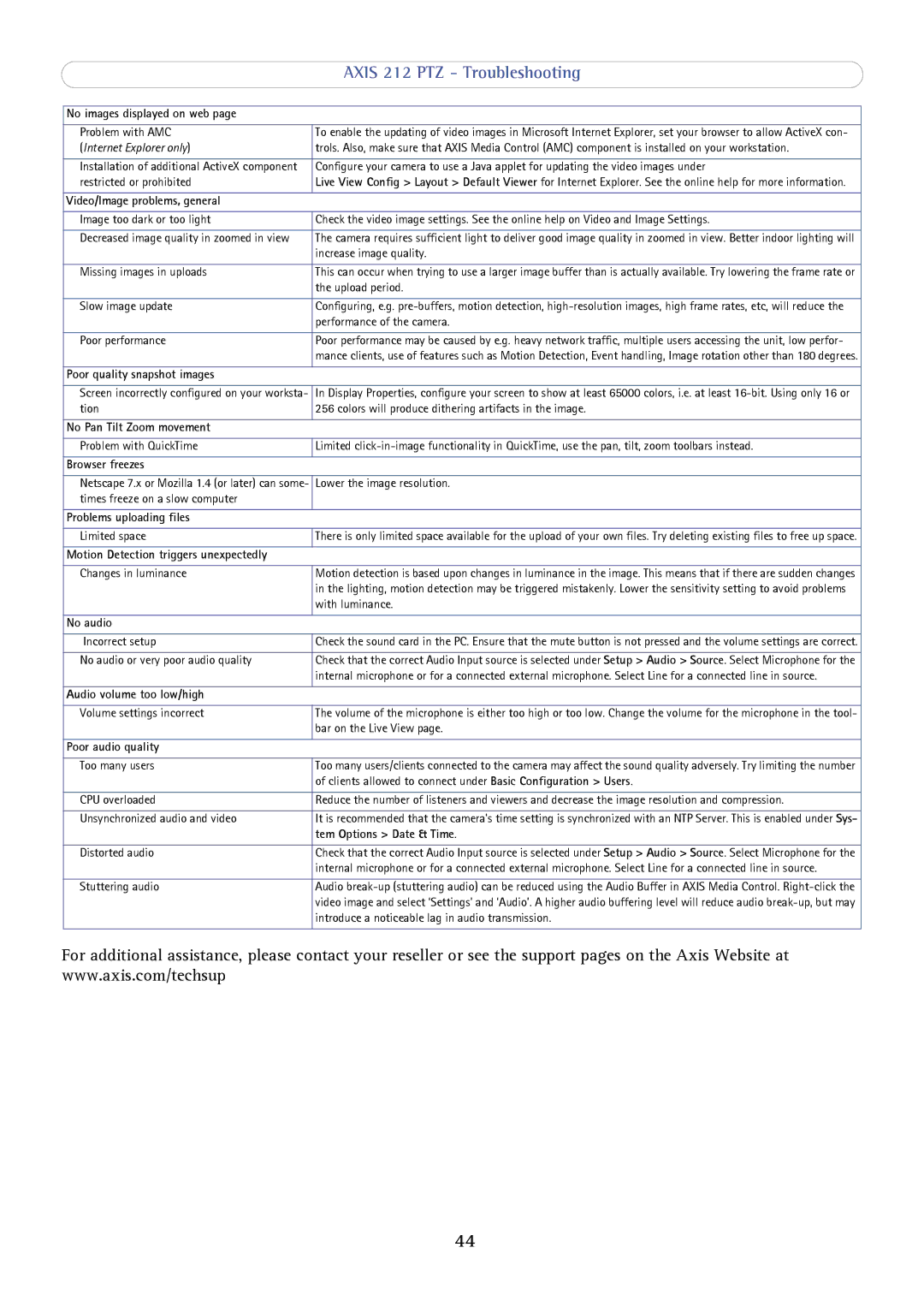| AXIS 212 PTZ - Troubleshooting |
|
|
No images displayed on web page |
|
|
|
Problem with AMC | To enable the updating of video images in Microsoft Internet Explorer, set your browser to allow ActiveX con- |
(Internet Explorer only) | trols. Also, make sure that AXIS Media Control (AMC) component is installed on your workstation. |
|
|
Installation of additional ActiveX component | Configure your camera to use a Java applet for updating the video images under |
restricted or prohibited | Live View Config > Layout > Default Viewer for Internet Explorer. See the online help for more information. |
|
|
Video/Image problems, general |
|
|
|
Image too dark or too light | Check the video image settings. See the online help on Video and Image Settings. |
|
|
Decreased image quality in zoomed in view | The camera requires sufficient light to deliver good image quality in zoomed in view. Better indoor lighting will |
| increase image quality. |
|
|
Missing images in uploads | This can occur when trying to use a larger image buffer than is actually available. Try lowering the frame rate or |
| the upload period. |
|
|
Slow image update | Configuring, e.g. |
| performance of the camera. |
|
|
Poor performance | Poor performance may be caused by e.g. heavy network traffic, multiple users accessing the unit, low perfor- |
| mance clients, use of features such as Motion Detection, Event handling, Image rotation other than 180 degrees. |
|
|
Poor quality snapshot images |
|
Screen incorrectly configured on your worksta- tion
No Pan Tilt Zoom movement
In Display Properties, configure your screen to show at least 65000 colors, i.e. at least
Problem with QuickTime
Browser freezes
Limited
Netscape 7.x or Mozilla 1.4 (or later) can some- Lower the image resolution. times freeze on a slow computer
Problems uploading files
Limited space
Motion Detection triggers unexpectedly
There is only limited space available for the upload of your own files. Try deleting existing files to free up space.
Changes in luminance
No audio
Motion detection is based upon changes in luminance in the image. This means that if there are sudden changes in the lighting, motion detection may be triggered mistakenly. Lower the sensitivity setting to avoid problems with luminance.
Incorrect setup | Check the sound card in the PC. Ensure that the mute button is not pressed and the volume settings are correct. |
|
|
No audio or very poor audio quality | Check that the correct Audio Input source is selected under Setup > Audio > Source. Select Microphone for the |
| internal microphone or for a connected external microphone. Select Line for a connected line in source. |
|
|
Audio volume too low/high |
|
Volume settings incorrect
Poor audio quality
The volume of the microphone is either too high or too low. Change the volume for the microphone in the tool- bar on the Live View page.
Too many users | Too many users/clients connected to the camera may affect the sound quality adversely. Try limiting the number |
| of clients allowed to connect under Basic Configuration > Users. |
|
|
CPU overloaded | Reduce the number of listeners and viewers and decrease the image resolution and compression. |
|
|
Unsynchronized audio and video | It is recommended that the camera's time setting is synchronized with an NTP Server. This is enabled under Sys- |
| tem Options > Date & Time. |
|
|
Distorted audio | Check that the correct Audio Input source is selected under Setup > Audio > Source. Select Microphone for the |
| internal microphone or for a connected external microphone. Select Line for a connected line in source. |
|
|
Stuttering audio | Audio |
| video image and select ‘Settings’ and ‘Audio’. A higher audio buffering level will reduce audio |
| introduce a noticeable lag in audio transmission. |
|
|
For additional assistance, please contact your reseller or see the support pages on the Axis Website at www.axis.com/techsup
44