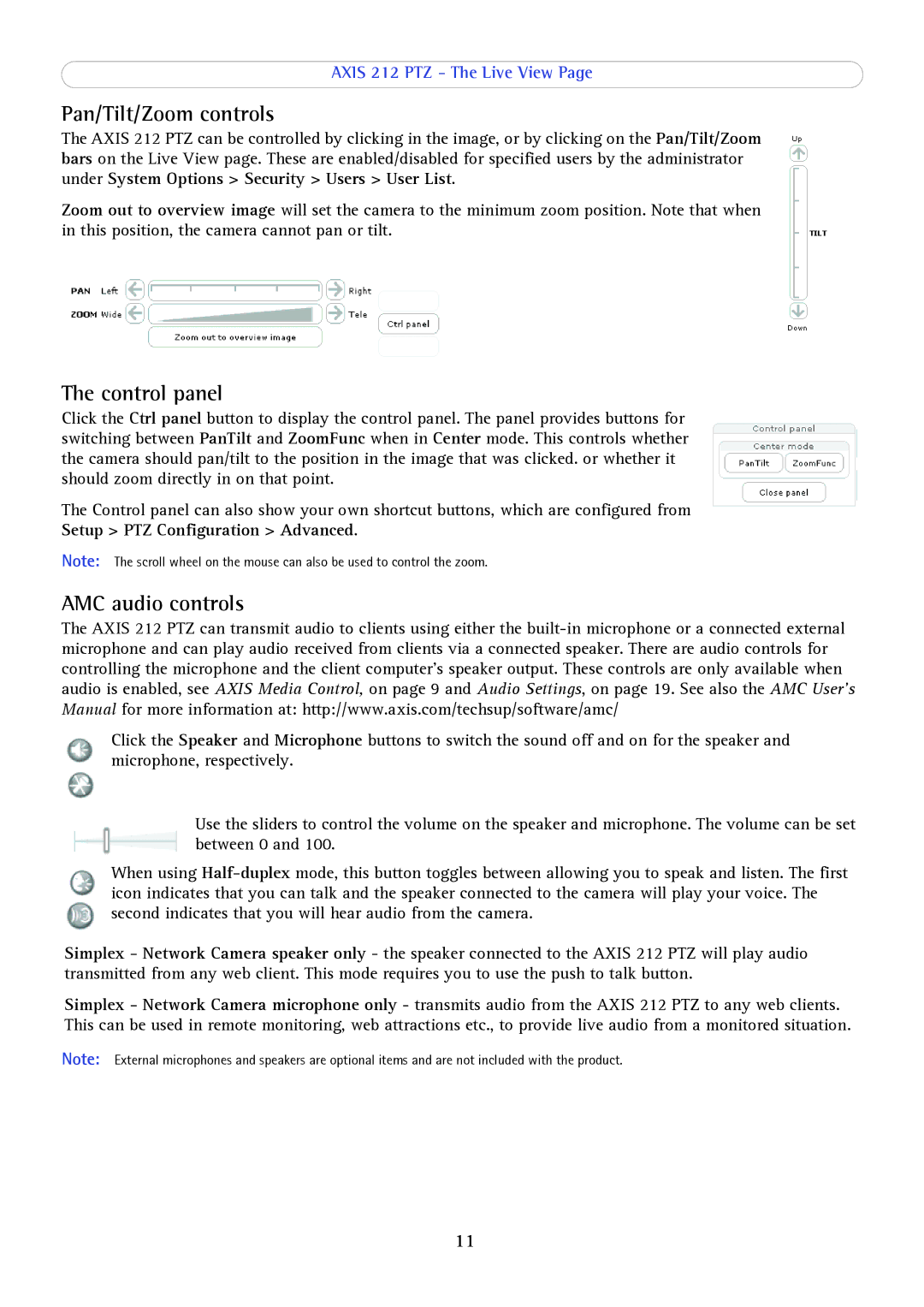AXIS 212 PTZ - The Live View Page
Pan/Tilt/Zoom controls
The AXIS 212 PTZ can be controlled by clicking in the image, or by clicking on the Pan/Tilt/Zoom bars on the Live View page. These are enabled/disabled for specified users by the administrator under System Options > Security > Users > User List.
Zoom out to overview image will set the camera to the minimum zoom position. Note that when in this position, the camera cannot pan or tilt.
The control panel
Click the Ctrl panel button to display the control panel. The panel provides buttons for switching between PanTilt and ZoomFunc when in Center mode. This controls whether the camera should pan/tilt to the position in the image that was clicked. or whether it should zoom directly in on that point.
The Control panel can also show your own shortcut buttons, which are configured from Setup > PTZ Configuration > Advanced.
Note: The scroll wheel on the mouse can also be used to control the zoom.
AMC audio controls
The AXIS 212 PTZ can transmit audio to clients using either the
Click the Speaker and Microphone buttons to switch the sound off and on for the speaker and microphone, respectively.
Use the sliders to control the volume on the speaker and microphone. The volume can be set between 0 and 100.
When using
Simplex - Network Camera speaker only - the speaker connected to the AXIS 212 PTZ will play audio transmitted from any web client. This mode requires you to use the push to talk button.
Simplex - Network Camera microphone only - transmits audio from the AXIS 212 PTZ to any web clients. This can be used in remote monitoring, web attractions etc., to provide live audio from a monitored situation.
Note: External microphones and speakers are optional items and are not included with the product.
11