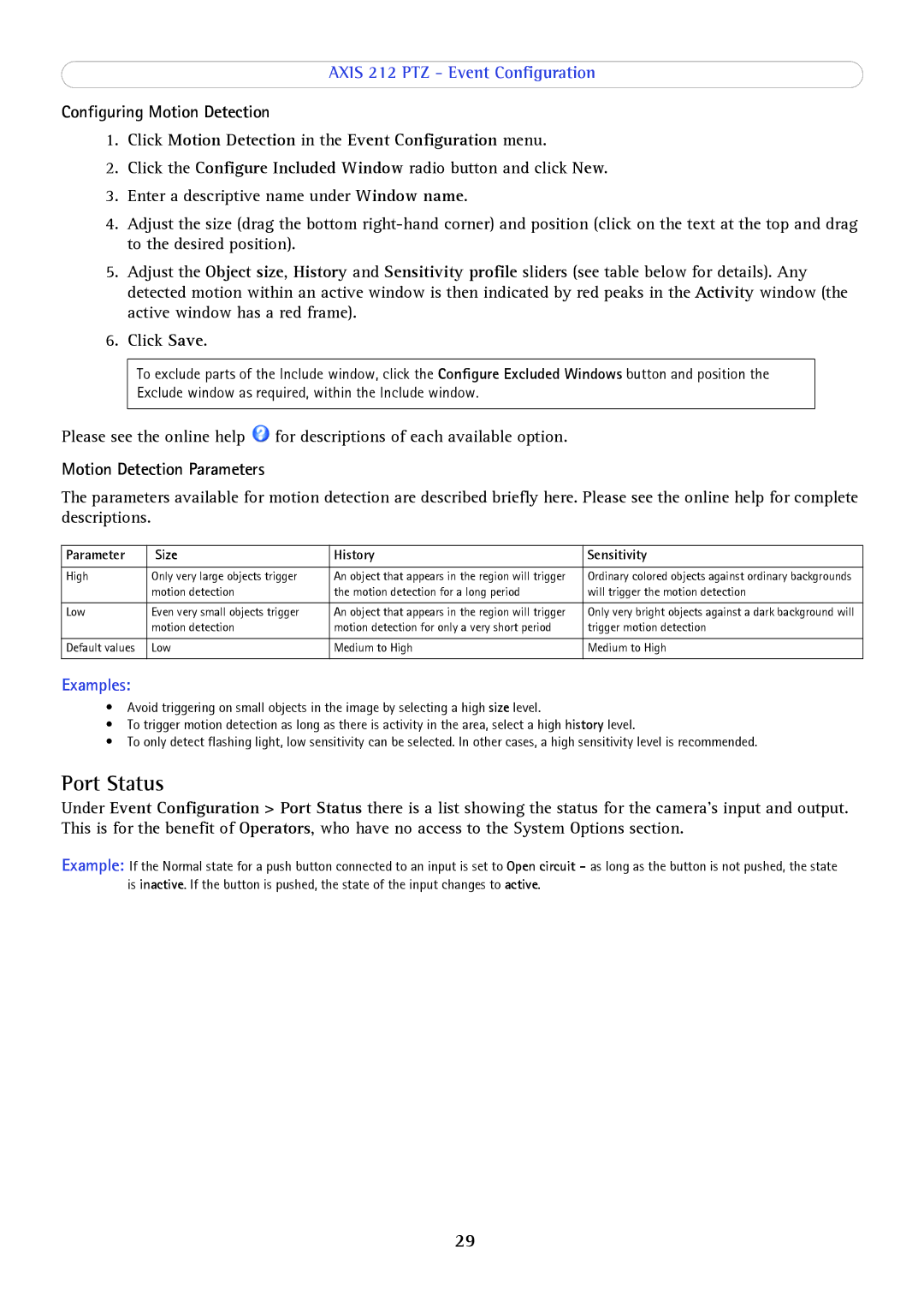AXIS 212 PTZ - Event Configuration
Configuring Motion Detection
1.Click Motion Detection in the Event Configuration menu.
2.Click the Configure Included Window radio button and click New.
3.Enter a descriptive name under Window name.
4.Adjust the size (drag the bottom
5.Adjust the Object size, History and Sensitivity profile sliders (see table below for details). Any detected motion within an active window is then indicated by red peaks in the Activity window (the active window has a red frame).
6.Click Save.
To exclude parts of the Include window, click the Configure Excluded Windows button and position the Exclude window as required, within the Include window.
Please see the online help ![]() for descriptions of each available option.
for descriptions of each available option.
Motion Detection Parameters
The parameters available for motion detection are described briefly here. Please see the online help for complete descriptions.
Parameter | Size | History | Sensitivity |
|
|
|
|
High | Only very large objects trigger | An object that appears in the region will trigger | Ordinary colored objects against ordinary backgrounds |
| motion detection | the motion detection for a long period | will trigger the motion detection |
|
|
|
|
Low | Even very small objects trigger | An object that appears in the region will trigger | Only very bright objects against a dark background will |
| motion detection | motion detection for only a very short period | trigger motion detection |
|
|
|
|
Default values | Low | Medium to High | Medium to High |
|
|
|
|
Examples:
•Avoid triggering on small objects in the image by selecting a high size level.
•To trigger motion detection as long as there is activity in the area, select a high history level.
•To only detect flashing light, low sensitivity can be selected. In other cases, a high sensitivity level is recommended.
Port Status
Under Event Configuration > Port Status there is a list showing the status for the camera’s input and output. This is for the benefit of Operators, who have no access to the System Options section.
Example: If the Normal state for a push button connected to an input is set to Open circuit - as long as the button is not pushed, the state is inactive. If the button is pushed, the state of the input changes to active.
29