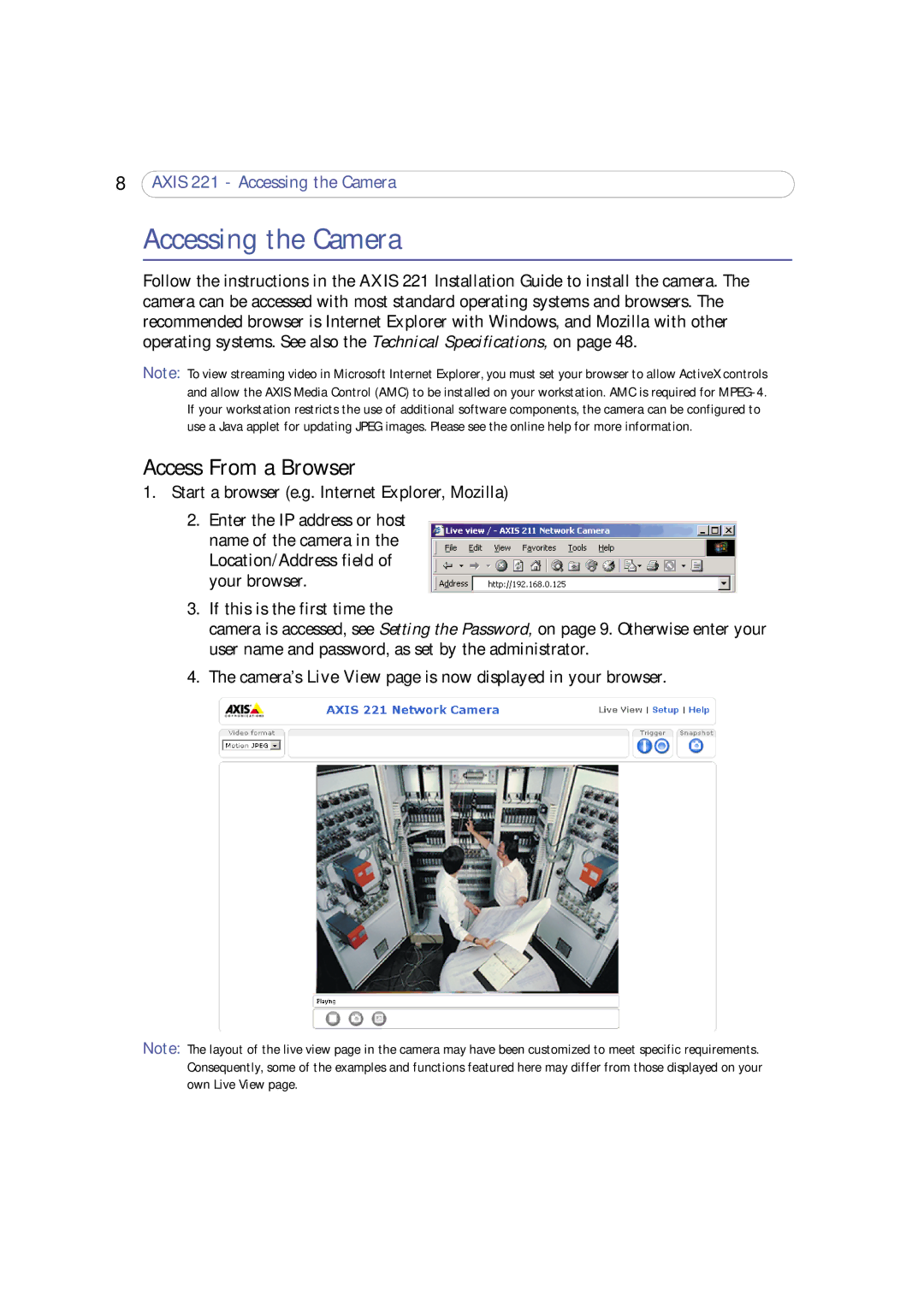8AXIS 221 - Accessing the Camera
Accessing the Camera
Follow the instructions in the AXIS 221 Installation Guide to install the camera. The camera can be accessed with most standard operating systems and browsers. The recommended browser is Internet Explorer with Windows, and Mozilla with other operating systems. See also the Technical Specifications, on page 48.
Note: To view streaming video in Microsoft Internet Explorer, you must set your browser to allow ActiveX controls and allow the AXIS Media Control (AMC) to be installed on your workstation. AMC is required for
Access From a Browser
1.Start a browser (e.g. Internet Explorer, Mozilla)
2.Enter the IP address or host name of the camera in the Location/Address field of your browser.
3.If this is the first time the
camera is accessed, see Setting the Password, on page 9. Otherwise enter your user name and password, as set by the administrator.
4.The camera’s Live View page is now displayed in your browser.
Note: The layout of the live view page in the camera may have been customized to meet specific requirements. Consequently, some of the examples and functions featured here may differ from those displayed on your own Live View page.