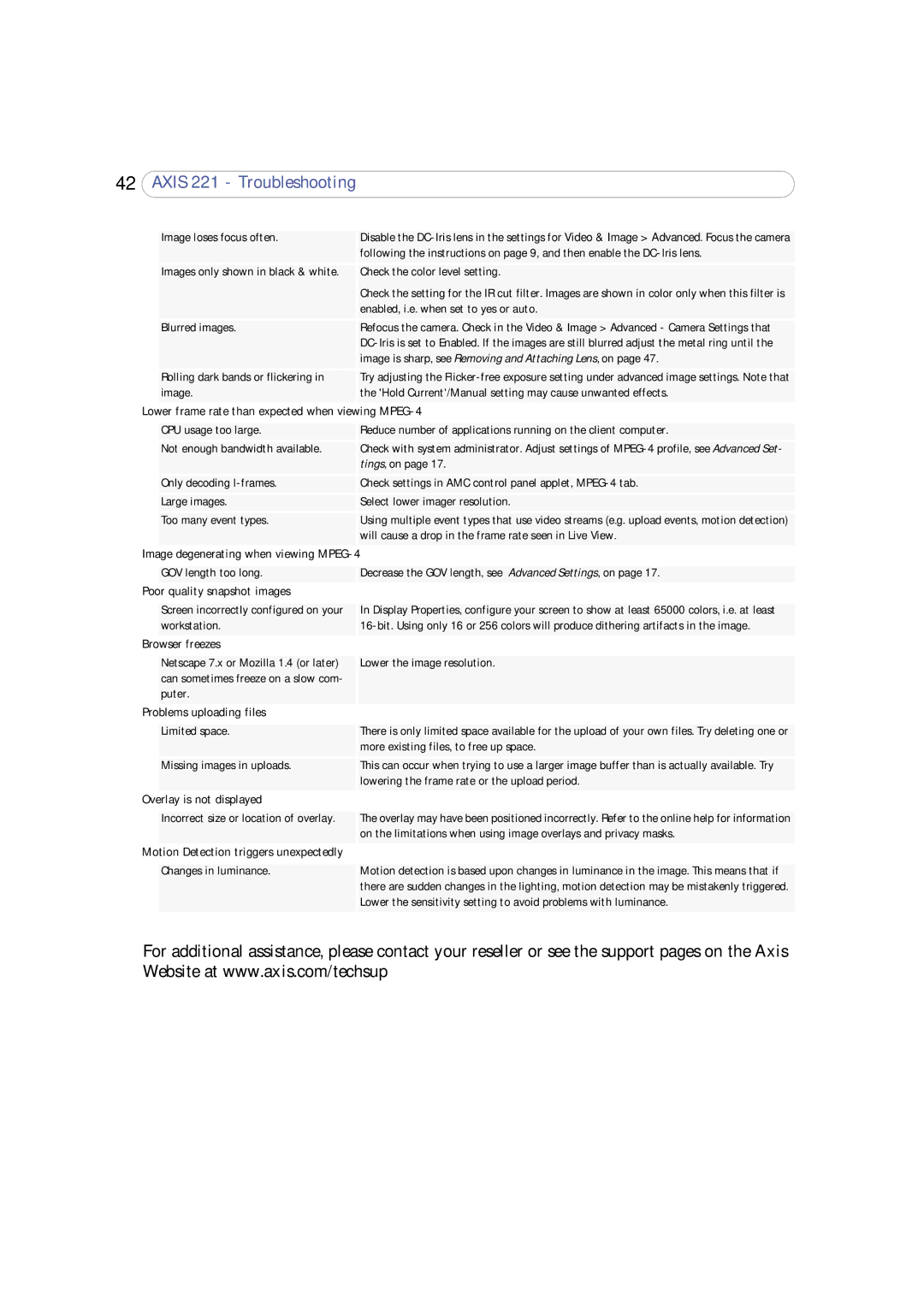42AXIS 221 - Troubleshooting
| Image loses focus often. | Disable the |
|
| following the instructions on page 9, and then enable the |
| Images only shown in black & white. | Check the color level setting. |
|
| Check the setting for the IR cut filter. Images are shown in color only when this filter is |
|
| enabled, i.e. when set to yes or auto. |
| Blurred images. | Refocus the camera. Check in the Video & Image > Advanced - Camera Settings that |
|
| |
|
| image is sharp, see Removing and Attaching Lens, on page 47. |
| Rolling dark bands or flickering in | Try adjusting the |
| image. | the 'Hold Current'/Manual setting may cause unwanted effects. |
Lower frame rate than expected when viewing | ||
|
|
|
| CPU usage too large. | Reduce number of applications running on the client computer. |
| Not enough bandwidth available. | Check with system administrator. Adjust settings of |
|
| tings, on page 17. |
| Only decoding | Check settings in AMC control panel applet, |
| Large images. | Select lower imager resolution. |
| Too many event types. | Using multiple event types that use video streams (e.g. upload events, motion detection) |
|
| will cause a drop in the frame rate seen in Live View. |
Image degenerating when viewing | ||
|
|
|
| GOV length too long. | Decrease the GOV length, see Advanced Settings, on page 17. |
Poor quality snapshot images |
| |
|
|
|
| Screen incorrectly configured on your | In Display Properties, configure your screen to show at least 65000 colors, i.e. at least |
| workstation. | |
Browser freezes |
| |
|
|
|
| Netscape 7.x or Mozilla 1.4 (or later) | Lower the image resolution. |
| can sometimes freeze on a slow com- |
|
| puter. |
|
Problems uploading files |
| |
|
|
|
| Limited space. | There is only limited space available for the upload of your own files. Try deleting one or |
|
| more existing files, to free up space. |
| Missing images in uploads. | This can occur when trying to use a larger image buffer than is actually available. Try |
|
| lowering the frame rate or the upload period. |
Overlay is not displayed |
| |
|
|
|
| Incorrect size or location of overlay. | The overlay may have been positioned incorrectly. Refer to the online help for information |
|
| on the limitations when using image overlays and privacy masks. |
Motion Detection triggers unexpectedly |
| |
|
|
|
| Changes in luminance. | Motion detection is based upon changes in luminance in the image. This means that if |
|
| there are sudden changes in the lighting, motion detection may be mistakenly triggered. |
|
| Lower the sensitivity setting to avoid problems with luminance. |
|
|
|
For additional assistance, please contact your reseller or see the support pages on the Axis Website at www.axis.com/techsup