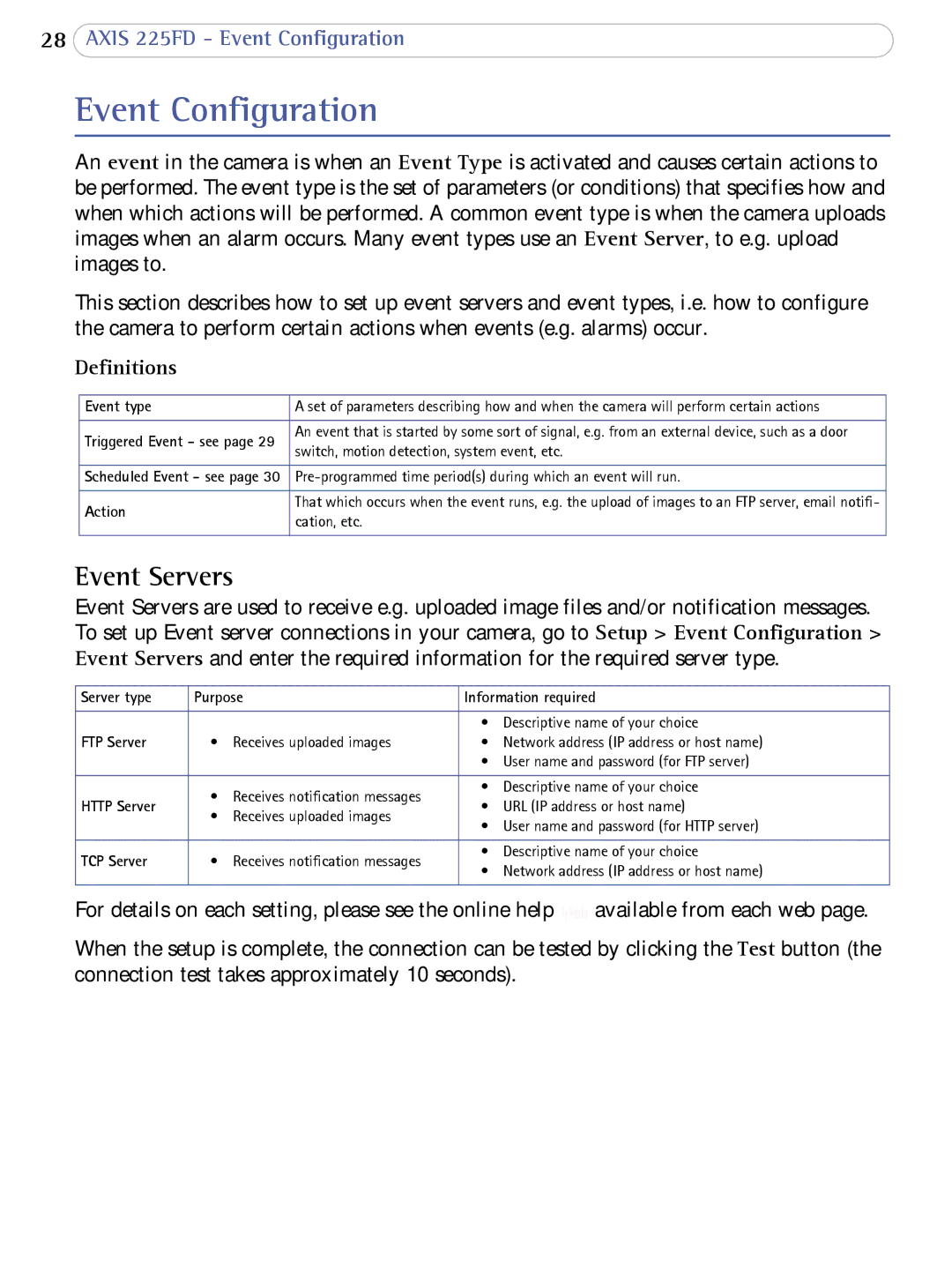28AXIS 225FD - Event Configuration
Event Configuration
An event in the camera is when an Event Type is activated and causes certain actions to be performed. The event type is the set of parameters (or conditions) that specifies how and when which actions will be performed. A common event type is when the camera uploads images when an alarm occurs. Many event types use an Event Server, to e.g. upload images to.
This section describes how to set up event servers and event types, i.e. how to configure the camera to perform certain actions when events (e.g. alarms) occur.
Definitions
Event type | A set of parameters describing how and when the camera will perform certain actions | |
|
| |
Triggered Event - see page 29 | An event that is started by some sort of signal, e.g. from an external device, such as a door | |
switch, motion detection, system event, etc. | ||
| ||
|
| |
Scheduled Event - see page 30 | ||
|
| |
Action | That which occurs when the event runs, e.g. the upload of images to an FTP server, email notifi- | |
cation, etc. | ||
| ||
|
|
Event Servers
Event Servers are used to receive e.g. uploaded image files and/or notification messages. To set up Event server connections in your camera, go to Setup > Event Configuration > Event Servers and enter the required information for the required server type.
Server type | Purpose | Information required | ||
|
|
|
| |
|
|
| • Descriptive name of your choice | |
FTP Server | • | Receives uploaded images | • Network address (IP address or host name) | |
|
|
| • User name and password (for FTP server) | |
|
|
|
| |
| • | Receives notification messages | • Descriptive name of your choice | |
HTTP Server | • URL (IP address or host name) | |||
• | Receives uploaded images | |||
| • User name and password (for HTTP server) | |||
|
|
| ||
|
|
|
| |
TCP Server | • | Receives notification messages | • Descriptive name of your choice | |
• Network address (IP address or host name) | ||||
|
|
| ||
|
|
|
| |
For details on each setting, please see the online help ![]() available from each web page.
available from each web page.
When the setup is complete, the connection can be tested by clicking the Test button (the connection test takes approximately 10 seconds).