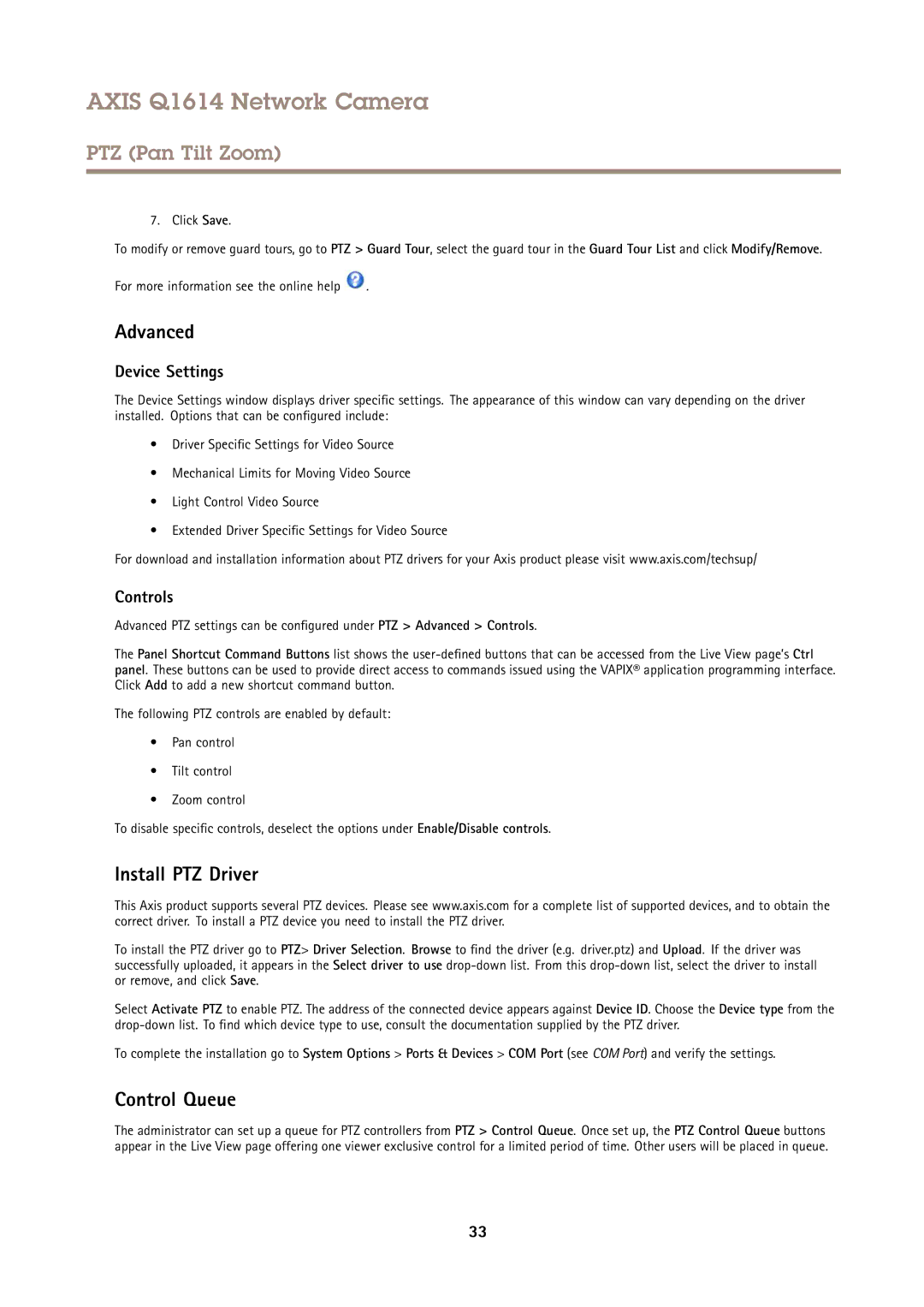AXIS Q1614 Network Camera
PTZ (Pan Tilt Zoom)
7. Click Save.
To modify or remove guard tours, go to PTZ > Guard Tour, select the guard tour in the Guard Tour List and click Modify/Remove.
For more information see the online help ![]() .
.
Advanced
Device Settings
The Device Settings window displays driver specific settings. The appearance of this window can vary depending on the driver installed. Options that can be configured include:
•Driver Specific Settings for Video Source
•Mechanical Limits for Moving Video Source
•Light Control Video Source
•Extended Driver Specific Settings for Video Source
For download and installation information about PTZ drivers for your Axis product please visit www.axis.com/techsup/
Controls
Advanced PTZ settings can be configured under PTZ > Advanced > Controls.
The Panel Shortcut Command Buttons list shows the
The following PTZ controls are enabled by default:
•Pan control
•Tilt control
•Zoom control
To disable specific controls, deselect the options under Enable/Disable controls.
Install PTZ Driver
This Axis product supports several PTZ devices. Please see www.axis.com for a complete list of supported devices, and to obtain the correct driver. To install a PTZ device you need to install the PTZ driver.
To install the PTZ driver go to PTZ> Driver Selection. Browse to find the driver (e.g. driver.ptz) and Upload. If the driver was successfully uploaded, it appears in the Select driver to use
Select Activate PTZ to enable PTZ. The address of the connected device appears against Device ID. Choose the Device type from the
To complete the installation go to System Options > Ports & Devices > COM Port (see COM Port) and verify the settings.
Control Queue
The administrator can set up a queue for PTZ controllers from PTZ > Control Queue. Once set up, the PTZ Control Queue buttons appear in the Live View page offering one viewer exclusive control for a limited period of time. Other users will be placed in queue.
33