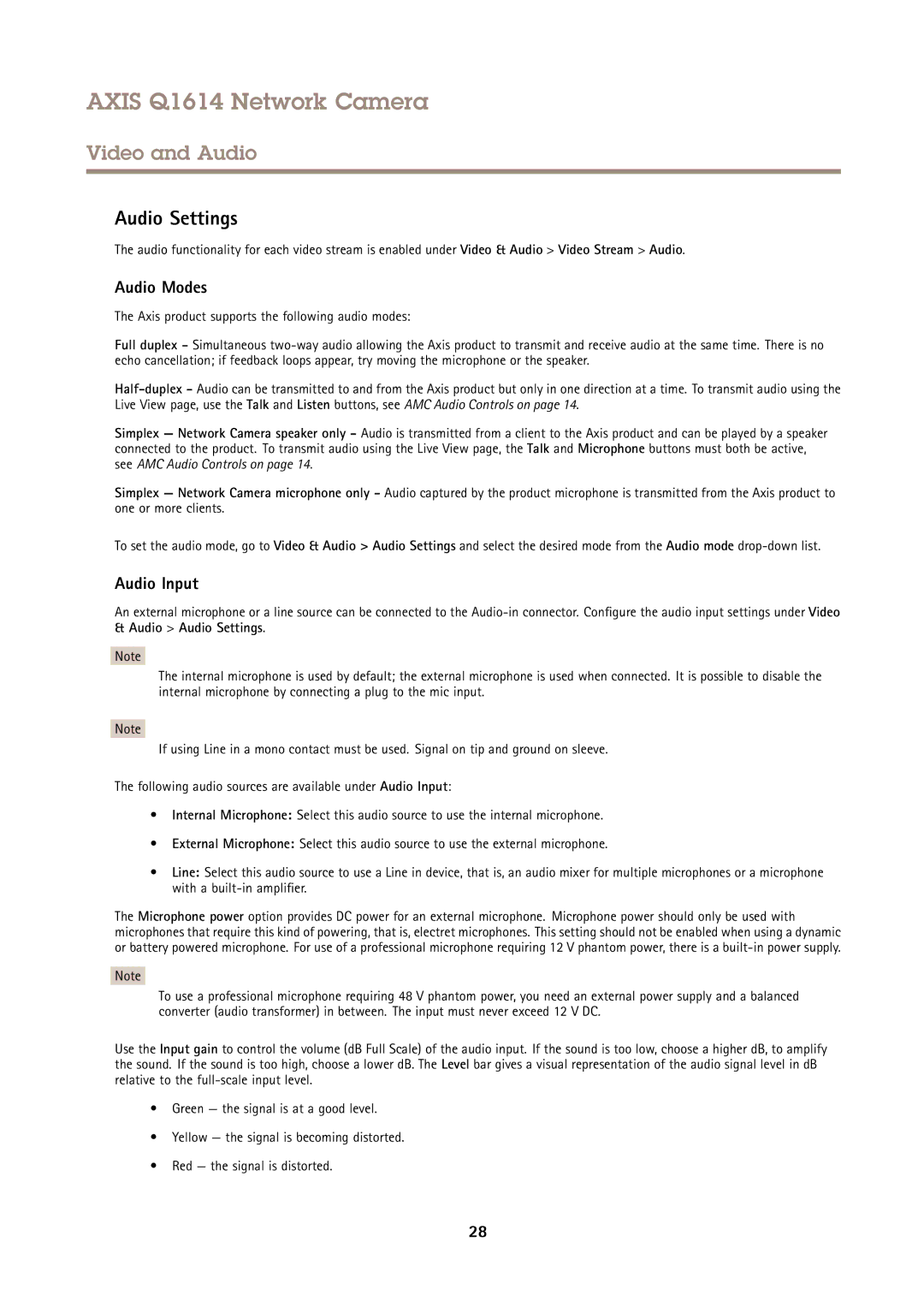AXIS Q1614 Network Camera
Video and Audio
Audio Settings
The audio functionality for each video stream is enabled under Video & Audio > Video Stream > Audio.
Audio Modes
The Axis product supports the following audio modes:
Full duplex - Simultaneous
Simplex — Network Camera speaker only - Audio is transmitted from a client to the Axis product and can be played by a speaker connected to the product. To transmit audio using the Live View page, the Talk and Microphone buttons must both be active, see AMC Audio Controls on page 14.
Simplex — Network Camera microphone only - Audio captured by the product microphone is transmitted from the Axis product to one or more clients.
To set the audio mode, go to Video & Audio > Audio Settings and select the desired mode from the Audio mode
Audio Input
An external microphone or a line source can be connected to the
Note
The internal microphone is used by default; the external microphone is used when connected. It is possible to disable the internal microphone by connecting a plug to the mic input.
Note
If using Line in a mono contact must be used. Signal on tip and ground on sleeve.
The following audio sources are available under Audio Input:
•Internal Microphone: Select this audio source to use the internal microphone.
•External Microphone: Select this audio source to use the external microphone.
•Line: Select this audio source to use a Line in device, that is, an audio mixer for multiple microphones or a microphone with a
The Microphone power option provides DC power for an external microphone. Microphone power should only be used with microphones that require this kind of powering, that is, electret microphones. This setting should not be enabled when using a dynamic or battery powered microphone. For use of a professional microphone requiring 12 V phantom power, there is a
Note
To use a professional microphone requiring 48 V phantom power, you need an external power supply and a balanced converter (audio transformer) in between. The input must never exceed 12 V DC.
Use the Input gain to control the volume (dB Full Scale) of the audio input. If the sound is too low, choose a higher dB, to amplify the sound. If the sound is too high, choose a lower dB. The Level bar gives a visual representation of the audio signal level in dB relative to the
•Green — the signal is at a good level.
•Yellow — the signal is becoming distorted.
•Red — the signal is distorted.
28