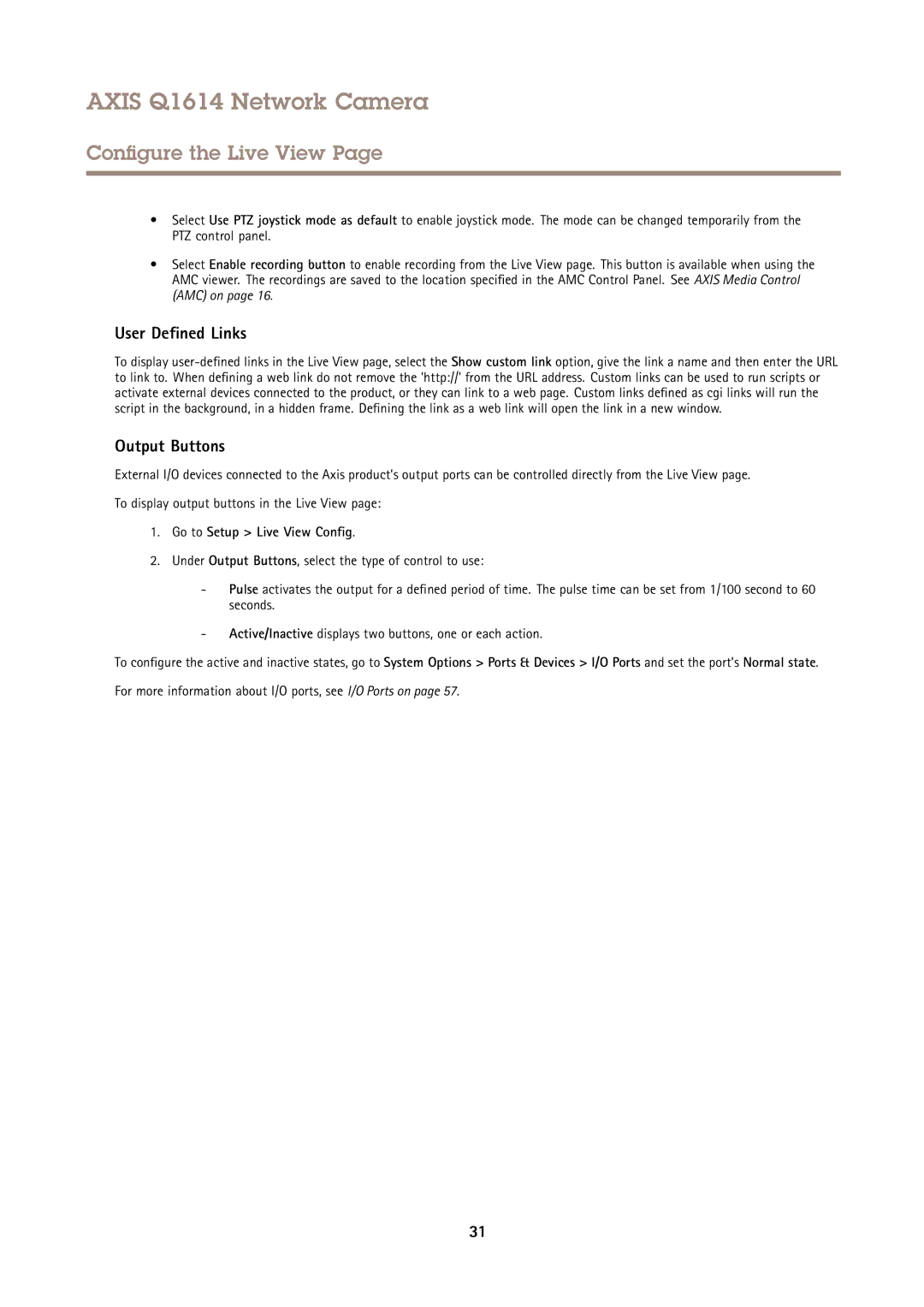AXIS Q1614 Network Camera
Configure the Live View Page
•Select Use PTZ joystick mode as default to enable joystick mode. The mode can be changed temporarily from the PTZ control panel.
•Select Enable recording button to enable recording from the Live View page. This button is available when using the AMC viewer. The recordings are saved to the location specified in the AMC Control Panel. See AXIS Media Control (AMC) on page 16.
User Defined Links
To display
Output Buttons
External I/O devices connected to the Axis product’s output ports can be controlled directly from the Live View page.
To display output buttons in the Live View page:
1.Go to Setup > Live View Config .
2.Under Output Buttons, select the type of control to use:
-Pulse activates the output for a defined period of time. The pulse time can be set from 1/100 second to 60 seconds.
-Active/Inactive displays two buttons, one or each action.
To configure the active and inactive states, go to System Options > Ports & Devices > I/O Ports and set the port’s Normal state.
For more information about I/O ports, see I/O Ports on page 57.
31