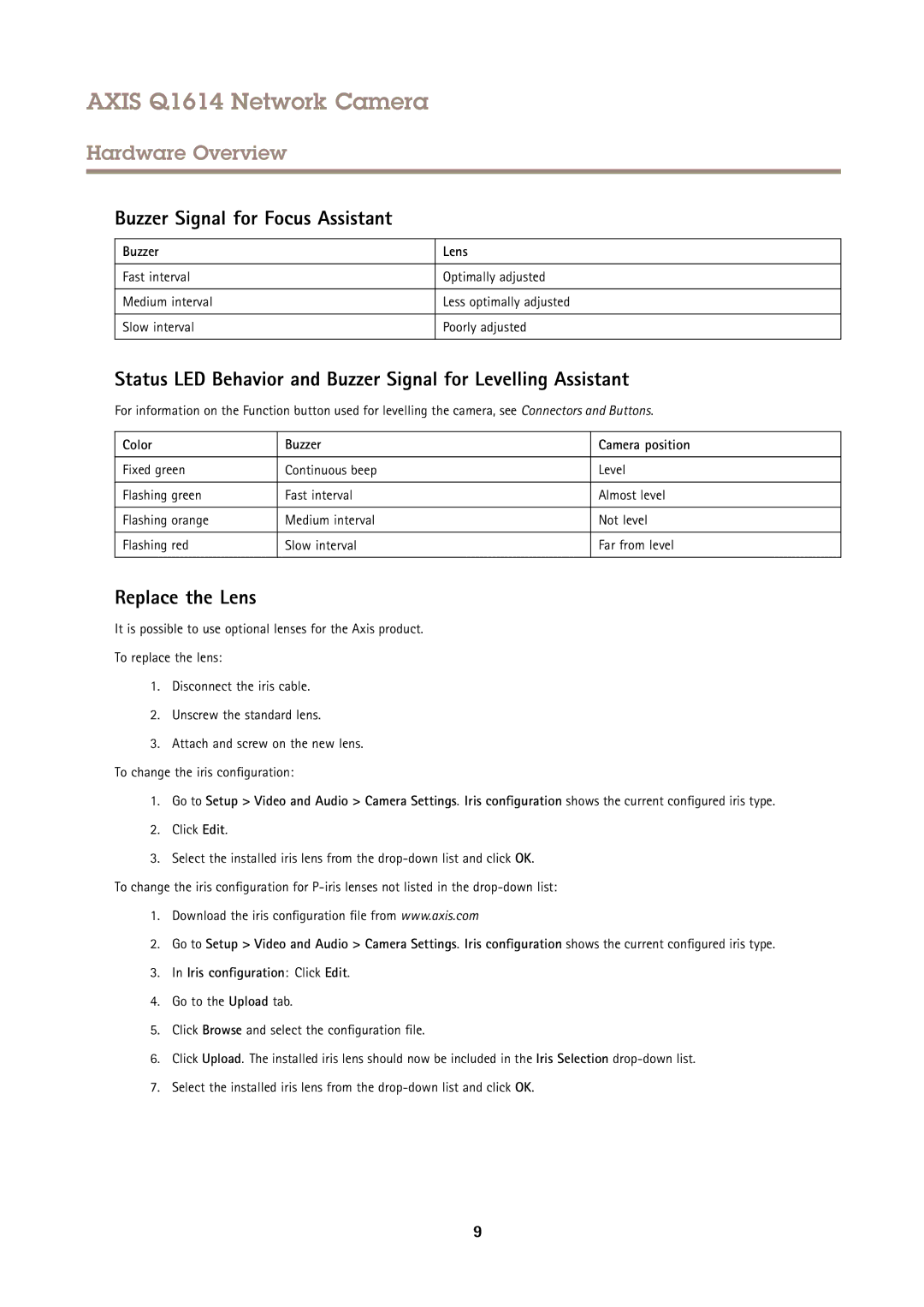AXIS Q1614 Network Camera
Hardware Overview
Buzzer Signal for Focus Assistant
Buzzer
Fast interval
Medium interval
Slow interval
Lens
Optimally adjusted
Less optimally adjusted
Poorly adjusted
Status LED Behavior and Buzzer Signal for Levelling Assistant
For information on the Function button used for levelling the camera, see Connectors and Buttons.
Color | Buzzer | Camera position |
|
|
|
Fixed green | Continuous beep | Level |
|
|
|
Flashing green | Fast interval | Almost level |
|
|
|
Flashing orange | Medium interval | Not level |
|
|
|
Flashing red | Slow interval | Far from level |
|
|
|
Replace the Lens
It is possible to use optional lenses for the Axis product.
To replace the lens:
1.Disconnect the iris cable.
2.Unscrew the standard lens.
3.Attach and screw on the new lens. To change the iris configuration:
1.Go to Setup > Video and Audio > Camera Settings. Iris configuration shows the current configured iris type.
2.Click Edit.
3.Select the installed iris lens from the
To change the iris configuration for
1.Download the iris configuration file from www.axis.com
2.Go to Setup > Video and Audio > Camera Settings. Iris configuration shows the current configured iris type.
3.In Iris configuration : Click Edit.
4.Go to the Upload tab.
5.Click Browse and select the configuration file.
6.Click Upload. The installed iris lens should now be included in the Iris Selection
7.Select the installed iris lens from the
9