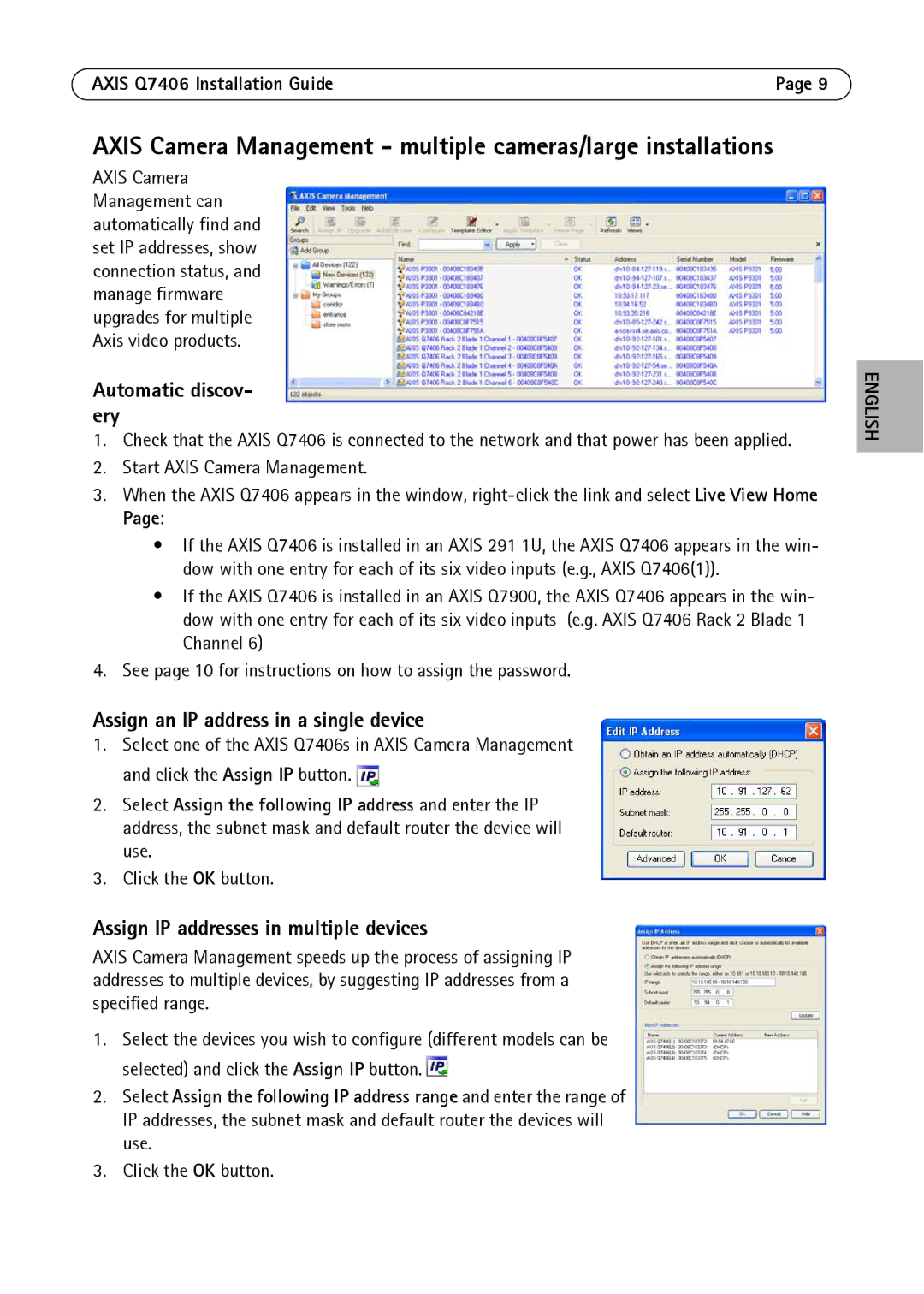AXIS Q7406 Installation Guide | Page 9 |
AXIS Camera Management - multiple cameras/large installations
AXIS Camera Management can automatically find and set IP addresses, show connection status, and manage firmware upgrades for multiple Axis video products.
Automatic discov- ery
1.Check that the AXIS Q7406 is connected to the network and that power has been applied.
2.Start AXIS Camera Management.
3.When the AXIS Q7406 appears in the window,
•If the AXIS Q7406 is installed in an AXIS 291 1U, the AXIS Q7406 appears in the win- dow with one entry for each of its six video inputs (e.g., AXIS Q7406(1)).
•If the AXIS Q7406 is installed in an AXIS Q7900, the AXIS Q7406 appears in the win- dow with one entry for each of its six video inputs (e.g. AXIS Q7406 Rack 2 Blade 1 Channel 6)
4.See page 10 for instructions on how to assign the password.
Assign an IP address in a single device
1.Select one of the AXIS Q7406s in AXIS Camera Management and click the Assign IP button. ![]()
2.Select Assign the following IP address and enter the IP address, the subnet mask and default router the device will use.
3.Click the OK button.
Assign IP addresses in multiple devices
AXIS Camera Management speeds up the process of assigning IP addresses to multiple devices, by suggesting IP addresses from a specified range.
1.Select the devices you wish to configure (different models can be selected) and click the Assign IP button. ![]()
2.Select Assign the following IP address range and enter the range of IP addresses, the subnet mask and default router the devices will use.
3.Click the OK button.
ENGLISH