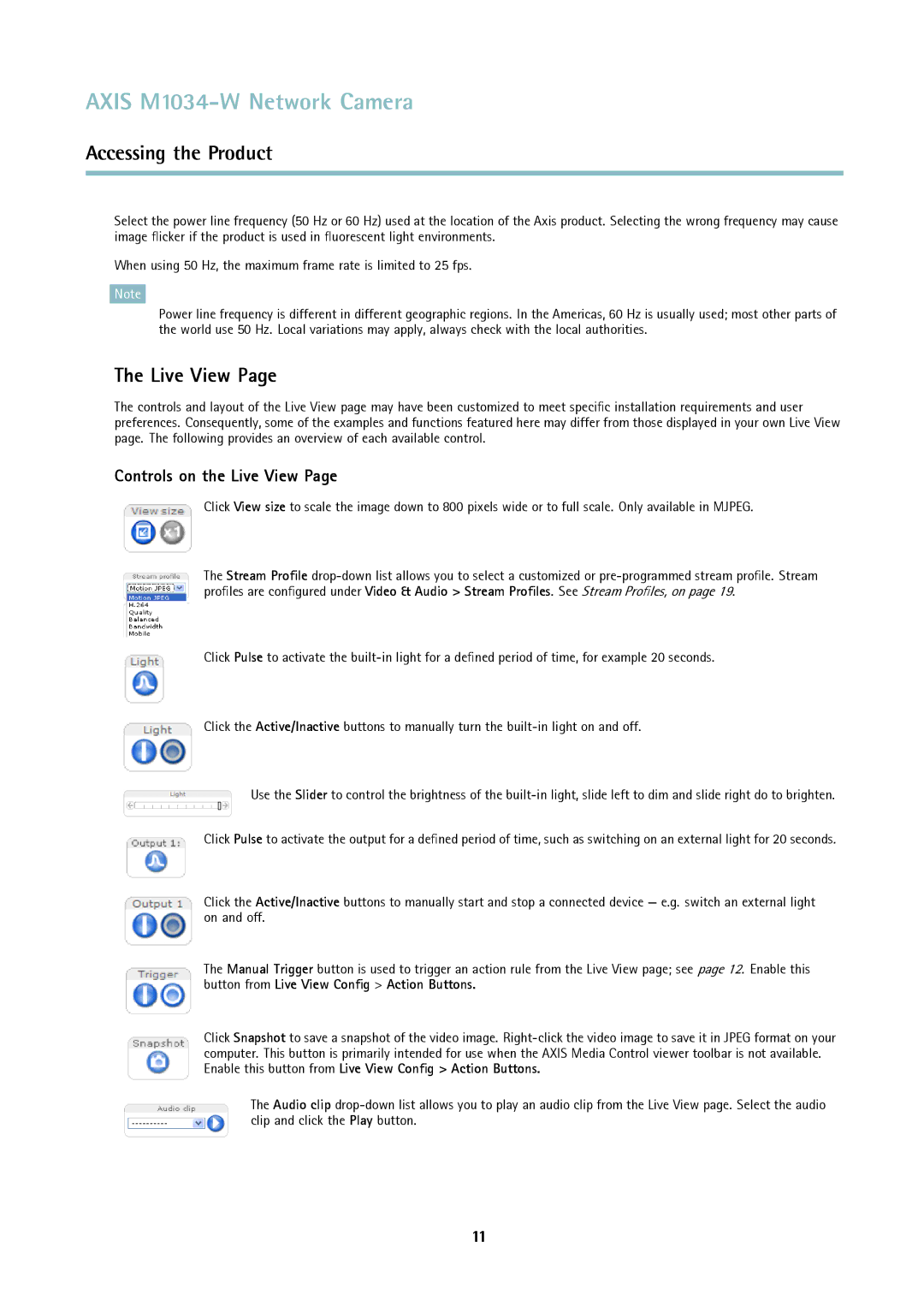AXIS M1034-W Network Camera
Accessing the Product
Select the power line frequency (50 Hz or 60 Hz) used at the location of the Axis product. Selecting the wrong frequency may cause image flicker if the product is used in fluorescent light environments.
When using 50 Hz, the maximum frame rate is limited to 25 fps.
Note
Power line frequency is different in different geographic regions. In the Americas, 60 Hz is usually used; most other parts of the world use 50 Hz. Local variations may apply, always check with the local authorities.
The Live View Page
The controls and layout of the Live View page may have been customized to meet specific installation requirements and user preferences. Consequently, some of the examples and functions featured here may differ from those displayed in your own Live View page. The following provides an overview of each available control.
Controls on the Live View Page
Click View size to scale the image down to 800 pixels wide or to full scale. Only available in MJPEG.
The Stream Profile
Click Pulse to activate the
Click the Active/Inactive buttons to manually turn the
Use the Slider to control the brightness of the
Click Pulse to activate the output for a defined period of time, such as switching on an external light for 20 seconds.
Click the Active/Inactive buttons to manually start and stop a connected device — e.g. switch an external light on and off.
The Manual Trigger button is used to trigger an action rule from the Live View page; see page 12. Enable this button from Live View Config > Action Buttons.
Click Snapshot to save a snapshot of the video image.
The Audio clip
11