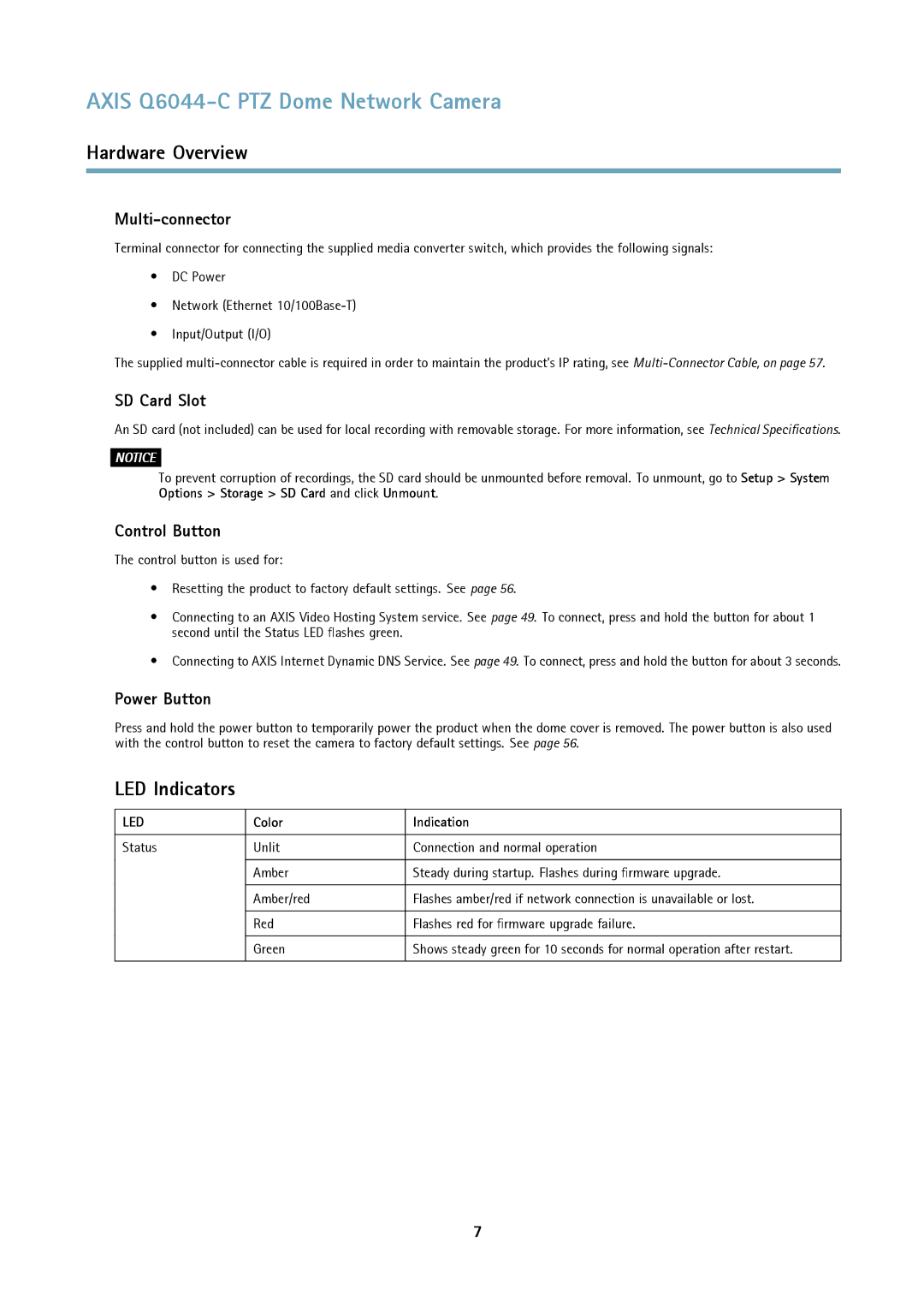AXIS Q6044-C PTZ Dome Network Camera
Hardware Overview
Multi-connector
Terminal connector for connecting the supplied media converter switch, which provides the following signals:
•DC Power
•Network (Ethernet
•Input/Output (I/O)
The supplied
SD Card Slot
An SD card (not included) can be used for local recording with removable storage. For more information, see Technical Specifications.
NOTICE
To prevent corruption of recordings, the SD card should be unmounted before removal. To unmount, go to Setup > System Options > Storage > SD Card and click Unmount.
Control Button
The control button is used for:
•Resetting the product to factory default settings. See page 56.
•Connecting to an AXIS Video Hosting System service. See page 49. To connect, press and hold the button for about 1 second until the Status LED flashes green.
•Connecting to AXIS Internet Dynamic DNS Service. See page 49. To connect, press and hold the button for about 3 seconds.
Power Button
Press and hold the power button to temporarily power the product when the dome cover is removed. The power button is also used with the control button to reset the camera to factory default settings. See page 56.
LED Indicators
LED | Color | Indication |
|
|
|
Status | Unlit | Connection and normal operation |
|
|
|
| Amber | Steady during startup. Flashes during firmware upgrade. |
|
|
|
| Amber/red | Flashes amber/red if network connection is unavailable or lost. |
|
|
|
| Red | Flashes red for firmware upgrade failure. |
|
|
|
| Green | Shows steady green for 10 seconds for normal operation after restart. |
|
|
|
7