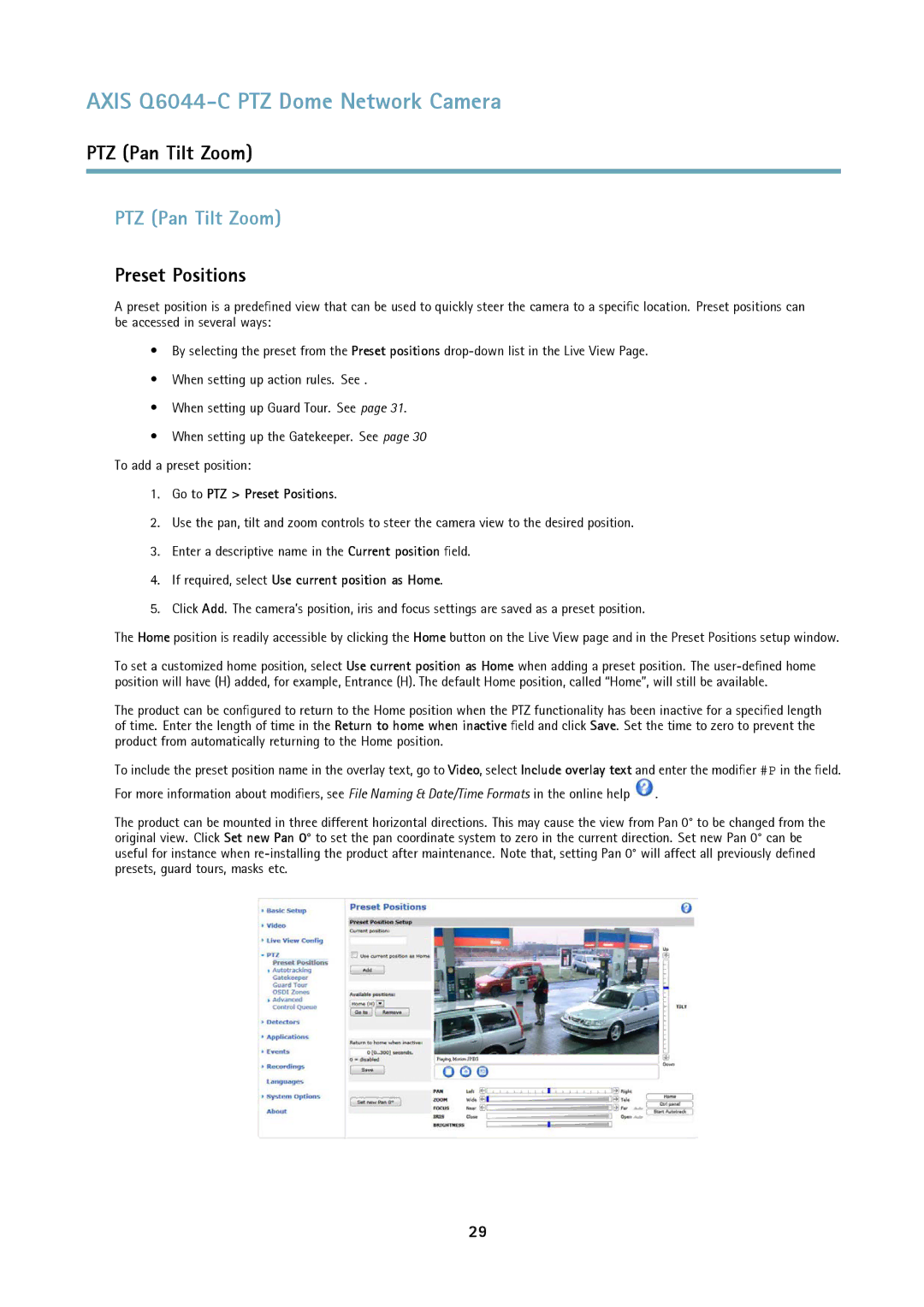AXIS Q6044-C PTZ Dome Network Camera
PTZ (Pan Tilt Zoom)
PTZ (Pan Tilt Zoom)
Preset Positions
A preset position is a predefined view that can be used to quickly steer the camera to a specific location. Preset positions can be accessed in several ways:
•By selecting the preset from the Preset positions
•When setting up action rules. See .
•When setting up Guard Tour. See page 31.
•When setting up the Gatekeeper. See page 30
To add a preset position:
1.Go to PTZ > Preset Positions.
2.Use the pan, tilt and zoom controls to steer the camera view to the desired position.
3.Enter a descriptive name in the Current position field.
4.If required, select Use current position as Home.
5.Click Add. The camera’s position, iris and focus settings are saved as a preset position.
The Home position is readily accessible by clicking the Home button on the Live View page and in the Preset Positions setup window.
To set a customized home position, select Use current position as Home when adding a preset position. The
The product can be configured to return to the Home position when the PTZ functionality has been inactive for a specified length of time. Enter the length of time in the Return to home when inactive field and click Save. Set the time to zero to prevent the product from automatically returning to the Home position.
To include the preset position name in the overlay text, go to Video, select Include overlay text and enter the modifier #P in the field.
For more information about modifiers, see File Naming & Date/Time Formats in the online help ![]() .
.
The product can be mounted in three different horizontal directions. This may cause the view from Pan 0° to be changed from the original view. Click Set new Pan 0° to set the pan coordinate system to zero in the current direction. Set new Pan 0° can be useful for instance when
29