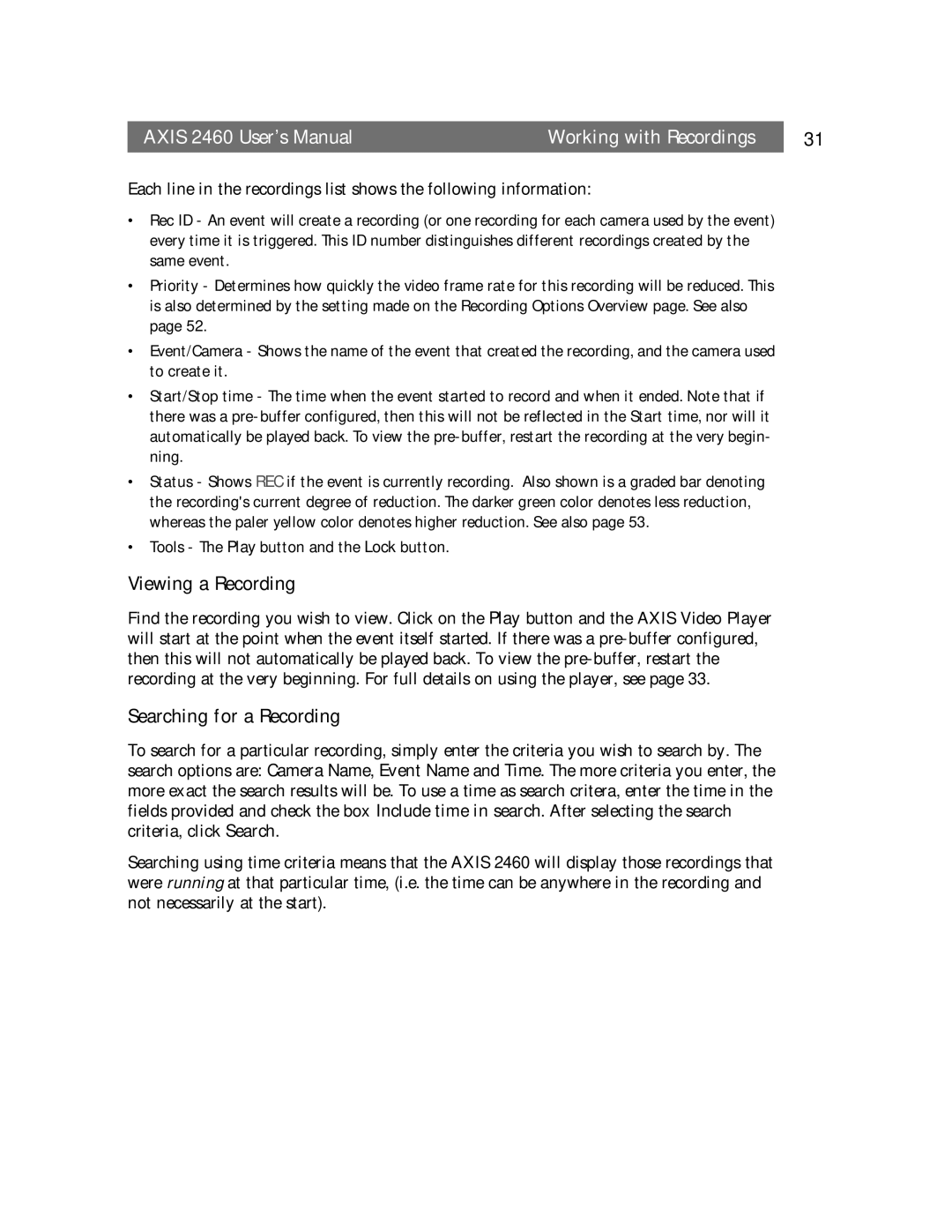2460 specifications
Axisoft Tech 2460 is a cutting-edge technological solution designed to meet the dynamic demands of modern industries. This innovative platform marries advanced software capabilities with robust hardware specifications. At its core, the Axisoft Tech 2460 is engineered to enhance productivity, streamline processes, and provide an intuitive user experience, making it an integral tool for businesses aiming to leverage technology for competitive advantage.One of the standout features of the Axisoft Tech 2460 is its high-performance processing unit. Equipped with a powerful multi-core processor, the device ensures efficient multitasking and rapid data handling. This allows users to execute complex tasks without delays, resulting in improved workflows and enhanced overall efficiency. The system’s architecture is designed to support scalability, making it ideal for both small enterprises and large corporations.
In terms of connectivity, the Axisoft Tech 2460 supports a variety of protocols, including Wi-Fi, Bluetooth, and Ethernet, ensuring seamless integration with existing systems. This versatility allows businesses to adopt the platform without overhauling their current infrastructure, minimizing disruption and maximizing return on investment. Additionally, its cloud connectivity features enable remote access and collaborative capabilities, facilitating real-time communication among teams, regardless of location.
Security is a paramount concern for businesses today, and the Axisoft Tech 2460 addresses this with state-of-the-art encryption technologies and user authentication mechanisms. These security features protect sensitive data and ensure compliance with industry regulations, providing peace of mind for organizations.
The user interface of the Axisoft Tech 2460 is intuitively designed, promoting ease of use. Its customizable dashboards enable users to tailor their experience to their specific needs, representing data and analytics in a manner that is both accessible and informative. The system also boasts compatibility with various applications, which furthers its functionality and adaptability.
In summary, Axisoft Tech 2460 stands out for its exemplary performance, connectivity options, security features, and user-friendly interface. By leveraging advanced technologies, it empowers organizations to innovate and remain competitive in an ever-evolving marketplace. Whether enhancing operational efficiency or facilitating collaboration, the Axisoft Tech 2460 proves itself as a valuable asset for any forward-thinking enterprise.