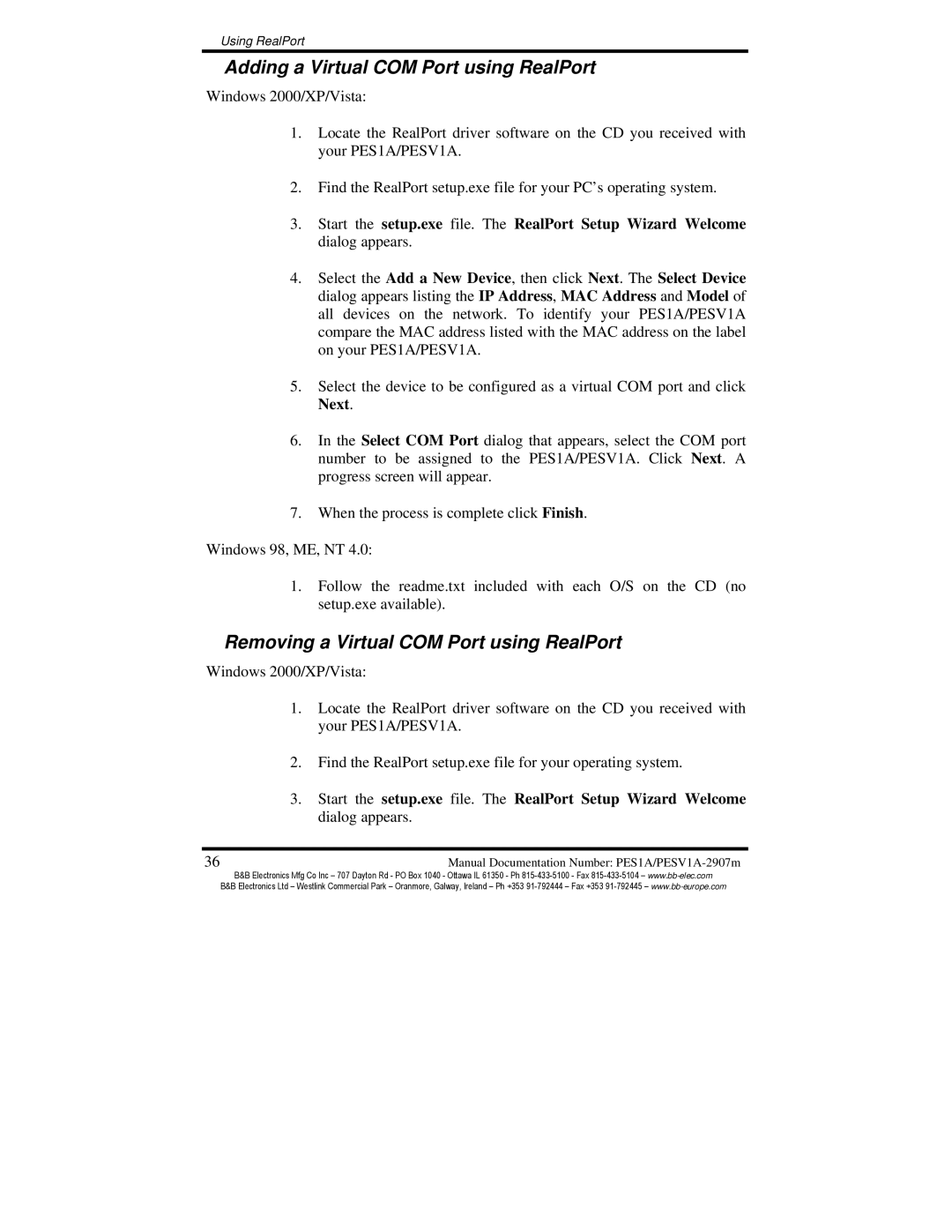Using RealPort
Adding a Virtual COM Port using RealPort
Windows 2000/XP/Vista:
1.Locate the RealPort driver software on the CD you received with your PES1A/PESV1A.
2.Find the RealPort setup.exe file for your PC’s operating system.
3.Start the setup.exe file. The RealPort Setup Wizard Welcome dialog appears.
4.Select the Add a New Device, then click Next. The Select Device dialog appears listing the IP Address, MAC Address and Model of all devices on the network. To identify your PES1A/PESV1A compare the MAC address listed with the MAC address on the label on your PES1A/PESV1A.
5.Select the device to be configured as a virtual COM port and click Next.
6.In the Select COM Port dialog that appears, select the COM port number to be assigned to the PES1A/PESV1A. Click Next. A progress screen will appear.
7.When the process is complete click Finish.
Windows 98, ME, NT 4.0:
1.Follow the readme.txt included with each O/S on the CD (no setup.exe available).
Removing a Virtual COM Port using RealPort
Windows 2000/XP/Vista:
1.Locate the RealPort driver software on the CD you received with your PES1A/PESV1A.
2.Find the RealPort setup.exe file for your operating system.
3.Start the setup.exe file. The RealPort Setup Wizard Welcome dialog appears.
36 | Manual Documentation Number: |
B&B Electronics Mfg Co Inc – 707 Dayton Rd - PO Box 1040 - Ottawa IL 61350 - Ph
B&B Electronics Ltd – Westlink Commercial Park – Oranmore, Galway, Ireland – Ph +353