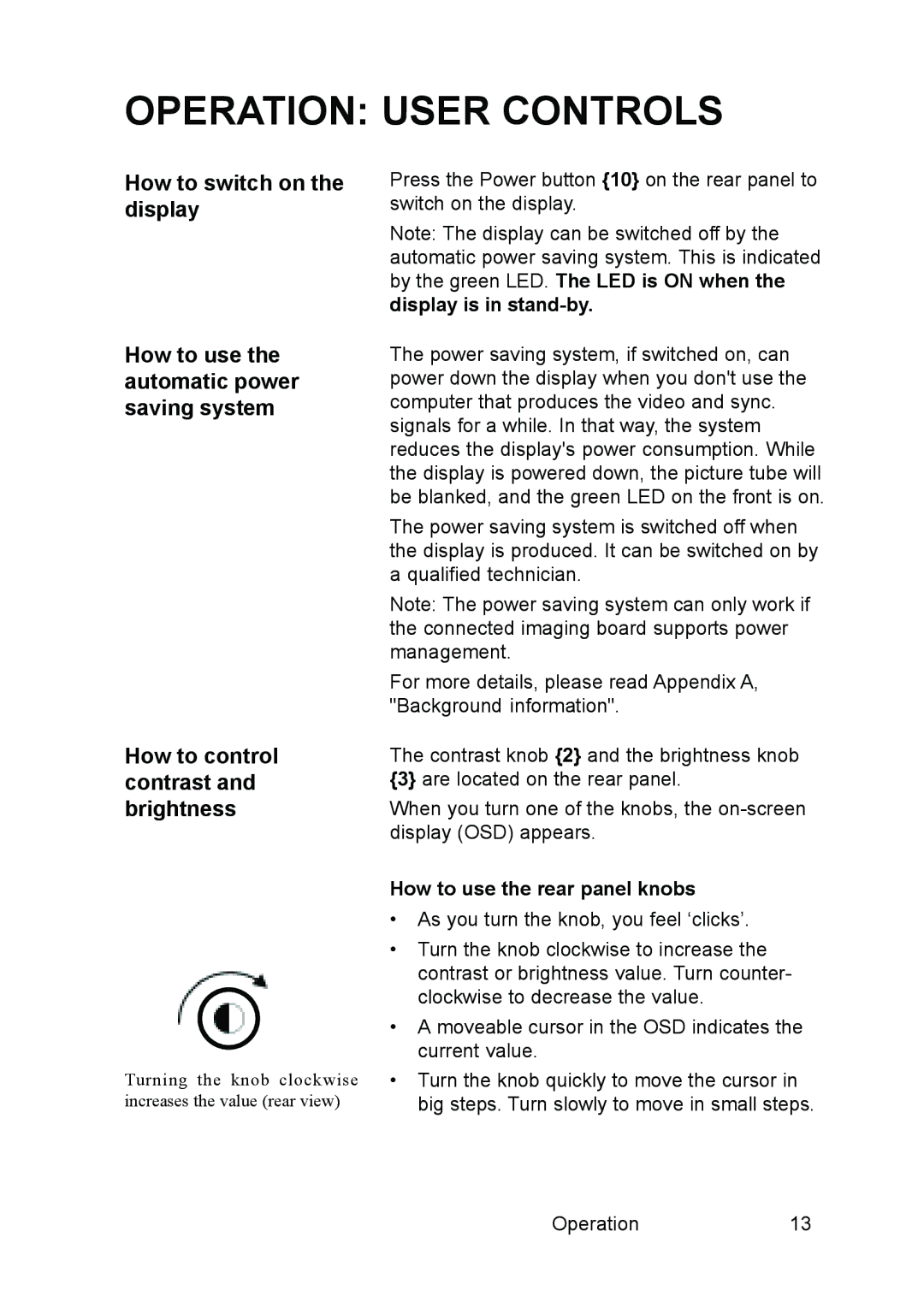MGD 2621 specifications
The Barco MGD 2621 is a high-performance medical display solution engineered to meet the rigorous demands of healthcare environments. This advanced monitor is part of Barco's commitment to enhancing clinical workflow, ensuring precise diagnosis, and elevating patient care through superior imaging technology.One of the standout features of the MGD 2621 is its remarkable display clarity. With a resolution of 2560 x 1600 pixels, this display provides stunning image detail, crucial for diagnostic processes that depend on the visibility of minute anatomical structures. The high pixel density ensures that images are crisp and clear, resulting in accurate assessments by medical professionals.
Color accuracy is another hallmark of the Barco MGD 2621. The monitor boasts a wide color gamut, facilitating true-to-life color reproduction. This feature is particularly vital in areas such as radiology and pathology, where distinguishing between subtle color differences can influence diagnosis and treatment plans.
The Barco MGD 2621 utilizes advanced DICOM conformance to faithfully reproduce medical images with consistent luminance and contrast. This adherence to DICOM standards ensures that images meet the required specifications for clinical use, facilitating reliable comparisons and evaluations.
In terms of ergonomics, the MGD 2621 is designed for optimal usability in fast-paced environments. It features flexible mounting options that allow healthcare professionals to position the monitor at heights and angles that best suit their needs. Additionally, the monitor's anti-glare glass front provides enhanced visibility under various lighting conditions, further improving the user experience.
Barco has integrated its proprietary calibration technology into the MGD 2621, ensuring that the display maintains consistent performance over time. Automatic calibration and built-in quality assurance features provide peace of mind for users, knowing that images will retain their integrity throughout their use.
Furthermore, connectivity is seamlessly addressed in the Barco MGD 2621. The monitor supports various input formats, including dual-link DVI and DisplayPort, ensuring compatibility with a wide range of imaging systems. This versatility allows for an efficient integration into existing medical infrastructure.
In summary, the Barco MGD 2621 is an exemplary choice for medical professionals requiring a reliable, high-quality display solution. Its combination of superior image clarity, color accuracy, ergonomic design, and robust connectivity makes it a pivotal tool in the pursuit of excellence in medical imaging and patient care. Healthcare institutions investing in the MGD 2621 are not just enhancing their diagnostic capabilities but are also committing to providing the highest quality of care for their patients.