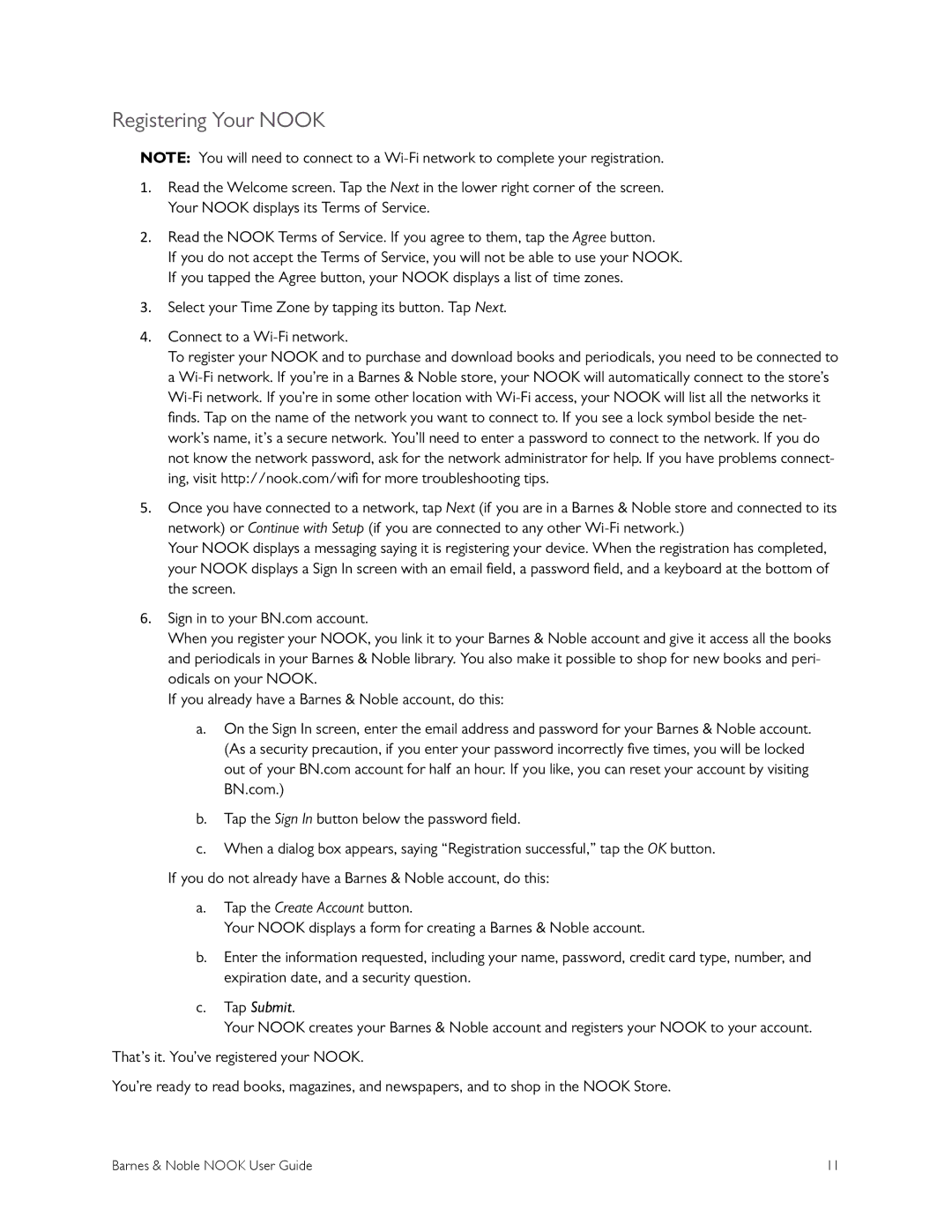Registering Your NOOK
NOTE: You will need to connect to a
1.Read the Welcome screen. Tap the Next in the lower right corner of the screen. Your NOOK displays its Terms of Service.
2.Read the NOOK Terms of Service. If you agree to them, tap the Agree button.
If you do not accept the Terms of Service, you will not be able to use your NOOK. If you tapped the Agree button, your NOOK displays a list of time zones.
3.Select your Time Zone by tapping its button. Tap Next.
4.Connect to a
To register your NOOK and to purchase and download books and periodicals, you need to be connected to a
5.Once you have connected to a network, tap Next (if you are in a Barnes & Noble store and connected to its network) or Continue with Setup (if you are connected to any other
Your NOOK displays a messaging saying it is registering your device. When the registration has completed, your NOOK displays a Sign In screen with an email field, a password field, and a keyboard at the bottom of the screen.
6.Sign in to your BN.com account.
When you register your NOOK, you link it to your Barnes & Noble account and give it access all the books and periodicals in your Barnes & Noble library. You also make it possible to shop for new books and peri- odicals on your NOOK.
If you already have a Barnes & Noble account, do this:
a.On the Sign In screen, enter the email address and password for your Barnes & Noble account. (As a security precaution, if you enter your password incorrectly five times, you will be locked out of your BN.com account for half an hour. If you like, you can reset your account by visiting BN.com.)
b.Tap the Sign In button below the password field.
c.When a dialog box appears, saying “Registration successful,” tap the OK button.
If you do not already have a Barnes & Noble account, do this:
a.Tap the Create Account button.
Your NOOK displays a form for creating a Barnes & Noble account.
b.Enter the information requested, including your name, password, credit card type, number, and expiration date, and a security question.
c.Tap Submit.
Your NOOK creates your Barnes & Noble account and registers your NOOK to your account.
That’s it. You’ve registered your NOOK.
You’re ready to read books, magazines, and newspapers, and to shop in the NOOK Store.
Barnes & Noble NOOK User Guide | 11 |