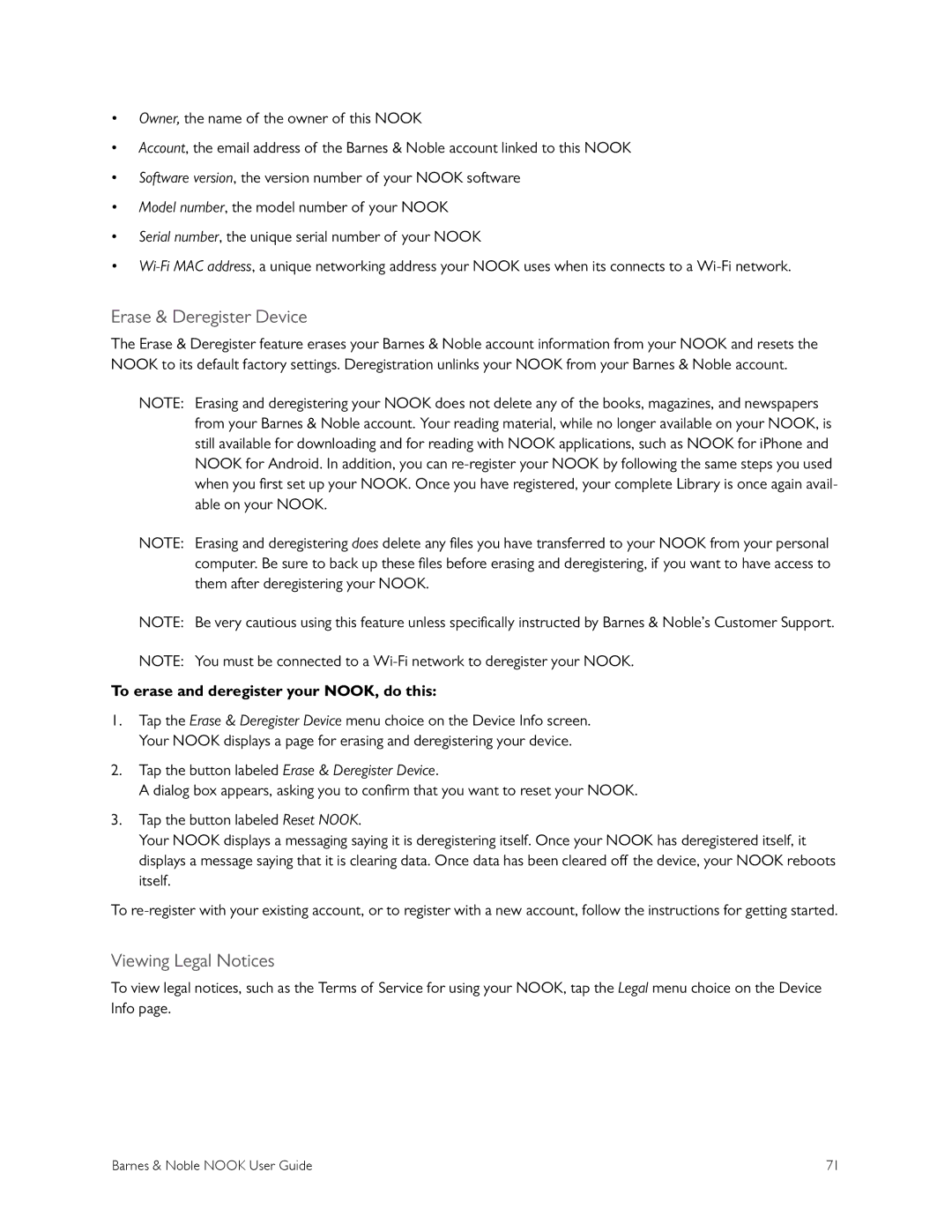•Owner, the name of the owner of this NOOK
•Account, the email address of the Barnes & Noble account linked to this NOOK
•Software version, the version number of your NOOK software
•Model number, the model number of your NOOK
•Serial number, the unique serial number of your NOOK
•
Erase & Deregister Device
The Erase & Deregister feature erases your Barnes & Noble account information from your NOOK and resets the NOOK to its default factory settings. Deregistration unlinks your NOOK from your Barnes & Noble account.
NOTE: Erasing and deregistering your NOOK does not delete any of the books, magazines, and newspapers from your Barnes & Noble account. Your reading material, while no longer available on your NOOK, is still available for downloading and for reading with NOOK applications, such as NOOK for iPhone and NOOK for Android. In addition, you can
NOTE: Erasing and deregistering does delete any files you have transferred to your NOOK from your personal computer. Be sure to back up these files before erasing and deregistering, if you want to have access to them after deregistering your NOOK.
NOTE: Be very cautious using this feature unless specifically instructed by Barnes & Noble’s Customer Support.
NOTE: You must be connected to a
To erase and deregister your NOOK, do this:
1.Tap the Erase & Deregister Device menu choice on the Device Info screen. Your NOOK displays a page for erasing and deregistering your device.
2.Tap the button labeled Erase & Deregister Device.
A dialog box appears, asking you to confirm that you want to reset your NOOK.
3.Tap the button labeled Reset NOOK.
Your NOOK displays a messaging saying it is deregistering itself. Once your NOOK has deregistered itself, it displays a message saying that it is clearing data. Once data has been cleared off the device, your NOOK reboots itself.
To
Viewing Legal Notices
To view legal notices, such as the Terms of Service for using your NOOK, tap the Legal menu choice on the Device Info page.
Barnes & Noble NOOK User Guide | 71 |