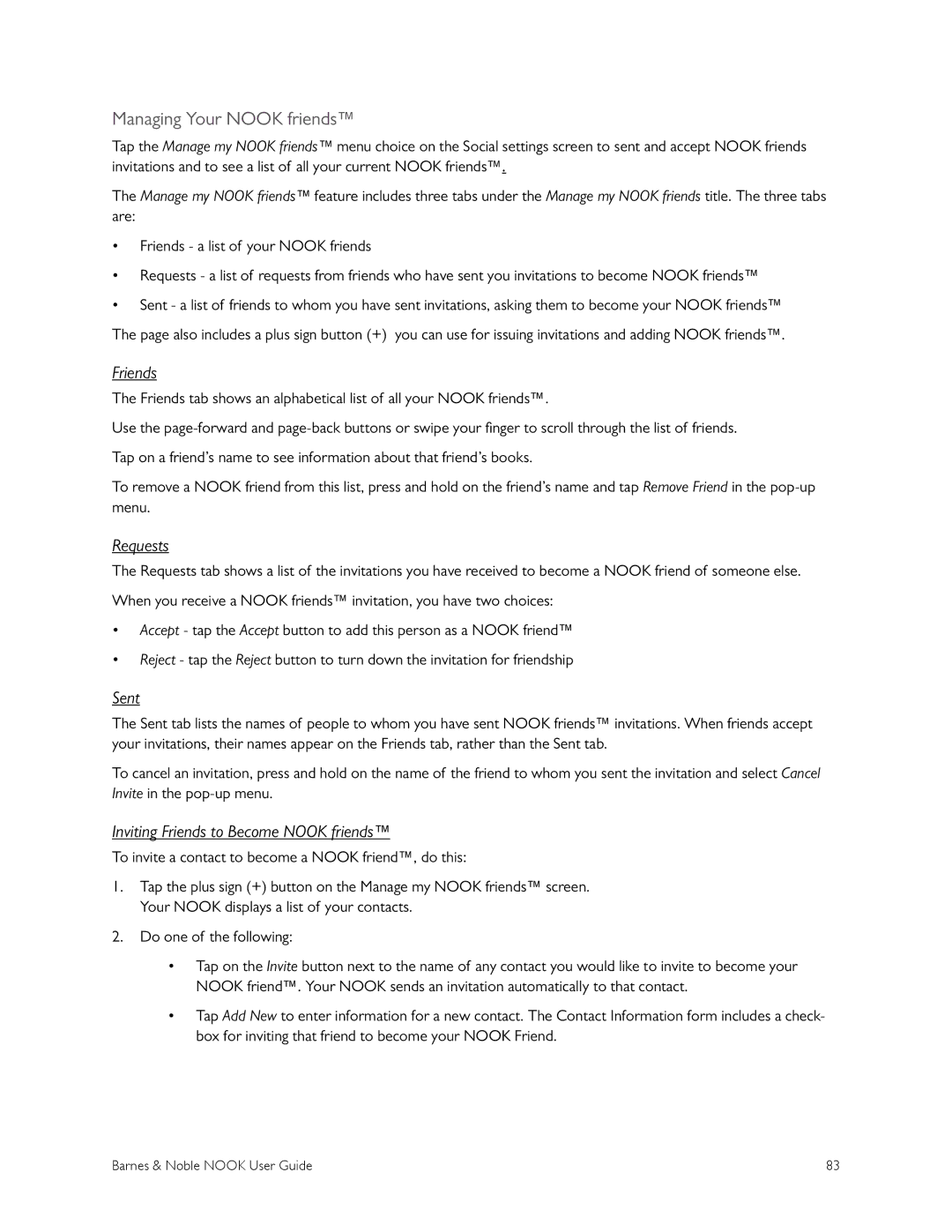Managing Your NOOK friends™
Tap the Manage my NOOK friends™ menu choice on the Social settings screen to sent and accept NOOK friends invitations and to see a list of all your current NOOK friends™.
The Manage my NOOK friends™ feature includes three tabs under the Manage my NOOK friends title. The three tabs are:
•Friends - a list of your NOOK friends
•Requests - a list of requests from friends who have sent you invitations to become NOOK friends™
•Sent - a list of friends to whom you have sent invitations, asking them to become your NOOK friends™ The page also includes a plus sign button (+) you can use for issuing invitations and adding NOOK friends™.
Friends
The Friends tab shows an alphabetical list of all your NOOK friends™.
Use the
Tap on a friend’s name to see information about that friend’s books.
To remove a NOOK friend from this list, press and hold on the friend’s name and tap Remove Friend in the
Requests
The Requests tab shows a list of the invitations you have received to become a NOOK friend of someone else.
When you receive a NOOK friends™ invitation, you have two choices:
•Accept - tap the Accept button to add this person as a NOOK friend™
•Reject - tap the Reject button to turn down the invitation for friendship
Sent
The Sent tab lists the names of people to whom you have sent NOOK friends™ invitations. When friends accept your invitations, their names appear on the Friends tab, rather than the Sent tab.
To cancel an invitation, press and hold on the name of the friend to whom you sent the invitation and select Cancel Invite in the
Inviting Friends to Become NOOK friends™
To invite a contact to become a NOOK friend™, do this:
1.Tap the plus sign (+) button on the Manage my NOOK friends™ screen. Your NOOK displays a list of your contacts.
2.Do one of the following:
•Tap on the Invite button next to the name of any contact you would like to invite to become your NOOK friend™. Your NOOK sends an invitation automatically to that contact.
•Tap Add New to enter information for a new contact. The Contact Information form includes a check- box for inviting that friend to become your NOOK Friend.
Barnes & Noble NOOK User Guide | 83 |