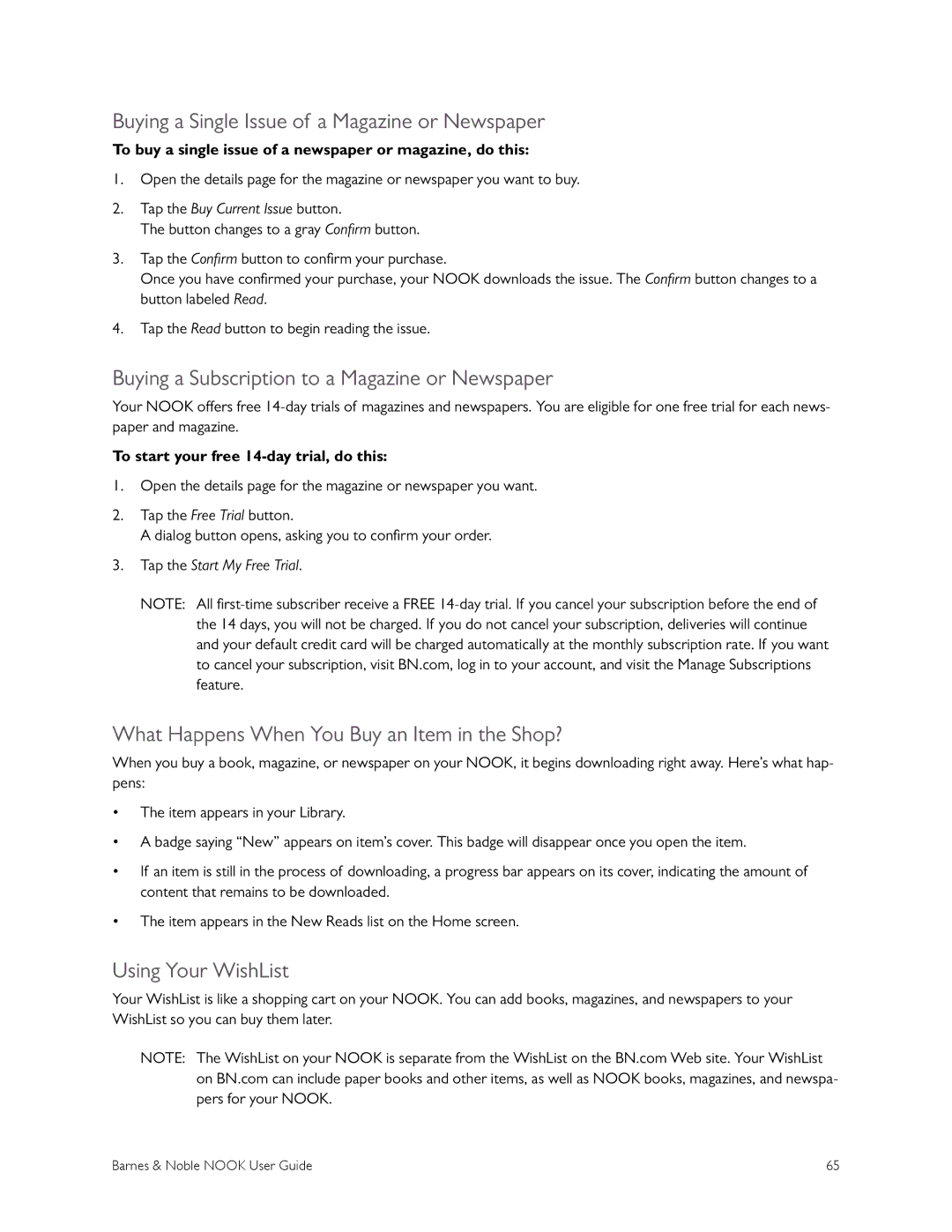Buying a Single Issue of a Magazine or Newspaper
To buy a single issue of a newspaper or magazine, do this:
1.Open the details page for the magazine or newspaper you want to buy.
2.Tap the Buy Current Issue button.
The button changes to a gray Confirmbutton.
3.Tap the Confirmbutton to confirm your purchase.
Once you have confirmed your purchase, your NOOK downloads the issue. The Confirmbutton changes to a button labeled Read.
4.Tap the Read button to begin reading the issue.
Buying a Subscription to a Magazine or Newspaper
Your NOOK offers free
To start your free 14-day trial, do this:
1.Open the details page for the magazine or newspaper you want.
2.Tap the Free Trial button.
A dialog button opens, asking you to confirm your order.
3.Tap the Start My Free Trial.
NOTE: All
What Happens When You Buy an Item in the Shop?
When you buy a book, magazine, or newspaper on your NOOK, it begins downloading right away. Here’s what hap- pens:
•The item appears in your Library.
•A badge saying “New” appears on item’s cover. This badge will disappear once you open the item.
•If an item is still in the process of downloading, a progress bar appears on its cover, indicating the amount of content that remains to be downloaded.
•The item appears in the New Reads list on the Home screen.
Using Your WishList
Your WishList is like a shopping cart on your NOOK. You can add books, magazines, and newspapers to your WishList so you can buy them later.
NOTE: The WishList on your NOOK is separate from the WishList on the BN.com Web site. Your WishList on BN.com can include paper books and other items, as well as NOOK books, magazines, and newspa- pers for your NOOK.
Barnes & Noble NOOK User Guide | 65 |