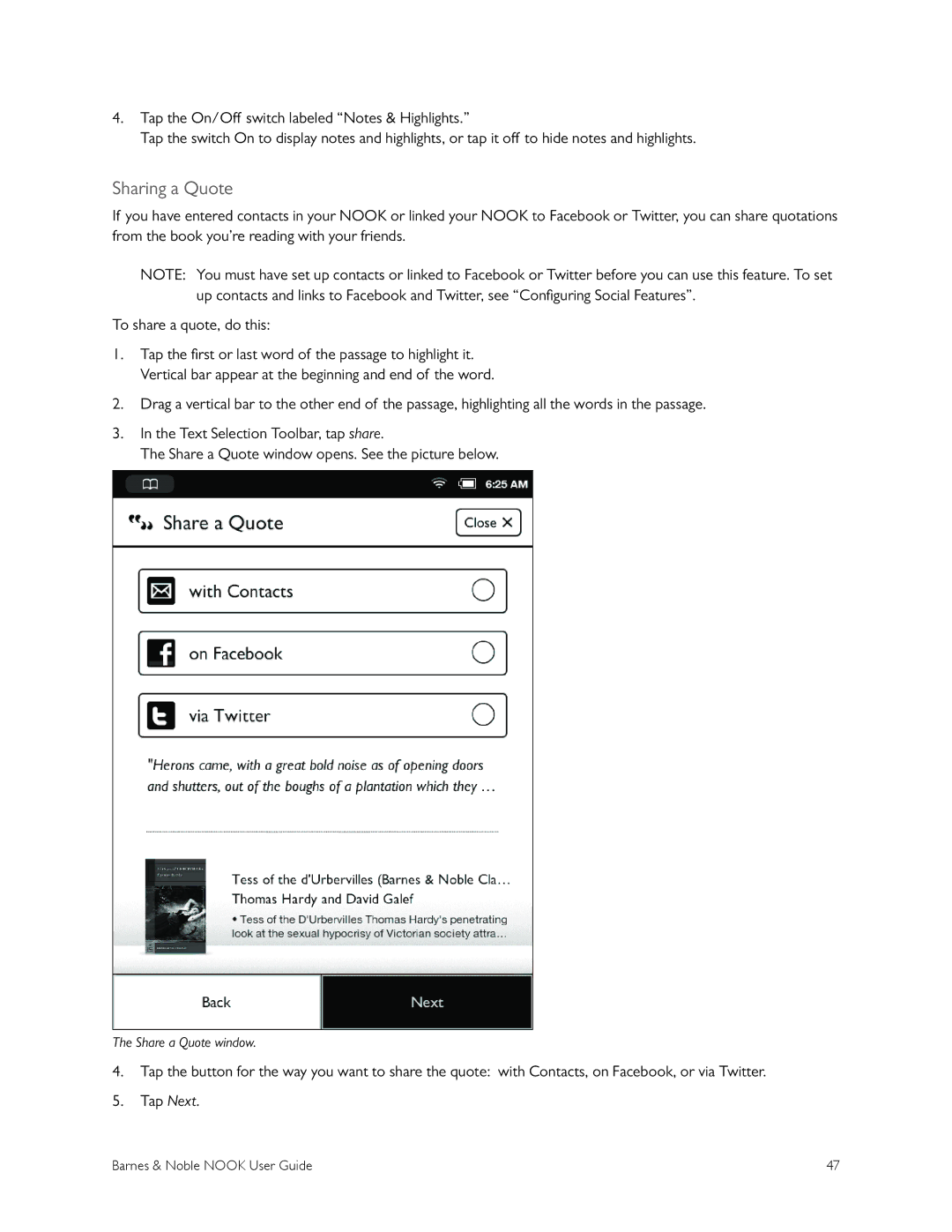Page
Page
Table of Contents
Using Your Nook in a Barnes & Noble Store
104
100
101
103
Page
Stay in Touch
Introduction
Contact Us
Getting to Know Your Nook
Front of your Nook
InkTouchscreen Display
Page-Turn Buttons
Quick Nav Button
MicroSD Memory Card Slot
Power Button
MicroUSB Port
Your Barnes & Noble Account
Getting Started with Your Nook
Tap Submit
Registering Your Nook
Tutorial Videos
Turning Off Your Nook
Power and Charging
Turning Your Nook On and Off
Turning On Your Nook
To charge your Nook from a wall outlet, do this
Wall Charging
Safety and Care
Caring for Your Nook
Locking and Unlocking Your Nook
Warranty Coverage and the B&N Protection Plan
Double Tap
Using Gestures to Control Your Nook
Tap
Swipe
Press and Hold
Scroll
Quick Nav Bar
Quick Nav Bar
Swiping Left on the Status Bar
Status Bar
Left Side of the Status Bar
Right Side of the Status Bar
Reading Now Panel
Home Screen
What to Read Next Shelf
New Reads List
Returning to the Home Screen
Turning Pages
Reading Books on Your Nook
Opening a Book
Layout
Reading Tools Menu
Reading Tools content
Barnes & Noble Nook User Guide
Bookmarks screen
To move to another page, do this
Using the Slider to Move to Another
Reading Tools goto
To move to another page by entering its page number, do this
Typing a Page Number to Move to Another
Reading Tools find
Image below shows an example of search results
Viewing a search result and using the mini toolbar
Reading Tools text
Sharing the Book
Reading Tools more
Reading the Book
Lending the Book to a Friend
Share dialog box
To archive a book or periodical, do this
Jumping to the Furthest Page Read
Archiving Books and Periodicals
Unarchiving Books or Periodicals
To set a bookmark on the page you are reading, do this
Using Bookmarks
Adding a Bookmark
Viewing All Bookmarks in a Book
To clear all the bookmarks in a book, do this
Removing a Bookmark
Clearing All Bookmarks
Selected word and the Text Selection Toolbar
Changing the Selection from a Word to a Passage
Using the Text Selection Toolbar
To look up a word in the dictionary, do this
Looking Up Words in the Dictionary
Looking Up a Word in the Dictionary
With Contacts On Facebook Via Twitter
Using Notes
Sharing Quotes through Social Media and Email
Writing a Note
Viewing All Notes
Viewing a Note
Editing a Note
Removing a Note
Sharing a Quote
Adjusting the Appearance
Opening DRM-protected Files
Reviews and Recommendations
Reading Magazines and Newspapers on Your Nook
Pull-down Menus
Library on Your Nook
Category Menu
Sort Menu
Sync Button
Search Tool for Your Library
Memory Card
Viewing and Sorting the Contents of Your Library
To create a shelf, do this
Badges on Content
Organizing Your Library on Shelves
Creating a Shelf
Removing a Shelf
Archiving Books and Periodicals
Adding or Removing Items
Renaming a Shelf
Transferring Files from Your Personal Computer to Your Nook
Unarchiving Books and Periodicals
Opening Files on an SD Memory Card
Recommendations for Files
Guidelines for Lending and Borrowing Books
Using the LendMe Program
Lending and Borrowing Books
To lend a book from your library, do this
Determining whether a Book Can Be Lent
Lending a Book
Borrowing a Book
Barnes & Noble Nook User Guide
Introduction
Shopping on Your Nook
Searching for Titles, Authors, or Topics
Browsing Lists and Categories
To buy a book, do this
Buying a Book
Buying a Subscription to a Magazine or Newspaper
Buying a Single Issue of a Magazine or Newspaper
What Happens When You Buy an Item in the Shop?
Using Your WishList
To view your WishList, do this
Adding to Your WishList
Viewing Your WishList
Buying from Your WishList
Read In Store Reading Books in a Barnes & Noble Store
Using Your Nook in a Barnes & Noble Store
Searching from the Quick Nav Bar
Searching Your Nook
Searching in Your Library
Configuring Your Nook
About Your Nook Erase & Deregister Device Legal
Viewing and Configuring Device Info
Displaying System Information
Tap the button labeled Erase & Deregister Device
Erase & Deregister Device
Viewing Legal Notices
To erase and deregister your NOOK, do this
To connect to a network, do this
Configuring Wireless Settings
Turning Wi-Fi Networking On or Off
Connecting to a Wi-Fi Network
Configuring Screen Settings
To change the screensaver on your NOOK, do this
Adjusting the Screen Timeout
To adjust the screen timeout for your NOOK, do this
Selecting a Screensaver
Switching to a 24-hour Format
Configuring Time Settings
To select a time zone for your NOOK, do this
Selecting a Time Zone
Configuring Navigation Buttons in the Reader
Clearing Your WishList
Configuring the Shop
Requiring Your Account Password for Purchases
Removing the Password Requirement for Purchases
Configuring Social Features
Tap in the Username or email field
Linking Your Nook to Your Facebook Account
Linking Your Nook to Your Twitter Account
Linking Your Nook to Your Google Account
To manage your contacts, do this
Managing Your Contacts
Adding a Contact
To link your Nook to your Google account, do this
Deleting a Contact
Inviting Individual Friends to Become Nook Friends
Viewing the Contact Information of a Contact
Adding or Editing Email Addresses
Sent
Managing Your Nook friends
Friends
Requests
Managing the Visibility of Your LendMe Books
Viewing the Activities of Your Nook friends
Tap the menu choice Clear recent Nook searches
Configuring Search
Secured Wi-Fi Networks
Using Your Nook at Wi-Fi Hotspots
Wi-Fi Networks in Barnes & Noble Stores
Unsecured Wi-Fi Networks
Tap on Device Info Tap on About Your Nook
Installing a Software Update over a Wireless Network
Updating the Software on Your Nook
Discovering the Version Number of Your Nook Software
Types of Memory Cards Supported
Using an SD Memory Card
Installing a Memory Card
To install a memory card in your NOOK, do this
Barnes & Noble Nook User Guide
To format the memory card, do this
Removing a Memory Card
Formatting a New Card
Deregistering Your Nook
Tips and Troubleshooting
Solving Problems
Changing Your Password Reregistering Your Nook
Barnes & Noble Nook User Guide
EBooks and Periodicals in Epub format
Appendix a Page Numbering and File Formats
Numbering and File Formats
Appendix B International Use and Languages
Using Your Nook Abroad
Languages
Implied Warranty
Appendix C One Year Limited Warranty
What is Covered?
Express Warranty
HOW do I Return MY Nook to B&N?
Applicable Law
Disclaimer
Modification
Exclusion of Indirect Damages
Appendix D Trademarks and Copyrights
Other Information Related to the Radio
Appendix E FCC Notices
FCC IDs
FCC/IC Radiation Exposure Statement
102 Barnes & Noble Nook User Guide
Appendix F Industry Canada Notice
Appendix G Nook Terms of Service
Charges/Billing/Payment
Appendix H AT&T Terms of Service & Acceptable Use Policy
Registration/Customer Information/Password Security
Modifications to the Service / Updates to the Terms
Operational Limits of the Service
Submissions
Privacy Policy General Use Restrictions
Software Use Restrictions
Liability of Customer
Disclaimer of Warranties
Limitation of AT&T Liability
Indemnity
Infringement of Intellectual Property Rights
Government Rights
General
AUP Enforcement and Notice
AUP Coverage
Intellectual Property
Offensive or Threatening Material or Content
Prohibited Actions
Unlawful Activities
Interaction with Minors Spam/E-mail/Usenet Abuse
Security Violations
Customer Responsibilities
Network Usage
Revisions to the AUP
Incident Reporting
116 Barnes & Noble Nook User Guide
Index
Odical you’re reading MAC address 71 magazine
Version of software 88 viewing Library items
120 Barnes & Noble Nook User Guide