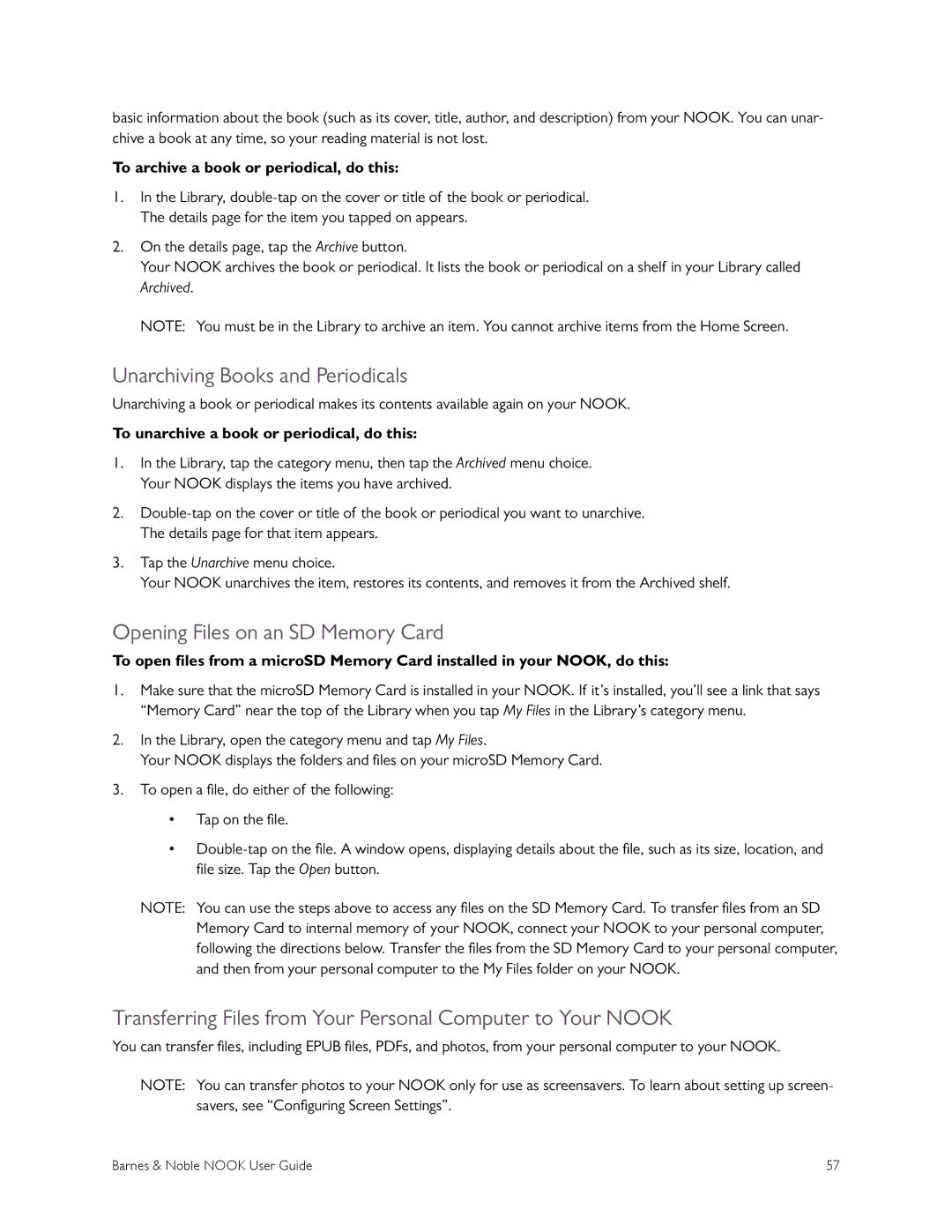basic information about the book (such as its cover, title, author, and description) from your NOOK. You can unar- chive a book at any time, so your reading material is not lost.
To archive a book or periodical, do this:
1.In the Library,
2.On the details page, tap the Archive button.
Your NOOK archives the book or periodical. It lists the book or periodical on a shelf in your Library called Archived.
NOTE: You must be in the Library to archive an item. You cannot archive items from the Home Screen.
Unarchiving Books and Periodicals
Unarchiving a book or periodical makes its contents available again on your NOOK.
To unarchive a book or periodical, do this:
1.In the Library, tap the category menu, then tap the Archived menu choice. Your NOOK displays the items you have archived.
2.
3.Tap the Unarchive menu choice.
Your NOOK unarchives the item, restores its contents, and removes it from the Archived shelf.
Opening Files on an SD Memory Card
To open files from a microSD Memory Card installed in your NOOK, do this:
1.Make sure that the microSD Memory Card is installed in your NOOK. If it’s installed, you’ll see a link that says “Memory Card” near the top of the Library when you tap My Files in the Library’s category menu.
2.In the Library, open the category menu and tap My Files.
Your NOOK displays the folders and files on your microSD Memory Card.
3.To open a file, do either of the following:
•Tap on the file.
•
NOTE: You can use the steps above to access any files on the SD Memory Card. To transfer files from an SD Memory Card to internal memory of your NOOK, connect your NOOK to your personal computer, following the directions below. Transfer the files from the SD Memory Card to your personal computer, and then from your personal computer to the My Files folder on your NOOK.
Transferring Files from Your Personal Computer to Your NOOK
You can transfer files, including EPUB files, PDFs, and photos, from your personal computer to your NOOK.
NOTE: You can transfer photos to your NOOK only for use as screensavers. To learn about setting up screen- savers, see “Configuring Screen Settings”.
Barnes & Noble NOOK User Guide | 57 |