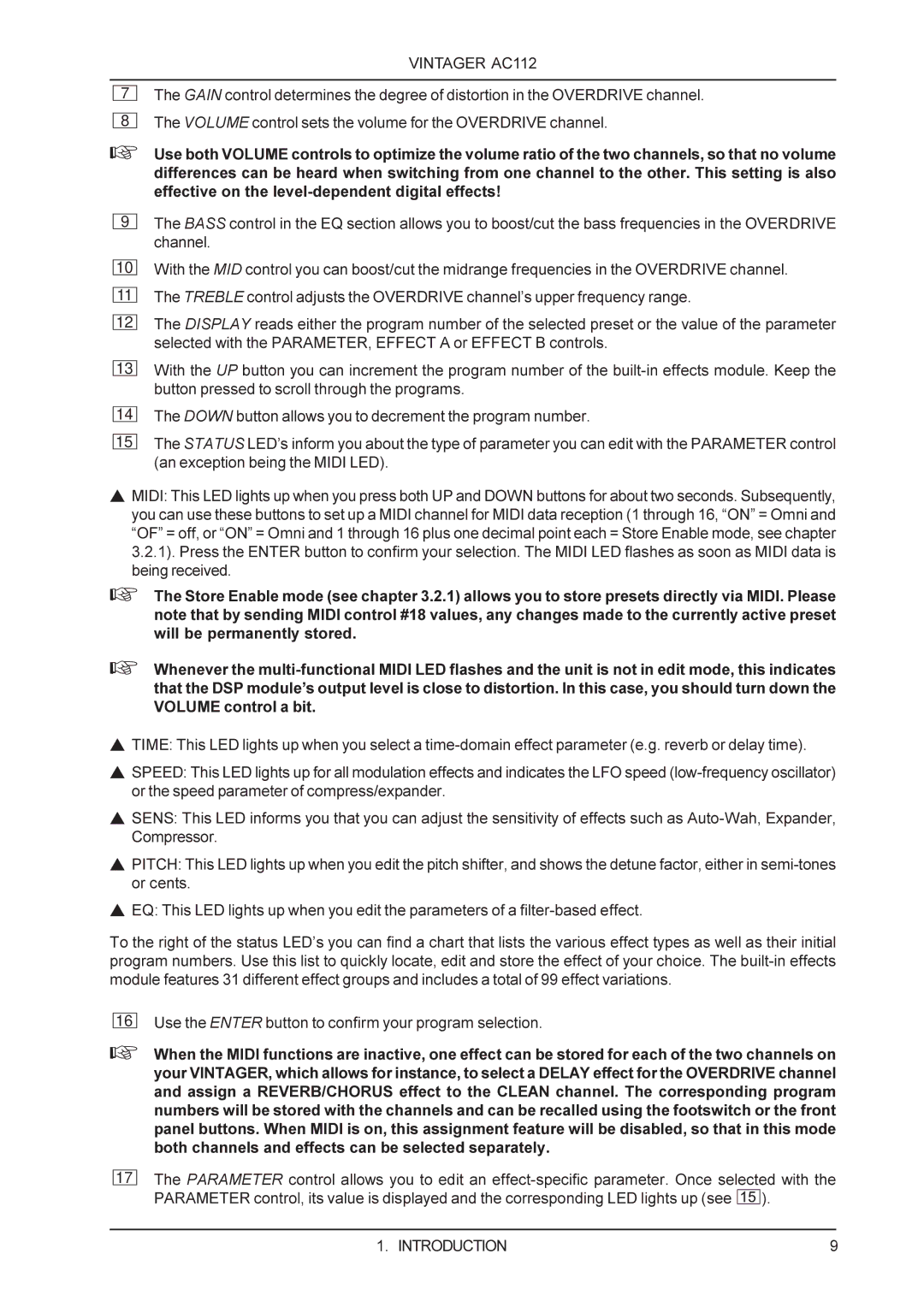VINTAGER AC112
7The GAIN control determines the degree of distortion in the OVERDRIVE channel.
8The VOLUME control sets the volume for the OVERDRIVE channel.
+Use both VOLUME controls to optimize the volume ratio of the two channels, so that no volume differences can be heard when switching from one channel to the other. This setting is also effective on the
9
10
11
12
13
14
15
The BASS control in the EQ section allows you to boost/cut the bass frequencies in the OVERDRIVE channel.
With the MID control you can boost/cut the midrange frequencies in the OVERDRIVE channel. The TREBLE control adjusts the OVERDRIVE channel’s upper frequency range.
The DISPLAY reads either the program number of the selected preset or the value of the parameter selected with the PARAMETER, EFFECT A or EFFECT B controls.
With the UP button you can increment the program number of the
The DOWN button allows you to decrement the program number.
The STATUS LED’s inform you about the type of parameter you can edit with the PARAMETER control (an exception being the MIDI LED).
sMIDI: This LED lights up when you press both UP and DOWN buttons for about two seconds. Subsequently, you can use these buttons to set up a MIDI channel for MIDI data reception (1 through 16, “ON” = Omni and “OF” = off, or “ON” = Omni and 1 through 16 plus one decimal point each = Store Enable mode, see chapter 3.2.1). Press the ENTER button to confirm your selection. The MIDI LED flashes as soon as MIDI data is being received.
+The Store Enable mode (see chapter 3.2.1) allows you to store presets directly via MIDI. Please note that by sending MIDI control #18 values, any changes made to the currently active preset will be permanently stored.
+Whenever the
sTIME: This LED lights up when you select a
sSPEED: This LED lights up for all modulation effects and indicates the LFO speed
sSENS: This LED informs you that you can adjust the sensitivity of effects such as
sPITCH: This LED lights up when you edit the pitch shifter, and shows the detune factor, either in
sEQ: This LED lights up when you edit the parameters of a
To the right of the status LED’s you can find a chart that lists the various effect types as well as their initial program numbers. Use this list to quickly locate, edit and store the effect of your choice. The
16
Use the ENTER button to confirm your program selection.
+When the MIDI functions are inactive, one effect can be stored for each of the two channels on your VINTAGER, which allows for instance, to select a DELAY effect for the OVERDRIVE channel and assign a REVERB/CHORUS effect to the CLEAN channel. The corresponding program numbers will be stored with the channels and can be recalled using the footswitch or the front panel buttons. When MIDI is on, this assignment feature will be disabled, so that in this mode both channels and effects can be selected separately.
17
The PARAMETER control allows you to edit an ![]() ).
).
1. INTRODUCTION | 9 |