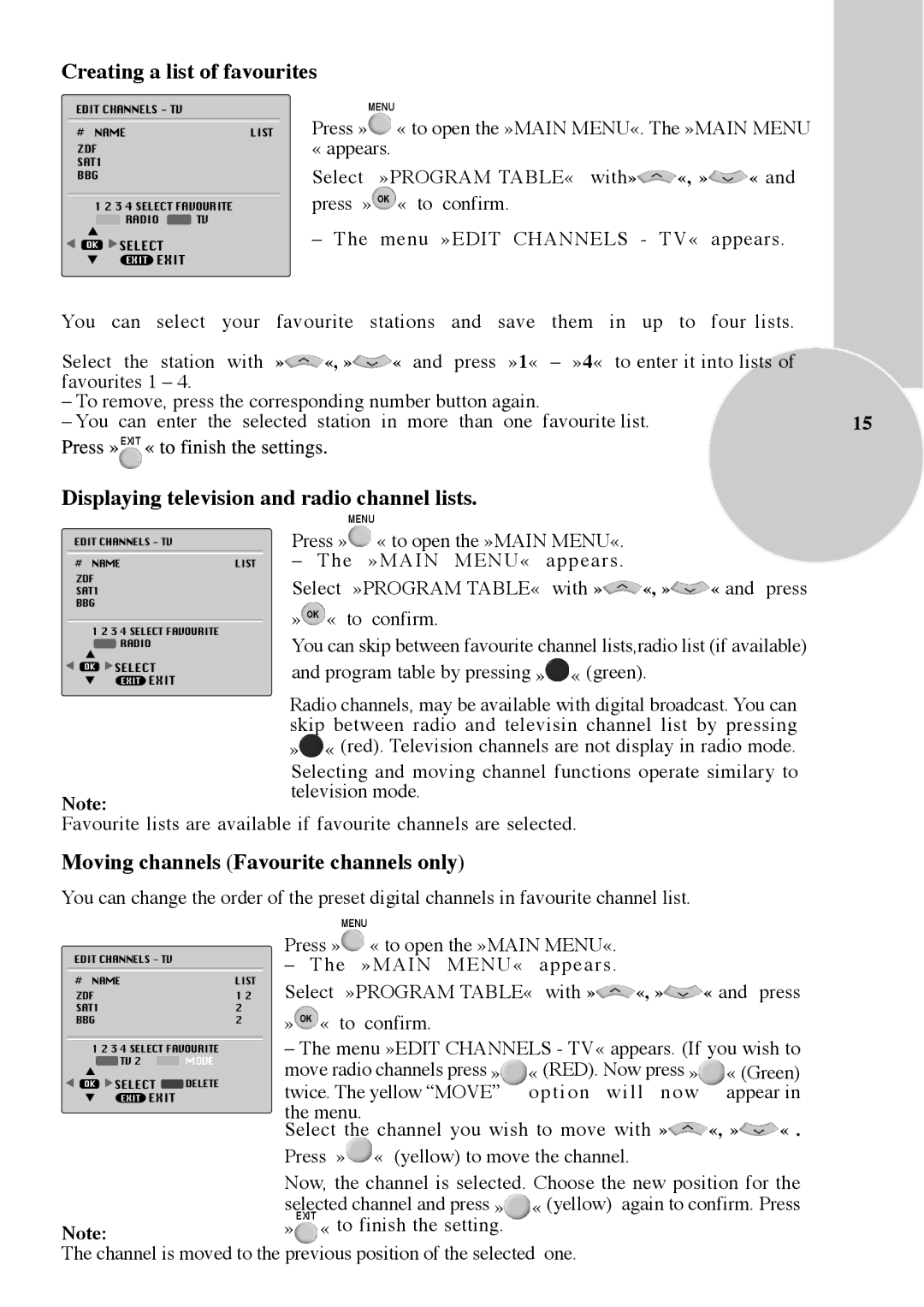Creating a list of favourites
EDIT CHANNELS - TV |
| MENU |
| |
# NAME | LIST | Press » | « to open the »MAIN MENU«. The »MAIN MENU | |
ZDF |
| « appears. |
| |
SAT1 |
| Select | »PROGRAM TABLE« with» | «, » « and |
BBG |
| |||
1 2 3 4 SELECT FAVOURITE |
| press » | « to confirm. |
|
RADIO TV |
|
|
|
|
![]()
![]()
![]() SELECT
SELECT
EXIT EXIT
– The menu »EDIT CHANNELS - TV« appears.
You can select your favourite stations and save them in up to four lists.
Select the station with » | «, » | « | and | press | »1« | – »4« to enter it into lists of |
|
favourites 1 – 4. |
|
|
|
|
|
|
|
– To remove, press the corresponding number button again. |
|
| |||||
– You can enter the selected | station | in | more | than | one | favourite list. | 15 |
EXIT
Displaying television and radio channel lists.
| MENU |
EDIT CHANNELS - TV | Press » « to open the »MAIN MENU«. |
# NAME | LIST – The »MAIN MENU« appears. |
ZDF
SAT1Select »PROGRAM TABLE« with »![]() «, » « and press
«, » « and press
BBG
» « to confirm.
1 2 3 4 SELECT FAVOURITE | You can skip between favourite channel lists,radio list (if available) |
RADIO | |
SELECT | and program table by pressing » « (green). |
EXIT EXIT |
Radio channels, may be available with digital broadcast. You can skip between radio and televisin channel list by pressing »![]() « (red). Television channels are not display in radio mode.
« (red). Television channels are not display in radio mode.
Note:
Selecting and moving channel functions operate similary to television mode.
Favourite lists are available if favourite channels are selected.
Moving channels (Favourite channels only)
You can change the order of the preset digital channels in favourite channel list.
| MENU |
EDIT CHANNELS - TV | Press » « to open the »MAIN MENU«. |
– The »MAIN MENU« appears. |
#NAME
ZDF SAT1
BBG
1 2 3 4 SELECT FAVOURITE
![]() TV 2
TV 2 ![]() MOVE
MOVE
![]()
![]()
![]() SELECT
SELECT ![]() DELETE
DELETE
EXIT EXIT
Note:
The channel is moved
LIST | Select »PROGRAM TABLE« with » «, » « and press |
1 2 | |
2 |
|
2» « to confirm.
– The menu »EDIT CHANNELS - TV« appears. (If you wish to
move radio channels press »![]() « (RED). Now press »
« (RED). Now press »![]() « (Green) twice. The yellow “MOVE” option will now appear in
« (Green) twice. The yellow “MOVE” option will now appear in
the menu.
Select the channel you wish to move with »![]() «, »
«, »![]() « . Press »
« . Press »![]() « (yellow) to move the channel.
« (yellow) to move the channel.
Now, the channel is selected. Choose the new position for the
selected channel and press » « (yellow) again to confirm. Press »EXIT « to finish the setting.
to the previous position of the selected one.