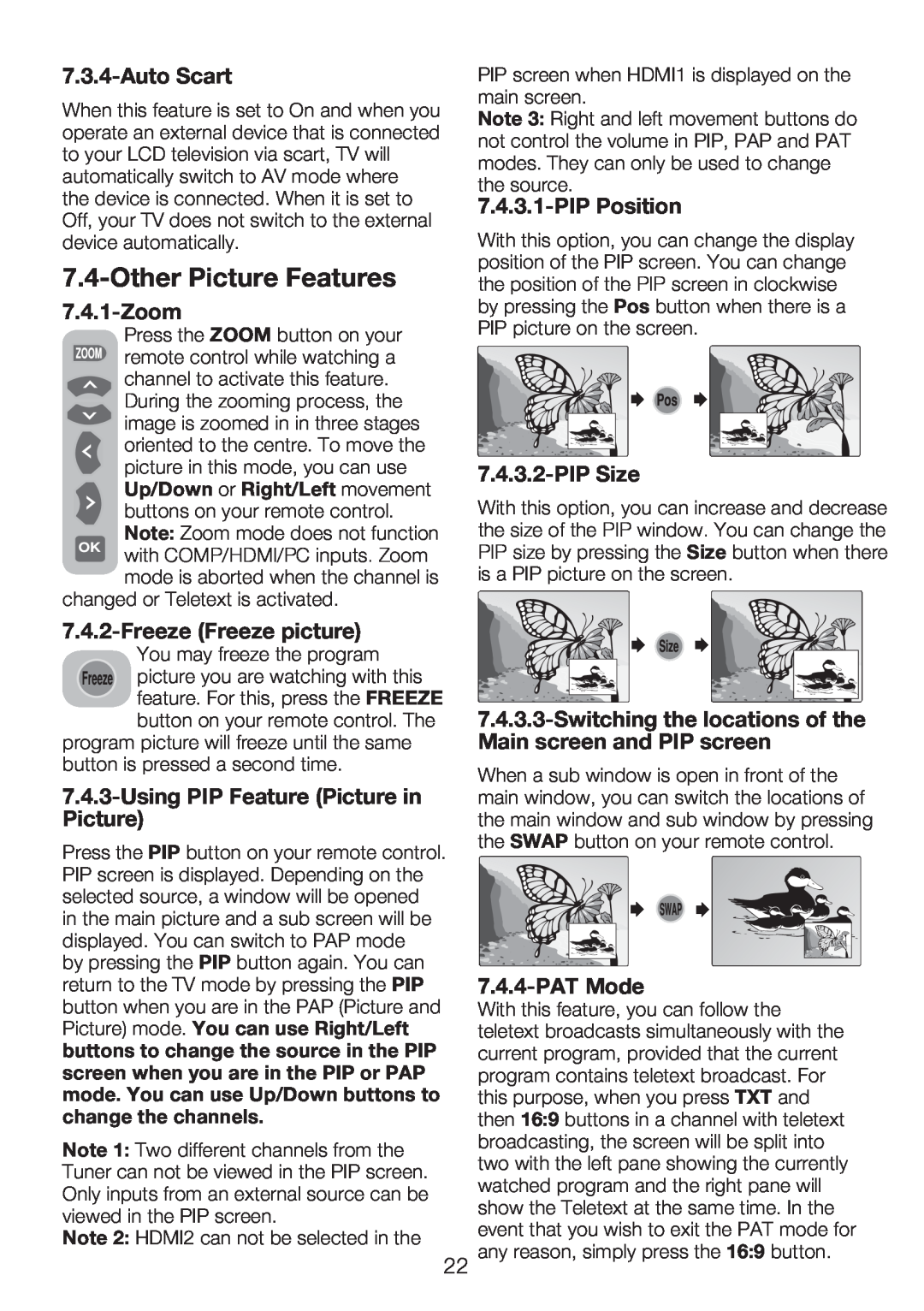7.3.4-Auto Scart
When this feature is set to On and when you operate an external device that is connected to your LCD television via scart, TV will automatically switch to AV mode where the device is connected. When it is set to Off, your TV does not switch to the external device automatically.
7.4-Other Picture Features
7.4.1-Zoom
Press the ZOOM button on your remote control while watching a channel to activate this feature.
During the zooming process, the
image is zoomed in in three stages oriented to the centre. To move the picture in this mode, you can use Up/Down or Right/Left movement buttons on your remote control. Note: Zoom mode does not function
with COMP/HDMI/PC inputs. Zoom mode is aborted when the channel is
changed or Teletext is activated.
7.4.2-Freeze (Freeze picture)
You may freeze the program
picture you are watching with this feature. For this, press the FREEZE button on your remote control. The
program picture will freeze until the same button is pressed a second time.
7.4.3-Using PIP Feature (Picture in Picture)
Press the PIP button on your remote control. PIP screen is displayed. Depending on the selected source, a window will be opened in the main picture and a sub screen will be displayed. You can switch to PAP mode
by pressing the PIP button again. You can return to the TV mode by pressing the PIP button when you are in the PAP (Picture and Picture) mode. You can use Right/Left buttons to change the source in the PIP screen when you are in the PIP or PAP mode. You can use Up/Down buttons to change the channels.
Note 1: Two different channels from the Tuner can not be viewed in the PIP screen. Only inputs from an external source can be viewed in the PIP screen.
Note 2: HDMI2 can not be selected in the
22
PIP screen when HDMI1 is displayed on the main screen.
Note 3: Right and left movement buttons do not control the volume in PIP, PAP and PAT modes. They can only be used to change the source.
7.4.3.1-PIP Position
With this option, you can change the display position of the PIP screen. You can change the position of the PIP screen in clockwise by pressing the Pos button when there is a PIP picture on the screen.
7.4.3.2-PIP Size
With this option, you can increase and decrease the size of the PIP window. You can change the PIP size by pressing the Size button when there is a PIP picture on the screen.
7.4.3.3-Switching the locations of the Main screen and PIP screen
When a sub window is open in front of the main window, you can switch the locations of the main window and sub window by pressing the SWAP button on your remote control.
7.4.4-PAT Mode
With this feature, you can follow the teletext broadcasts simultaneously with the current program, provided that the current program contains teletext broadcast. For this purpose, when you press TXT and then 16:9 buttons in a channel with teletext broadcasting, the screen will be split into two with the left pane showing the currently watched program and the right pane will show the Teletext at the same time. In the event that you wish to exit the PAT mode for any reason, simply press the 16:9 button.