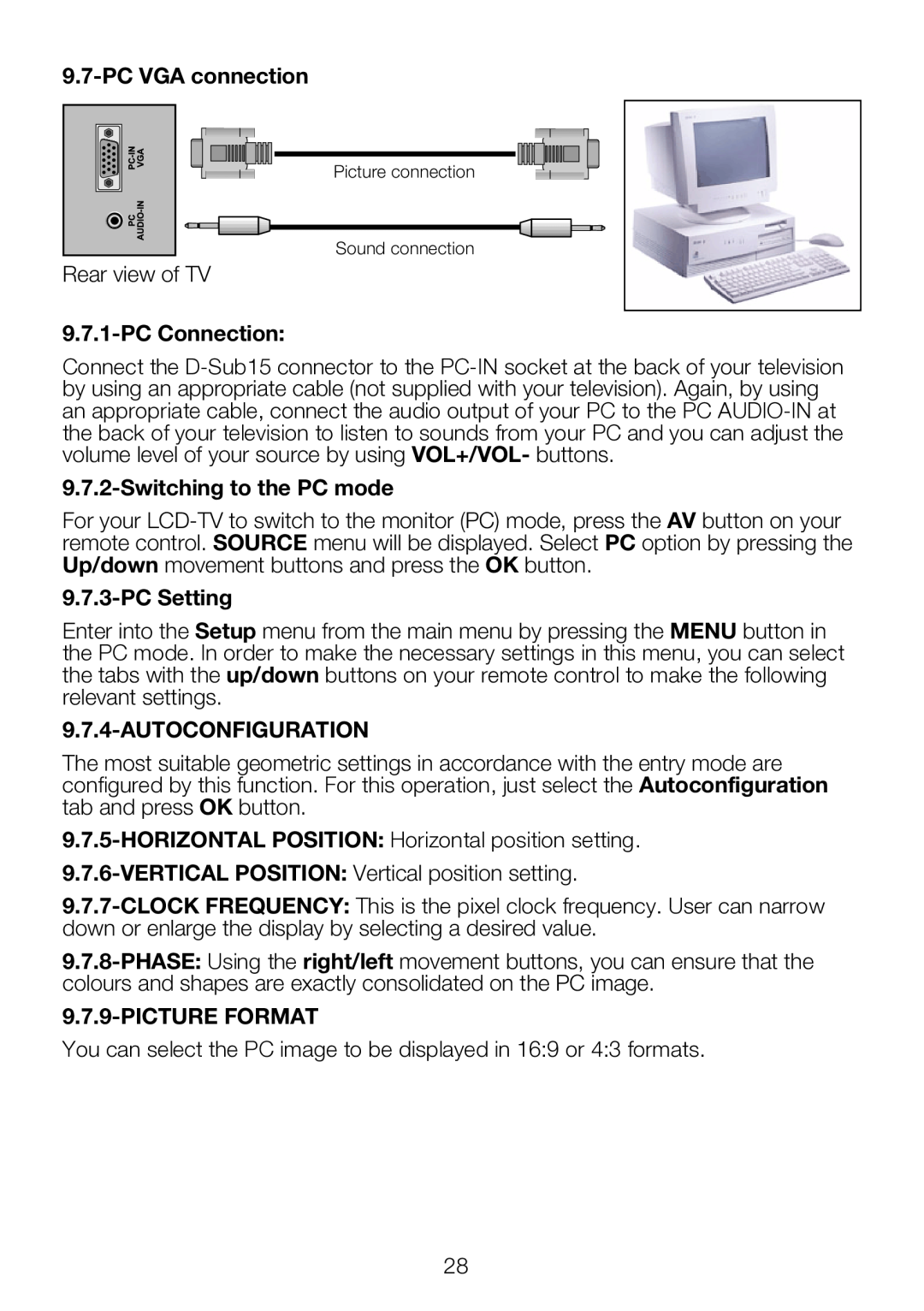9.7-PC VGA connection
Picture connection
Sound connection
Rear view of TV
9.7.1-PC Connection:
Connect the
9.7.2-Switching to the PC mode
For your
9.7.3-PC Setting
Enter into the Setup menu from the main menu by pressing the MENU button in the PC mode. In order to make the necessary settings in this menu, you can select the tabs with the up/down buttons on your remote control to make the following relevant settings.
9.7.4-AUTOCONFIGURATION
The most suitable geometric settings in accordance with the entry mode are configured by this function. For this operation, just select the Autoconfiguration tab and press OK button.
9.7.9-PICTURE FORMAT
You can select the PC image to be displayed in 16:9 or 4:3 formats.
28