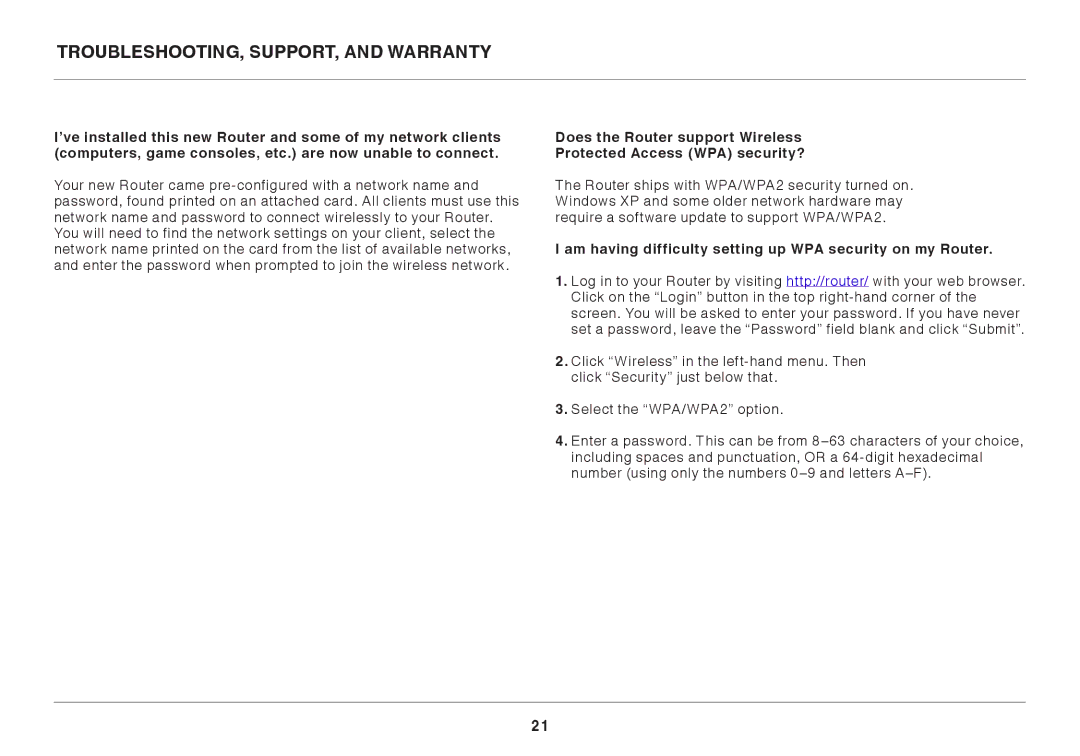I’ve installed this new Router and some of my network clients (computers, game consoles, etc..) are now unable to connect..
Your new Router came pre-configured with a network name and password, found printed on an attached card.. All clients must use this network name and password to connect wirelessly to your Router.. You will need to find the network settings on your client, select the network name printed on the card from the list of available networks, and enter the password when prompted to join the wireless network..
Does the Router support Wireless
Protected Access (WPA) security?
The Router ships with WPA/WPA2 security turned on.. Windows XP and some older network hardware may require a software update to support WPA/WPA2..
I am having difficulty setting up WPA security on my Router..
1..Log in to your Router by visiting http://router/ with your web browser.. Click on the “Login” button in the top right-hand corner of the screen.. You will be asked to enter your password.. If you have never set a password, leave the “Password” field blank and click “Submit”..
2..Click “Wireless” in the left-hand menu.. Then click “Security” just below that..
3..Select the “WPA/WPA2” option..
4..Enter a password.. This can be from 8–63 characters of your choice, including spaces and punctuation, OR a 64-digit hexadecimal number (using only the numbers 0–9 and letters A–F)..