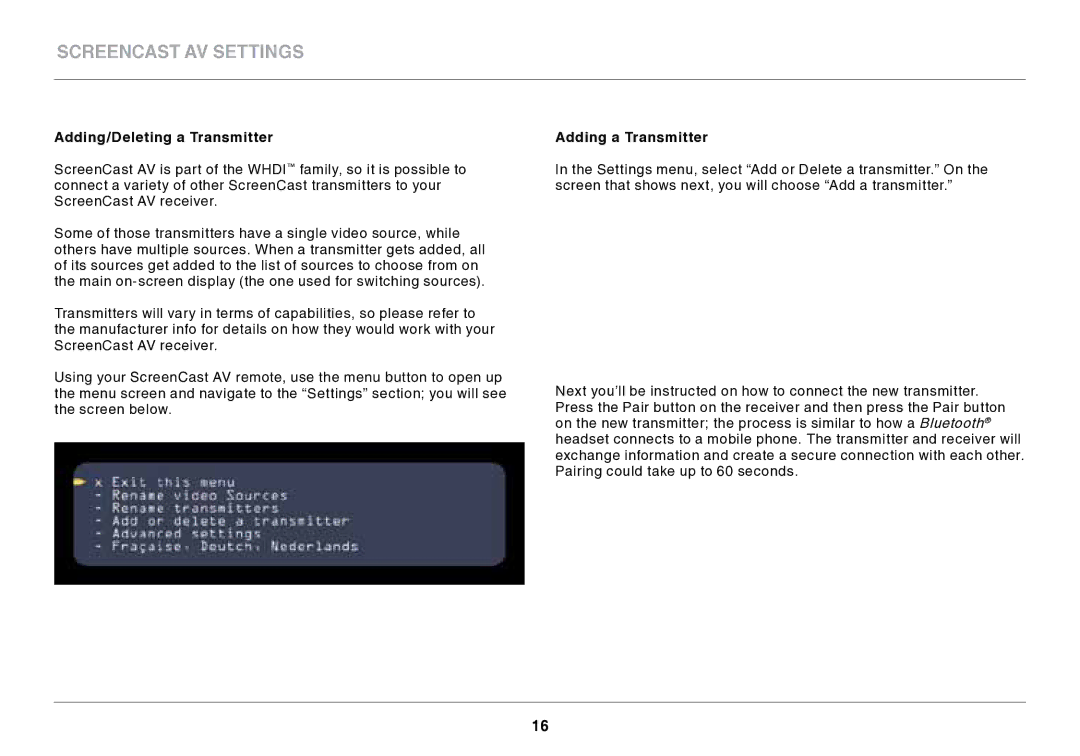ScreenCast AV Settings
Adding/Deleting a Transmitter
ScreenCast AV is part of the WHDI™ family, so it is possible to connect a variety of other ScreenCast transmitters to your ScreenCast AV receiver.
Some of those transmitters have a single video source, while others have multiple sources. When a transmitter gets added, all of its sources get added to the list of sources to choose from on the main
Transmitters will vary in terms of capabilities, so please refer to the manufacturer info for details on how they would work with your ScreenCast AV receiver.
Using your ScreenCast AV remote, use the menu button to open up the menu screen and navigate to the “Settings” section; you will see the screen below.
Adding a Transmitter
In the Settings menu, select “Add or Delete a transmitter.” On the screen that shows next, you will choose “Add a transmitter.”
Next you’ll be instructed on how to connect the new transmitter. Press the Pair button on the receiver and then press the Pair button on the new transmitter; the process is similar to how a Bluetooth® headset connects to a mobile phone. The transmitter and receiver will exchange information and create a secure connection with each other. Pairing could take up to 60 seconds.
16