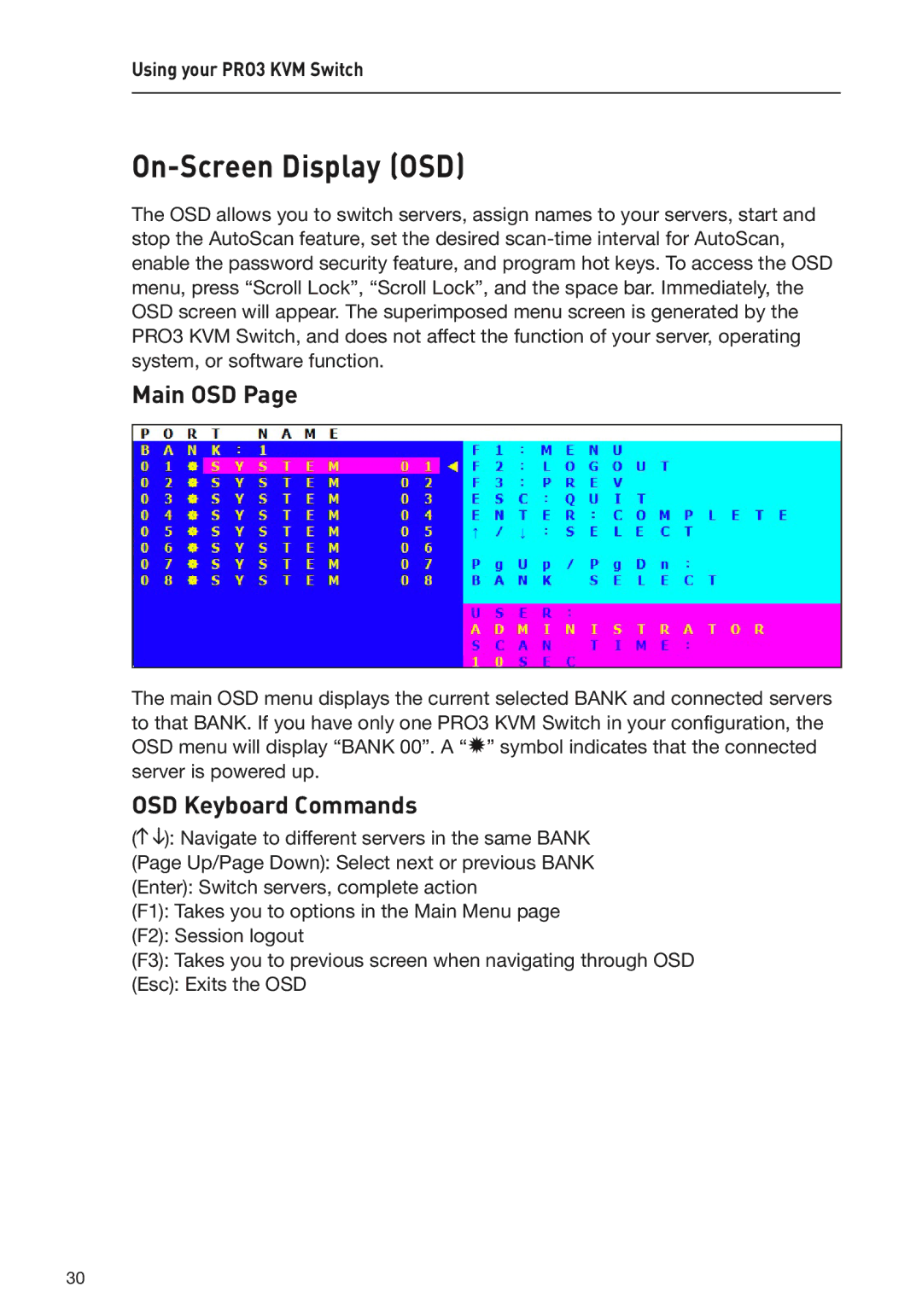Using your PRO3 KVM Switch
On-Screen Display (OSD)
The OSD allows you to switch servers, assign names to your servers, start and stop the AutoScan feature, set the desired
Main OSD Page
The main OSD menu displays the current selected BANK and connected servers to that BANK. If you have only one PRO3 KVM Switch in your configuration, the OSD menu will display “BANK 00”. A “✹” symbol indicates that the connected server is powered up.
OSD Keyboard Commands
(![]()
![]() ): Navigate to different servers in the same BANK
): Navigate to different servers in the same BANK
(Page Up/Page Down): Select next or previous BANK
(Enter): Switch servers, complete action
(F1): Takes you to options in the Main Menu page
(F2): Session logout
(F3): Takes you to previous screen when navigating through OSD
(Esc): Exits the OSD
30