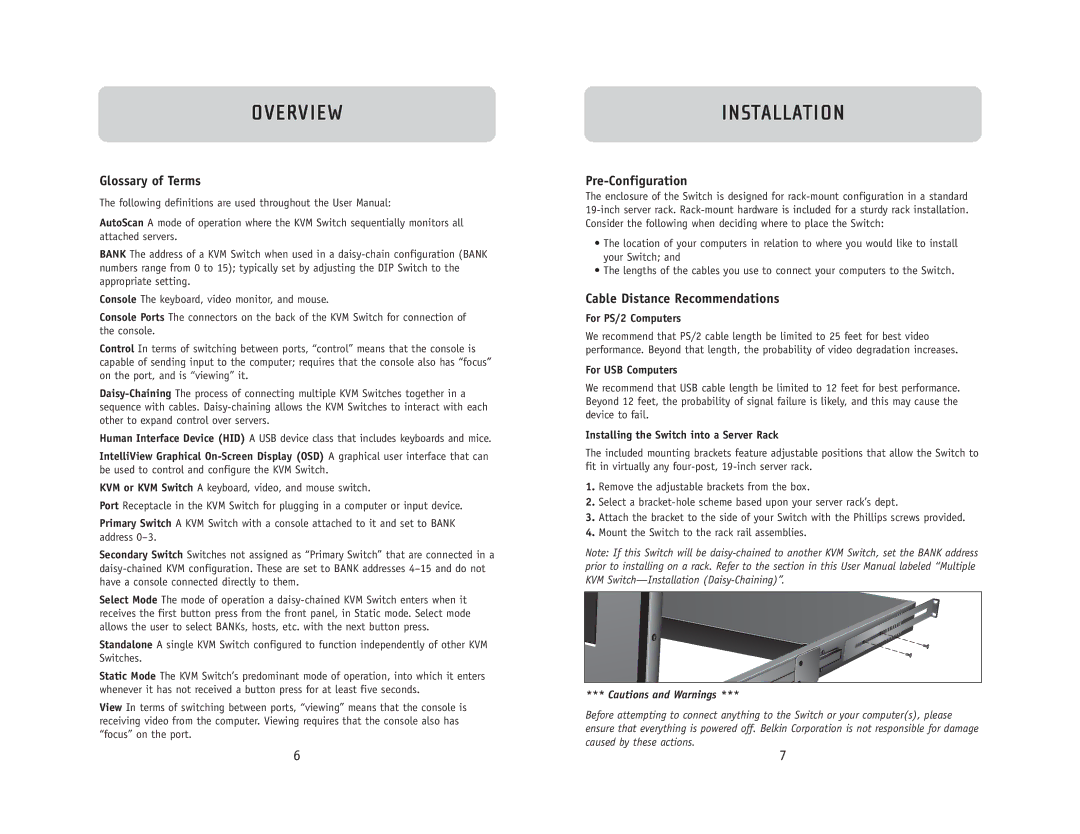OVERVIEW
Glossary of Terms
The following definitions are used throughout the User Manual:
AutoScan A mode of operation where the KVM Switch sequentially monitors all attached servers.
BANK The address of a KVM Switch when used in a
Console The keyboard, video monitor, and mouse.
Console Ports The connectors on the back of the KVM Switch for connection of the console.
Control In terms of switching between ports, “control” means that the console is capable of sending input to the computer; requires that the console also has “focus” on the port, and is “viewing” it.
Human Interface Device (HID) A USB device class that includes keyboards and mice.
IntelliView Graphical
KVM or KVM Switch A keyboard, video, and mouse switch.
Port Receptacle in the KVM Switch for plugging in a computer or input device.
Primary Switch A KVM Switch with a console attached to it and set to BANK address
Secondary Switch Switches not assigned as “Primary Switch” that are connected in a
Select Mode The mode of operation a
Standalone A single KVM Switch configured to function independently of other KVM Switches.
Static Mode The KVM Switch’s predominant mode of operation, into which it enters whenever it has not received a button press for at least five seconds.
View In terms of switching between ports, “viewing” means that the console is receiving video from the computer. Viewing requires that the console also has “focus” on the port.
INSTALLATION
Pre-Configuration
The enclosure of the Switch is designed for
•The location of your computers in relation to where you would like to install your Switch; and
•The lengths of the cables you use to connect your computers to the Switch.
Cable Distance Recommendations
For PS/2 Computers
We recommend that PS/2 cable length be limited to 25 feet for best video performance. Beyond that length, the probability of video degradation increases.
For USB Computers
We recommend that USB cable length be limited to 12 feet for best performance. Beyond 12 feet, the probability of signal failure is likely, and this may cause the device to fail.
Installing the Switch into a Server Rack
The included mounting brackets feature adjustable positions that allow the Switch to fit in virtually any
1.Remove the adjustable brackets from the box.
2.Select a
3.Attach the bracket to the side of your Switch with the Phillips screws provided.
4.Mount the Switch to the rack rail assemblies.
Note: If this Switch will be
*** Cautions and Warnings ***
Before attempting to connect anything to the Switch or your computer(s), please ensure that everything is powered off. Belkin Corporation is not responsible for damage caused by these actions.
6 | 7 |