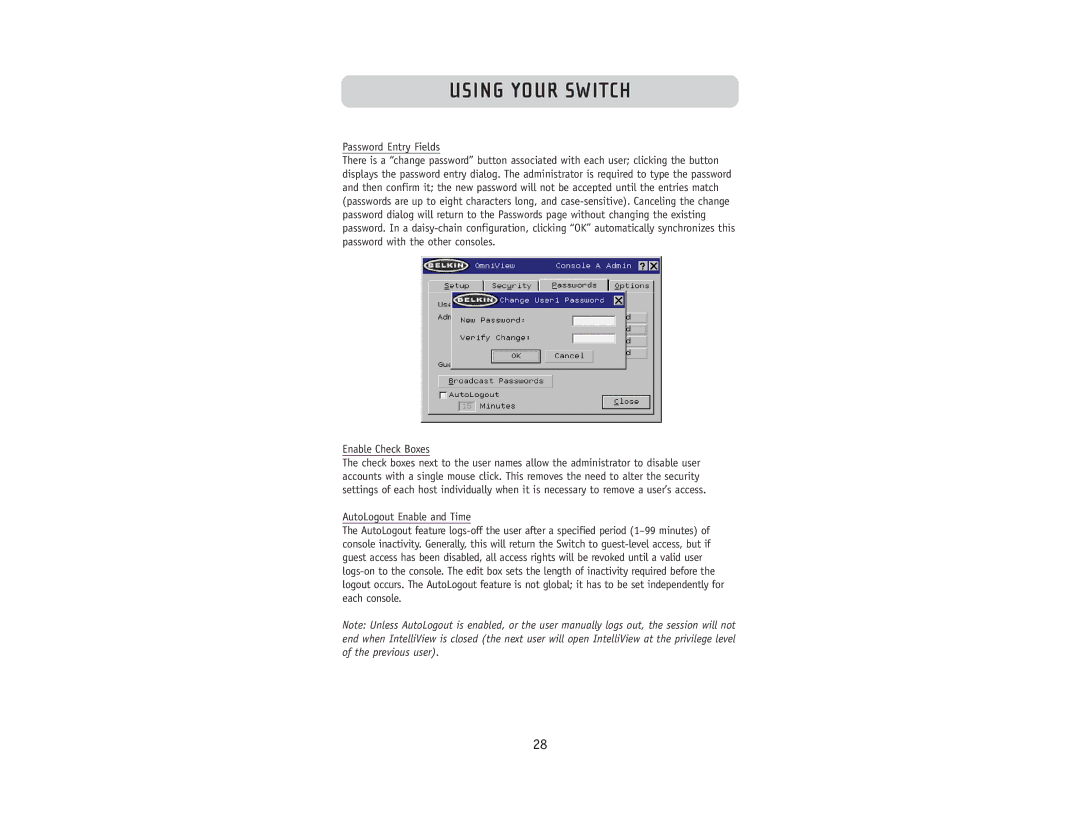USING YOUR SWITCH
Password Entry Fields
There is a “change password” button associated with each user; clicking the button displays the password entry dialog. The administrator is required to type the password and then confirm it; the new password will not be accepted until the entries match (passwords are up to eight characters long, and
Enable Check Boxes
The check boxes next to the user names allow the administrator to disable user accounts with a single mouse click. This removes the need to alter the security settings of each host individually when it is necessary to remove a user’s access.
AutoLogout Enable and Time
The AutoLogout feature
Note: Unless AutoLogout is enabled, or the user manually logs out, the session will not end when IntelliView is closed (the next user will open IntelliView at the privilege level of the previous user).
28