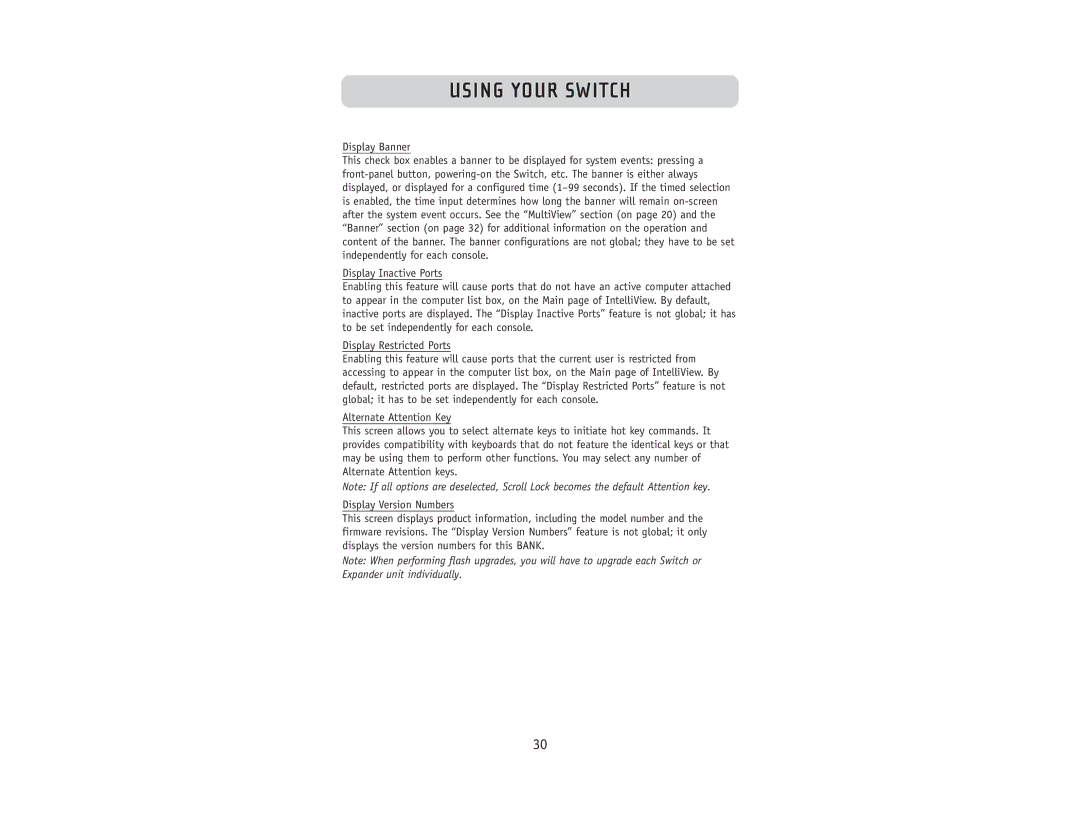USING YOUR SWITCH
Display Banner
This check box enables a banner to be displayed for system events: pressing a
Display Inactive Ports
Enabling this feature will cause ports that do not have an active computer attached to appear in the computer list box, on the Main page of IntelliView. By default, inactive ports are displayed. The “Display Inactive Ports” feature is not global; it has to be set independently for each console.
Display Restricted Ports
Enabling this feature will cause ports that the current user is restricted from accessing to appear in the computer list box, on the Main page of IntelliView. By default, restricted ports are displayed. The “Display Restricted Ports” feature is not global; it has to be set independently for each console.
Alternate Attention Key
This screen allows you to select alternate keys to initiate hot key commands. It provides compatibility with keyboards that do not feature the identical keys or that may be using them to perform other functions. You may select any number of Alternate Attention keys.
Note: If all options are deselected, Scroll Lock becomes the default Attention key.
Display Version Numbers
This screen displays product information, including the model number and the firmware revisions. The “Display Version Numbers” feature is not global; it only displays the version numbers for this BANK.
Note: When performing flash upgrades, you will have to upgrade each Switch or Expander unit individually.
30