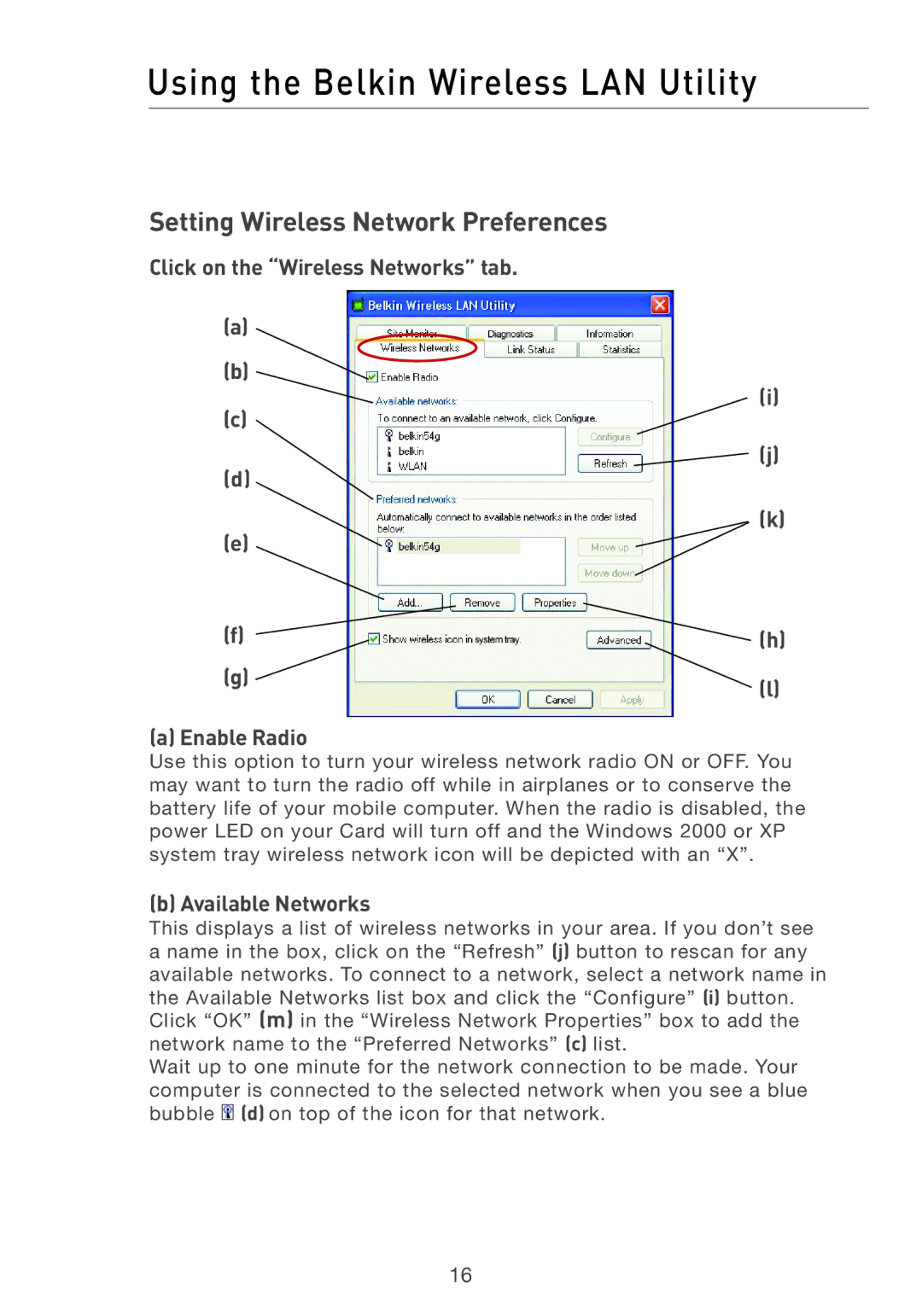Using the Belkin Wireless LAN Utility
Setting Wireless Network Preferences
Click on the “Wireless Networks” tab.
(a) |
| |
(b) | (i) | |
(c) | ||
| ||
(d) | (j) | |
| ||
(e) | (k) | |
| ||
(f) | (h) | |
(g) | (l) | |
|
(a) Enable Radio
Use this option to turn your wireless network radio ON or OFF. You may want to turn the radio off while in airplanes or to conserve the battery life of your mobile computer. When the radio is disabled, the power LED on your Card will turn off and the Windows 2000 or XP system tray wireless network icon will be depicted with an “X”.
(b) Available Networks
This displays a list of wireless networks in your area. If you don’t see a name in the box, click on the “Refresh” (j) button to rescan for any available networks. To connect to a network, select a network name in the Available Networks list box and click the “Configure” (i) button. Click “OK” (m) in the “Wireless Network Properties” box to add the network name to the “Preferred Networks” (c) list.
Wait up to one minute for the network connection to be made. Your computer is connected to the selected network when you see a blue bubble ![]() (d) on top of the icon for that network.
(d) on top of the icon for that network.
16