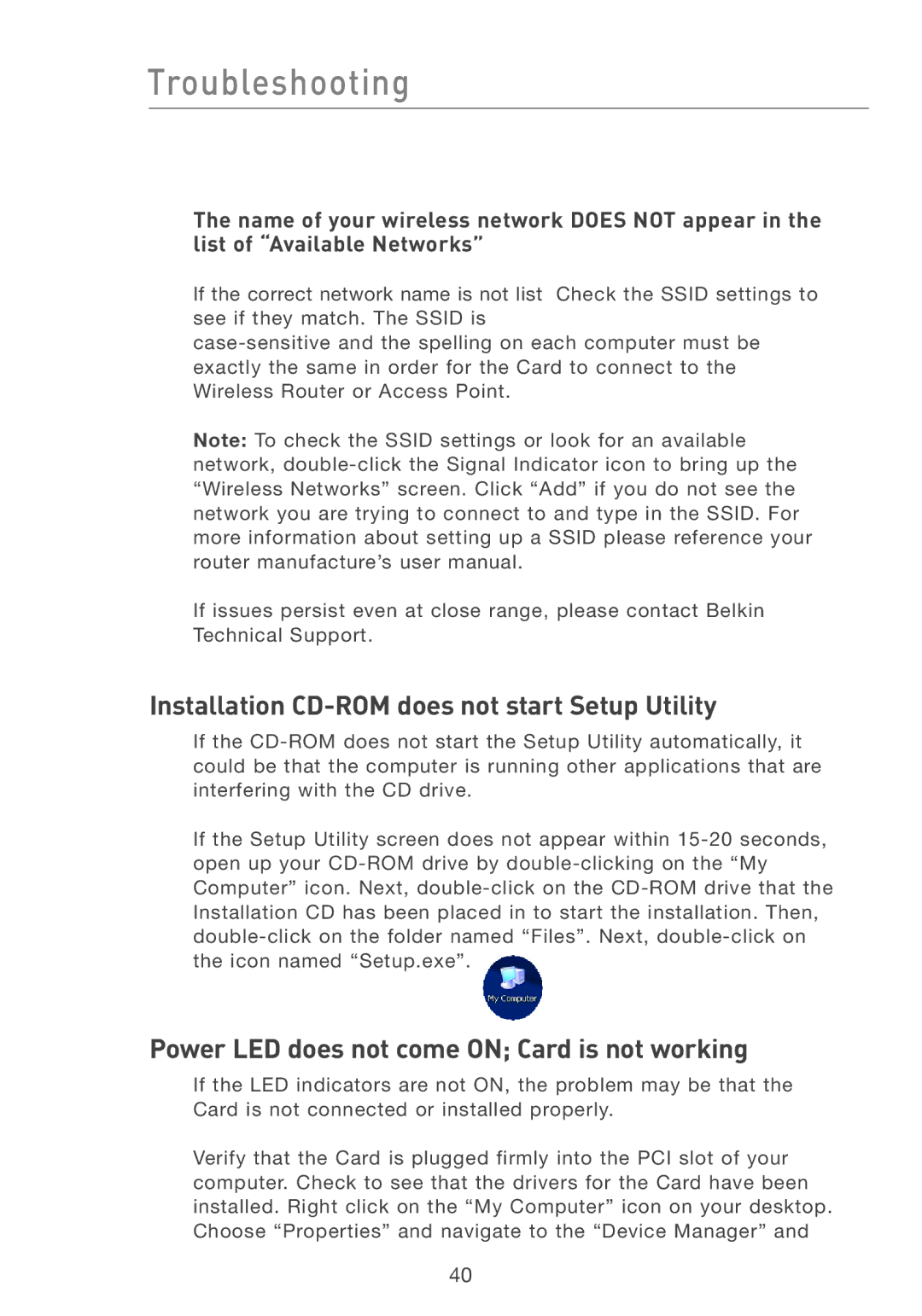Troubleshooting
The name of your wireless network DOES NOT appear in the list of “Available Networks”
If the correct network name is not list Check the SSID settings to see if they match. The SSID is
Note: To check the SSID settings or look for an available network,
If issues persist even at close range, please contact Belkin Technical Support.
Installation CD-ROM does not start Setup Utility
If the
If the Setup Utility screen does not appear within
Power LED does not come ON; Card is not working
If the LED indicators are not ON, the problem may be that the Card is not connected or installed properly.
Verify that the Card is plugged firmly into the PCI slot of your computer. Check to see that the drivers for the Card have been installed. Right click on the “My Computer” icon on your desktop. Choose “Properties” and navigate to the “Device Manager” and
40