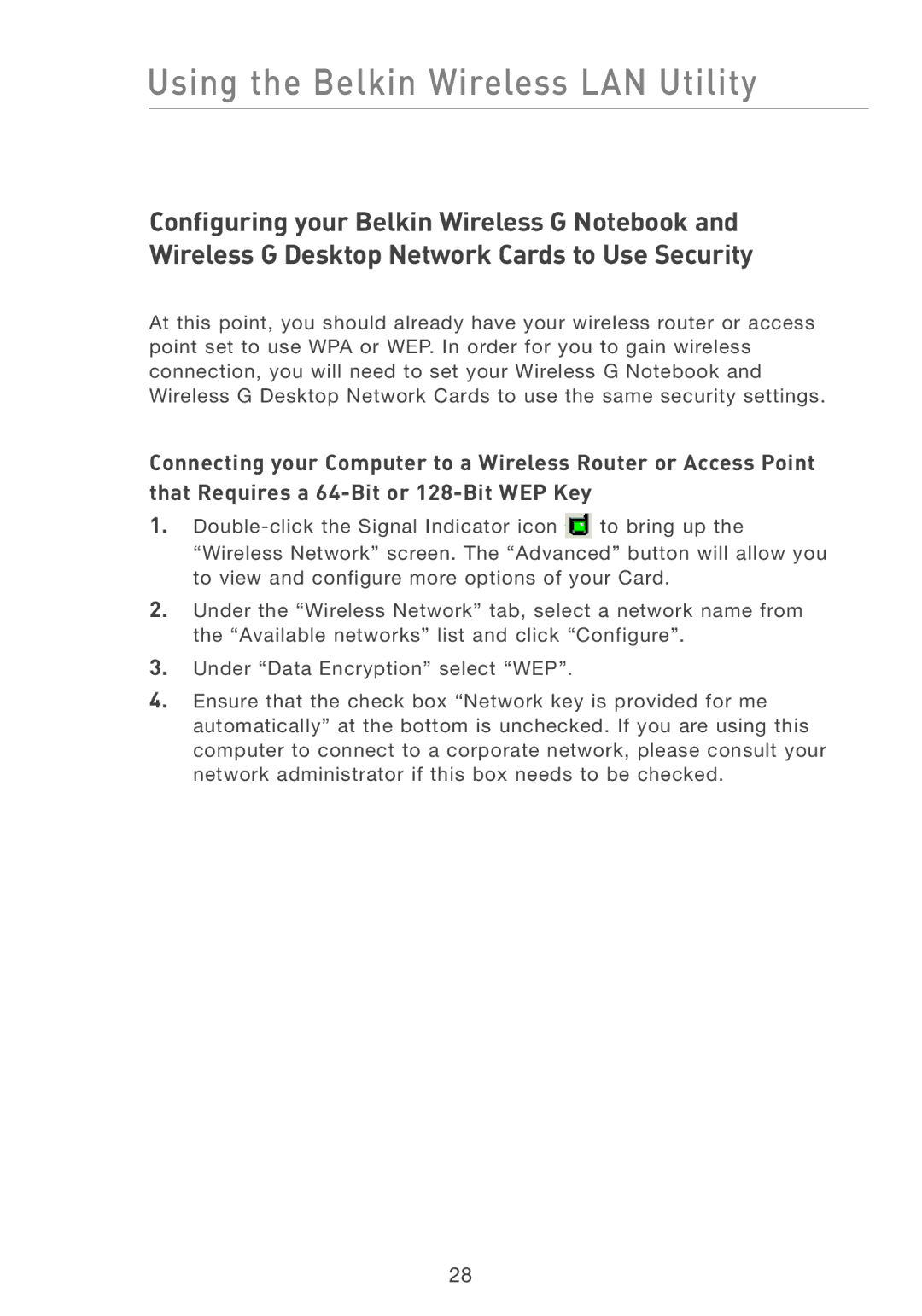Using the Belkin Wireless LAN Utility
Configuring your Belkin Wireless G Notebook and Wireless G Desktop Network Cards to Use Security
At this point, you should already have your wireless router or access point set to use WPA or WEP. In order for you to gain wireless connection, you will need to set your Wireless G Notebook and Wireless G Desktop Network Cards to use the same security settings.
Connecting your Computer to a Wireless Router or Access Point that Requires a
1.
2.Under the “Wireless Network” tab, select a network name from the “Available networks” list and click “Configure”.
3.Under “Data Encryption” select “WEP”.
4.Ensure that the check box “Network key is provided for me automatically” at the bottom is unchecked. If you are using this computer to connect to a corporate network, please consult your network administrator if this box needs to be checked.
28