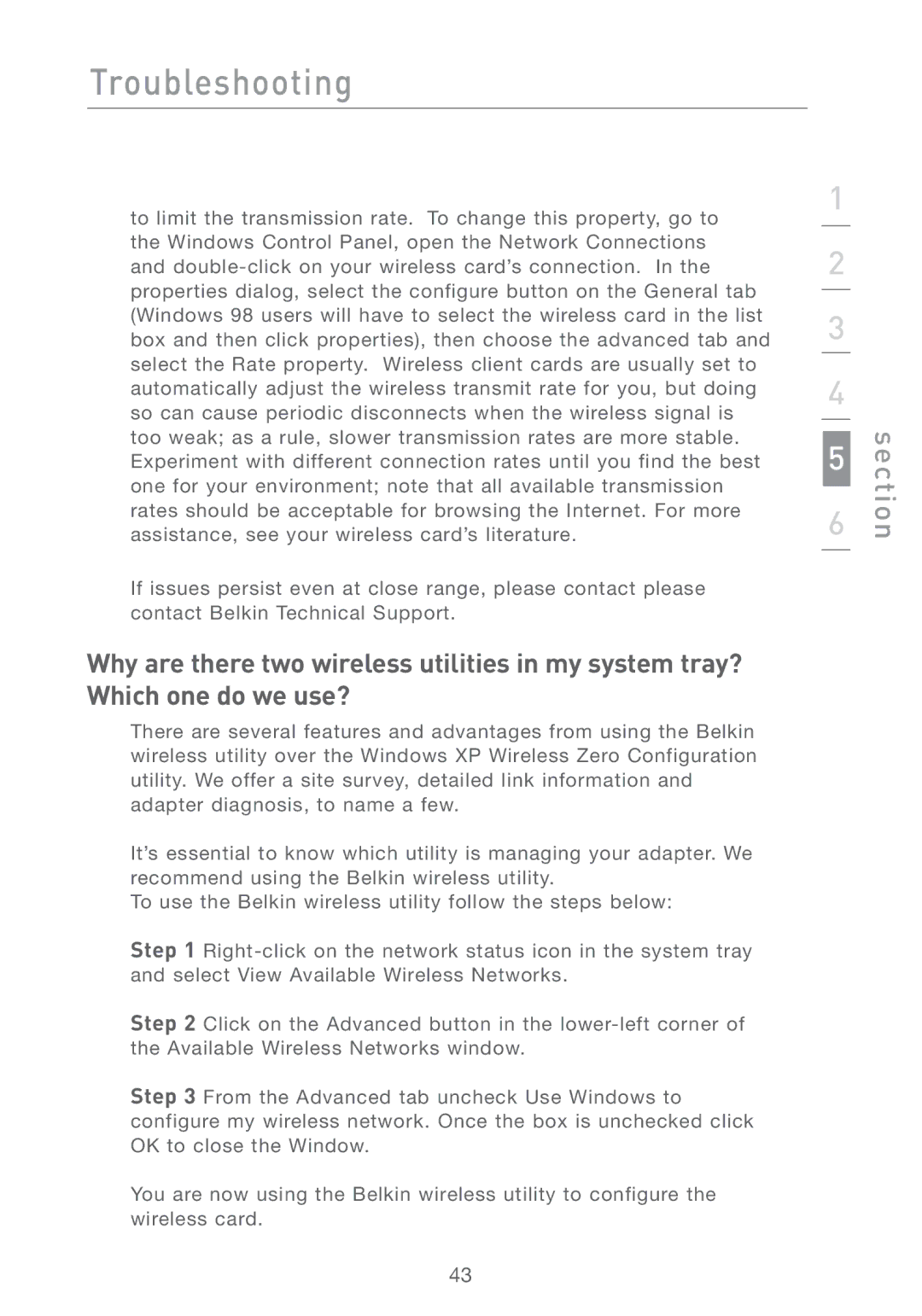Troubleshooting
to limit the transmission rate. To change this property, go to the Windows Control Panel, open the Network Connections and
If issues persist even at close range, please contact please contact Belkin Technical Support.
Why are there two wireless utilities in my system tray? Which one do we use?
There are several features and advantages from using the Belkin wireless utility over the Windows XP Wireless Zero Configuration utility. We offer a site survey, detailed link information and adapter diagnosis, to name a few.
It’s essential to know which utility is managing your adapter. We recommend using the Belkin wireless utility.
To use the Belkin wireless utility follow the steps below:
Step 1
Step 2 Click on the Advanced button in the
Step 3 From the Advanced tab uncheck Use Windows to configure my wireless network. Once the box is unchecked click OK to close the Window.
You are now using the Belkin wireless utility to configure the wireless card.
1
2
3
4
5
6
section
43