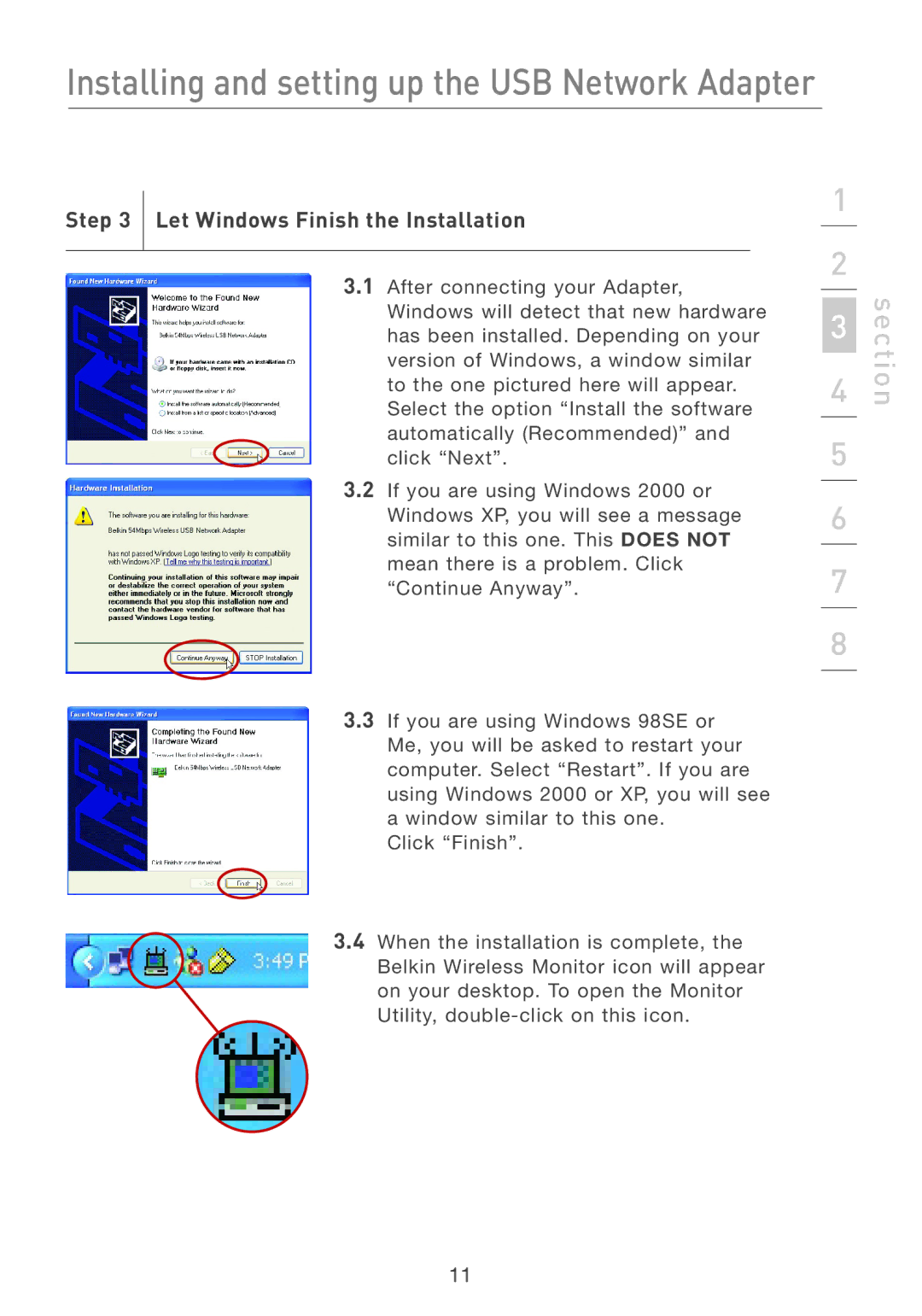Installing and setting up the USB Network Adapter
Step 3 Let Windows Finish the Installation
3.1After connecting your Adapter, Windows will detect that new hardware has been installed. Depending on your version of Windows, a window similar to the one pictured here will appear. Select the option “Install the software automatically (Recommended)” and
click “Next”.
3.2If you are using Windows 2000 or Windows XP, you will see a message similar to this one. This DOES NOT mean there is a problem. Click “Continue Anyway”.
3.3If you are using Windows 98SE or Me, you will be asked to restart your computer. Select “Restart”. If you are using Windows 2000 or XP, you will see a window similar to this one.
Click “Finish”.
3.4When the installation is complete, the Belkin Wireless Monitor icon will appear on your desktop. To open the Monitor Utility,
1
2
3
4
5
6
7
8
section
11