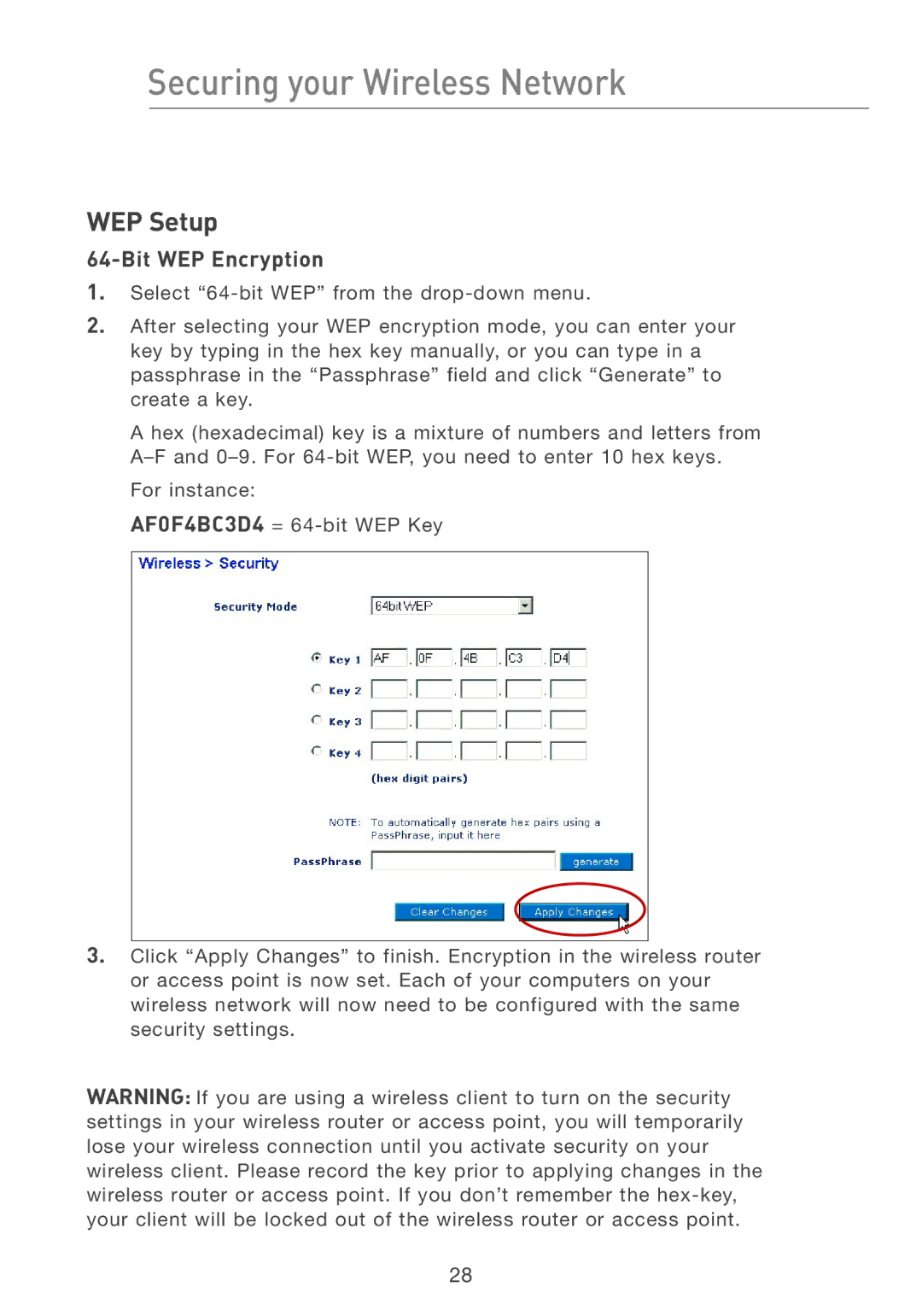Securing your Wireless Network
WEP Setup
64-Bit WEP Encryption
1.Select
2.After selecting your WEP encryption mode, you can enter your key by typing in the hex key manually, or you can type in a passphrase in the “Passphrase” field and click “Generate” to create a key.
A hex (hexadecimal) key is a mixture of numbers and letters from
For instance:
AF0F4BC3D4 =
3.Click “Apply Changes” to finish. Encryption in the wireless router or access point is now set. Each of your computers on your wireless network will now need to be configured with the same security settings.
WARNING: If you are using a wireless client to turn on the security settings in your wireless router or access point, you will temporarily lose your wireless connection until you activate security on your wireless client. Please record the key prior to applying changes in the wireless router or access point. If you don’t remember the
28