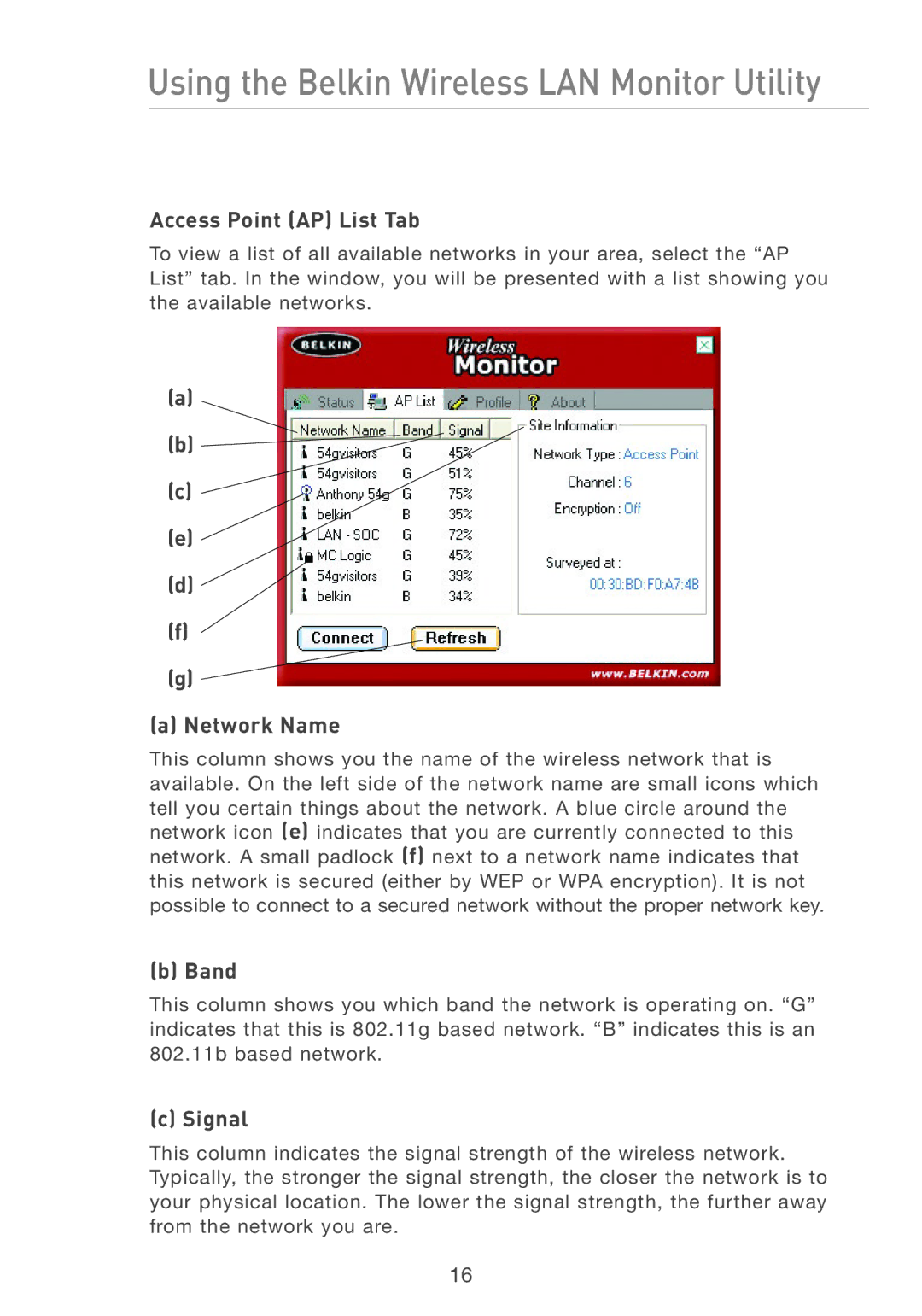Using the Belkin Wireless LAN Monitor Utility
Access Point (AP) List Tab
To view a list of all available networks in your area, select the “AP List” tab. In the window, you will be presented with a list showing you the available networks.
(a)
(b) ![]()
(c)
(e)
(d)
(f)
(g) ![]()
(a) Network Name
This column shows you the name of the wireless network that is available. On the left side of the network name are small icons which tell you certain things about the network. A blue circle around the network icon (e) indicates that you are currently connected to this network. A small padlock (f) next to a network name indicates that this network is secured (either by WEP or WPA encryption). It is not possible to connect to a secured network without the proper network key.
(b) Band
This column shows you which band the network is operating on. “G” indicates that this is 802.11g based network. “B” indicates this is an 802.11b based network.
(c) Signal
This column indicates the signal strength of the wireless network. Typically, the stronger the signal strength, the closer the network is to your physical location. The lower the signal strength, the further away from the network you are.
16