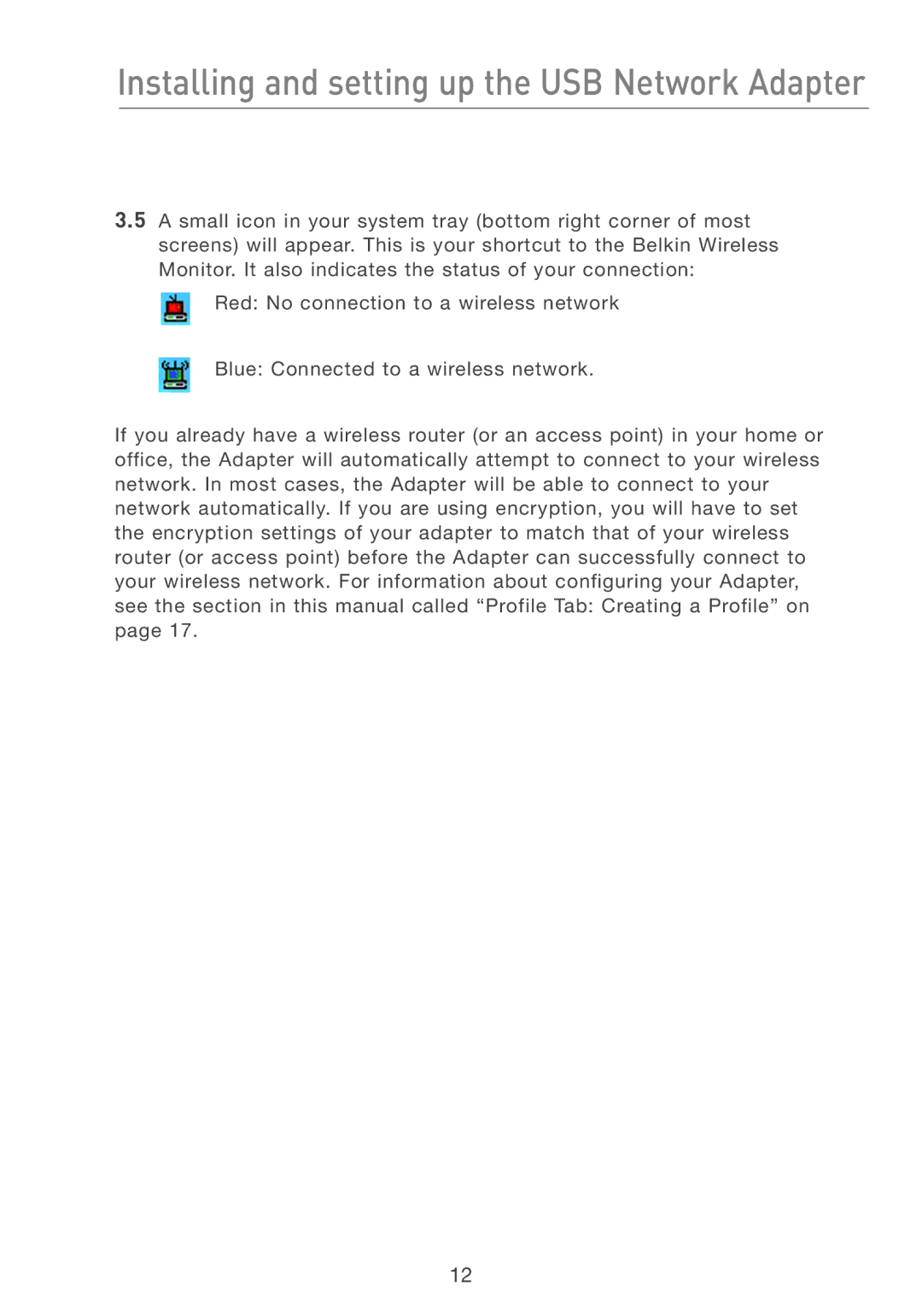Installing and setting up the USB Network Adapter
3.5A small icon in your system tray (bottom right corner of most screens) will appear. This is your shortcut to the Belkin Wireless Monitor. It also indicates the status of your connection:
Red: No connection to a wireless network
Blue: Connected to a wireless network.
If you already have a wireless router (or an access point) in your home or office, the Adapter will automatically attempt to connect to your wireless network. In most cases, the Adapter will be able to connect to your network automatically. If you are using encryption, you will have to set the encryption settings of your adapter to match that of your wireless router (or access point) before the Adapter can successfully connect to your wireless network. For information about configuring your Adapter, see the section in this manual called “Profile Tab: Creating a Profile” on page 17.
12