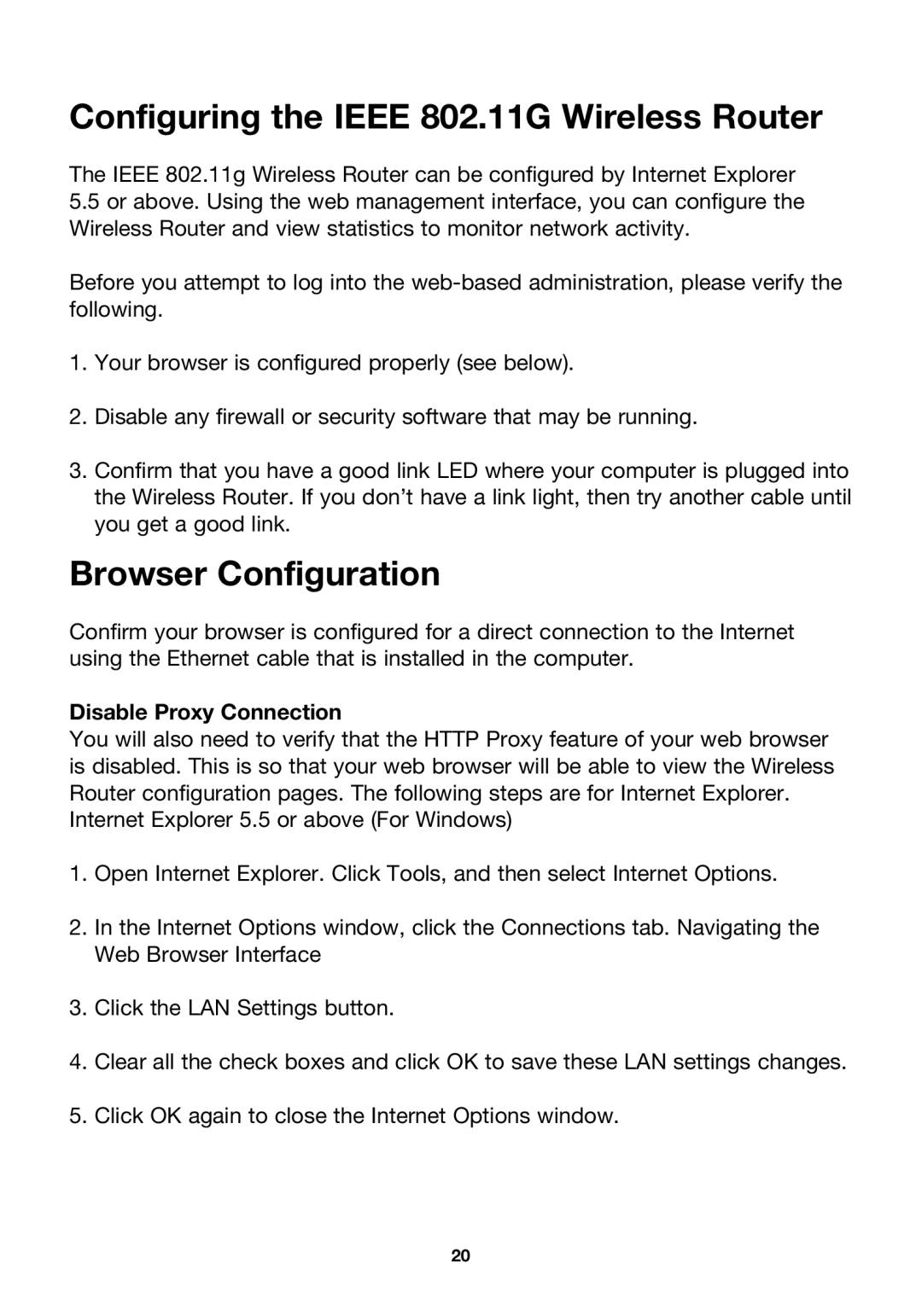Configuring the IEEE 802.11G Wireless Router
The IEEE 802.11g Wireless Router can be configured by Internet Explorer
5.5or above. Using the web management interface, you can configure the Wireless Router and view statistics to monitor network activity.
Before you attempt to log into the
1.Your browser is configured properly (see below).
2.Disable any firewall or security software that may be running.
3.Confirm that you have a good link LED where your computer is plugged into the Wireless Router. If you don’t have a link light, then try another cable until you get a good link.
Browser Configuration
Confirm your browser is configured for a direct connection to the Internet using the Ethernet cable that is installed in the computer.
Disable Proxy Connection
You will also need to verify that the HTTP Proxy feature of your web browser is disabled. This is so that your web browser will be able to view the Wireless Router configuration pages. The following steps are for Internet Explorer.
Internet Explorer 5.5 or above (For Windows)
1.Open Internet Explorer. Click Tools, and then select Internet Options.
2.In the Internet Options window, click the Connections tab. Navigating the Web Browser Interface
3.Click the LAN Settings button.
4.Clear all the check boxes and click OK to save these LAN settings changes.
5.Click OK again to close the Internet Options window.
20