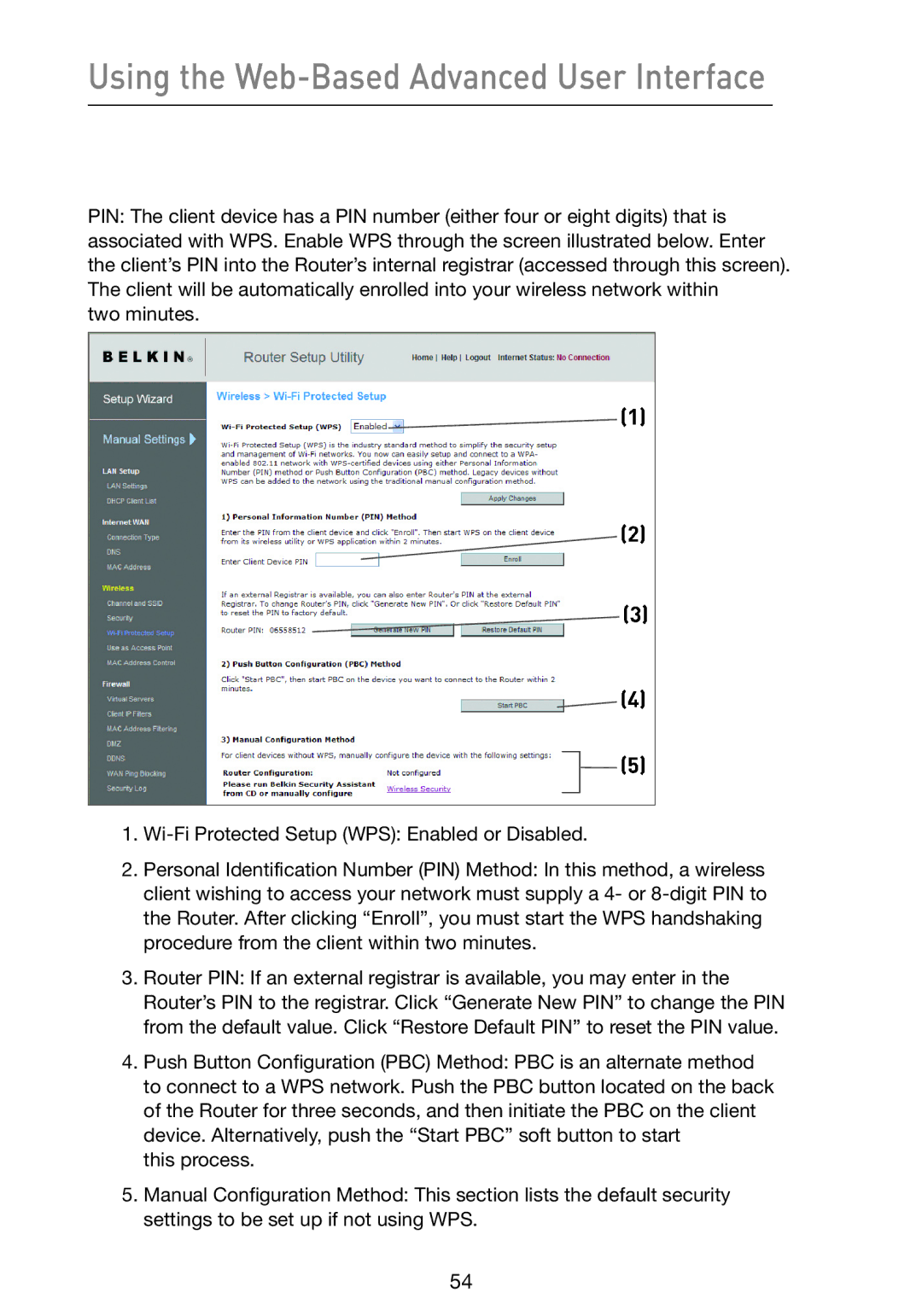Using the Web-Based Advanced User Interface
PIN: The client device has a PIN number (either four or eight digits) that is associated with WPS. Enable WPS through the screen illustrated below. Enter the client’s PIN into the Router’s internal registrar (accessed through this screen). The client will be automatically enrolled into your wireless network within
two minutes.
1.
2.Personal Identification Number (PIN) Method: In this method, a wireless client wishing to access your network must supply a 4- or
3.Router PIN: If an external registrar is available, you may enter in the Router’s PIN to the registrar. Click “Generate New PIN” to change the PIN from the default value. Click “Restore Default PIN” to reset the PIN value.
4.Push Button Configuration (PBC) Method: PBC is an alternate method to connect to a WPS network. Push the PBC button located on the back of the Router for three seconds, and then initiate the PBC on the client device. Alternatively, push the “Start PBC” soft button to start
this process.
5.Manual Configuration Method: This section lists the default security settings to be set up if not using WPS.
54