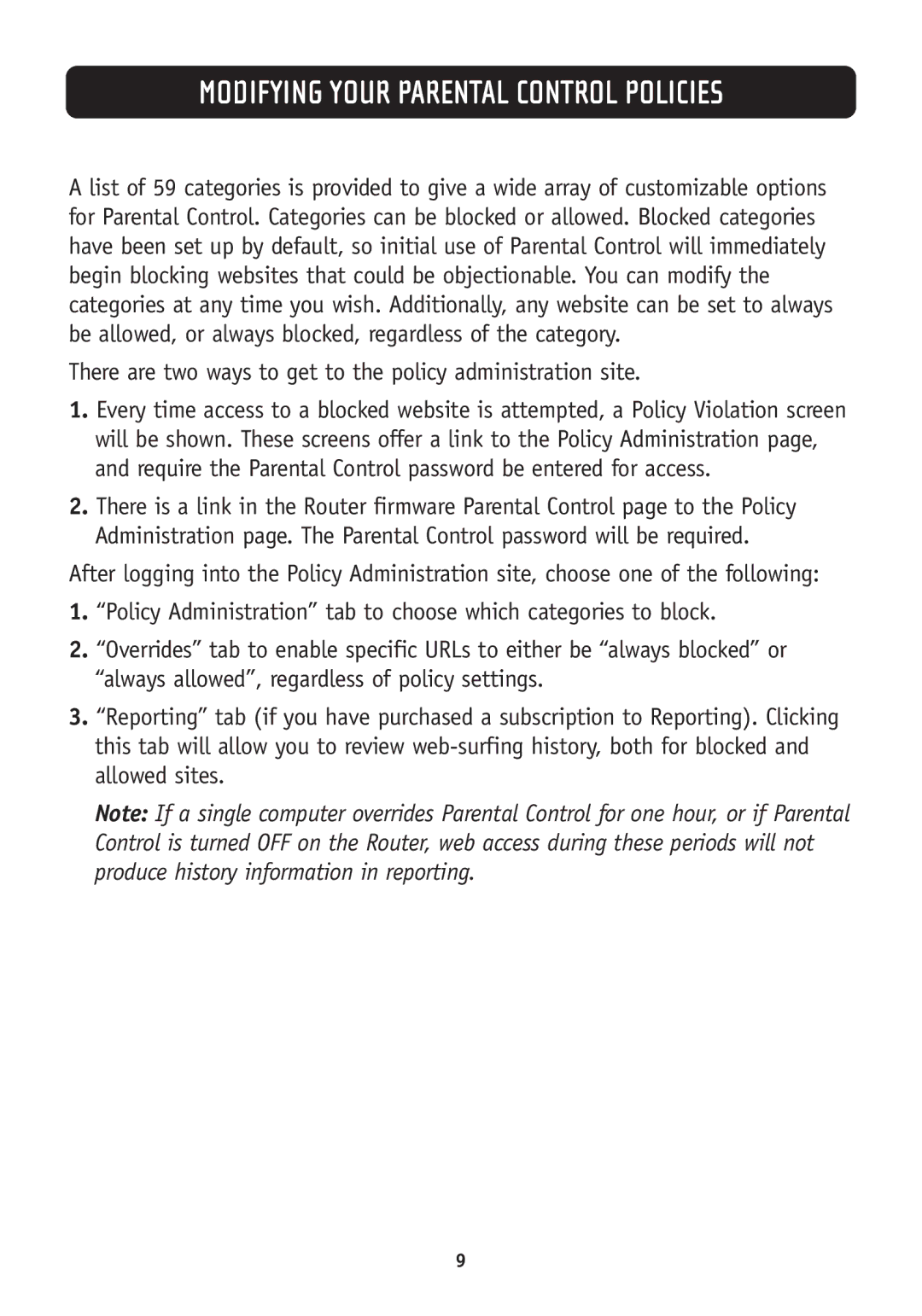MODIFYING YOUR PARENTAL CONTROL POLICIES
A list of 59 categories is provided to give a wide array of customizable options for Parental Control. Categories can be blocked or allowed. Blocked categories have been set up by default, so initial use of Parental Control will immediately begin blocking websites that could be objectionable. You can modify the categories at any time you wish. Additionally, any website can be set to always be allowed, or always blocked, regardless of the category.
There are two ways to get to the policy administration site.
1.Every time access to a blocked website is attempted, a Policy Violation screen will be shown. These screens offer a link to the Policy Administration page, and require the Parental Control password be entered for access.
2.There is a link in the Router firmware Parental Control page to the Policy Administration page. The Parental Control password will be required.
After logging into the Policy Administration site, choose one of the following:
1.“Policy Administration” tab to choose which categories to block.
2.“Overrides” tab to enable specific URLs to either be “always blocked” or “always allowed”, regardless of policy settings.
3.“Reporting” tab (if you have purchased a subscription to Reporting). Clicking this tab will allow you to review
Note: If a single computer overrides Parental Control for one hour, or if Parental Control is turned OFF on the Router, web access during these periods will not produce history information in reporting.
9