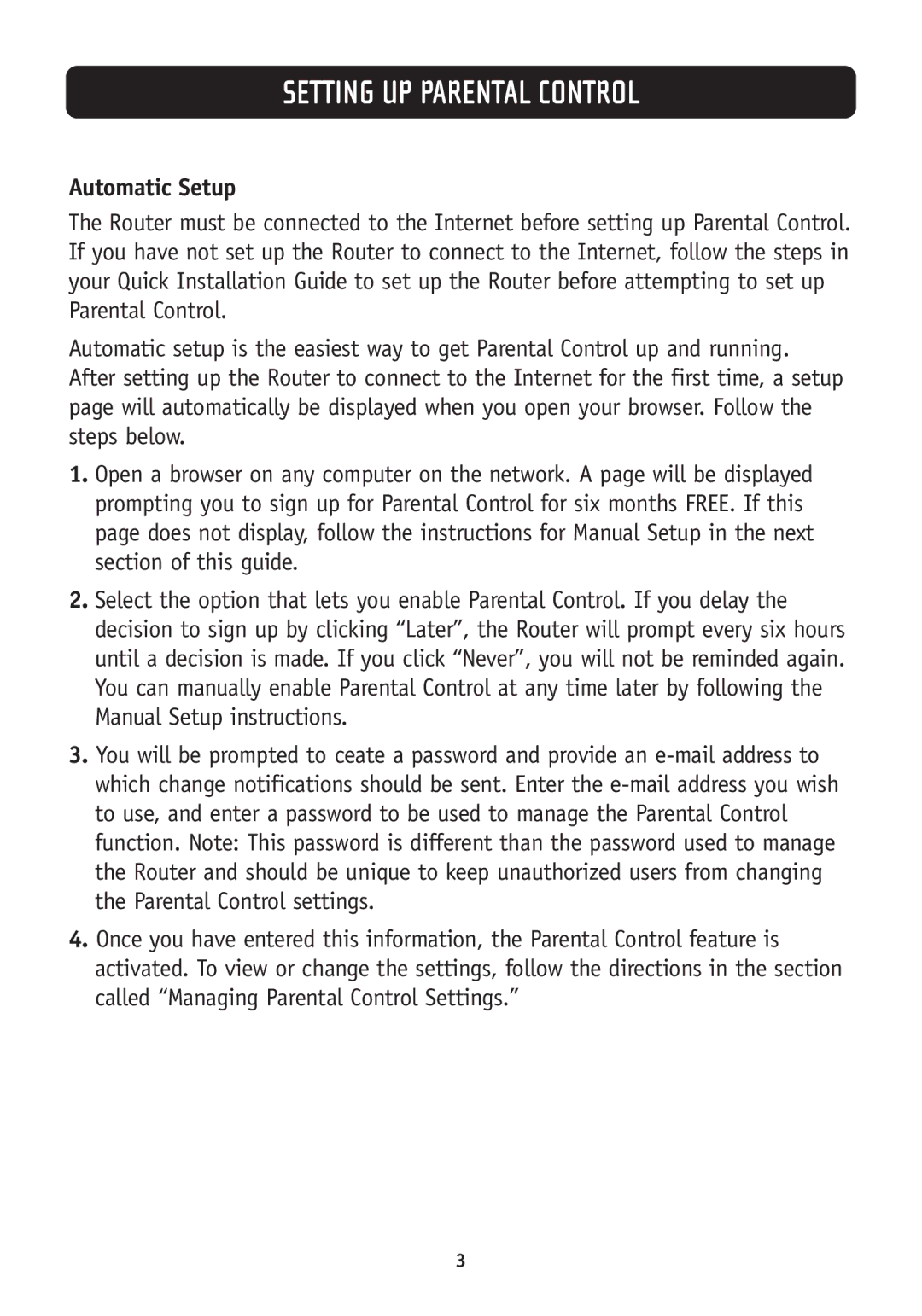SETTING UP PARENTAL CONTROL
Automatic Setup
The Router must be connected to the Internet before setting up Parental Control. If you have not set up the Router to connect to the Internet, follow the steps in your Quick Installation Guide to set up the Router before attempting to set up Parental Control.
Automatic setup is the easiest way to get Parental Control up and running. After setting up the Router to connect to the Internet for the first time, a setup page will automatically be displayed when you open your browser. Follow the steps below.
1.Open a browser on any computer on the network. A page will be displayed prompting you to sign up for Parental Control for six months FREE. If this page does not display, follow the instructions for Manual Setup in the next section of this guide.
2.Select the option that lets you enable Parental Control. If you delay the decision to sign up by clicking “Later”, the Router will prompt every six hours until a decision is made. If you click “Never”, you will not be reminded again. You can manually enable Parental Control at any time later by following the Manual Setup instructions.
3.You will be prompted to ceate a password and provide an
4.Once you have entered this information, the Parental Control feature is activated. To view or change the settings, follow the directions in the section called “Managing Parental Control Settings.”
3