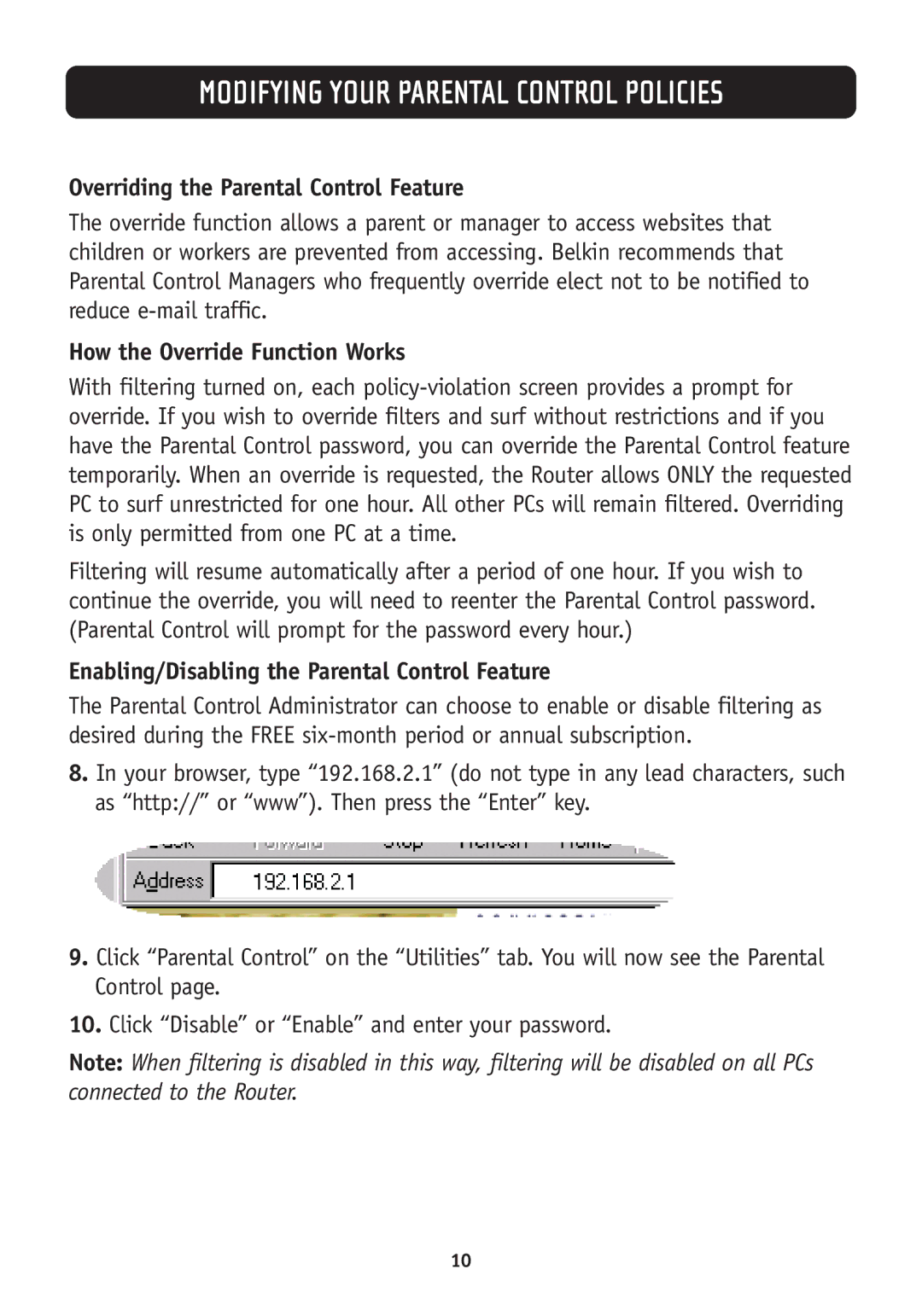MODIFYING YOUR PARENTAL CONTROL POLICIES
Overriding the Parental Control Feature
The override function allows a parent or manager to access websites that children or workers are prevented from accessing. Belkin recommends that Parental Control Managers who frequently override elect not to be notified to reduce
How the Override Function Works
With filtering turned on, each
Filtering will resume automatically after a period of one hour. If you wish to continue the override, you will need to reenter the Parental Control password. (Parental Control will prompt for the password every hour.)
Enabling/Disabling the Parental Control Feature
The Parental Control Administrator can choose to enable or disable filtering as desired during the FREE
8.In your browser, type “192.168.2.1” (do not type in any lead characters, such as “http://” or “www”). Then press the “Enter” key.
9.Click “Parental Control” on the “Utilities” tab. You will now see the Parental Control page.
10.Click “Disable” or “Enable” and enter your password.
Note: When filtering is disabled in this way, filtering will be disabled on all PCs connected to the Router.
10