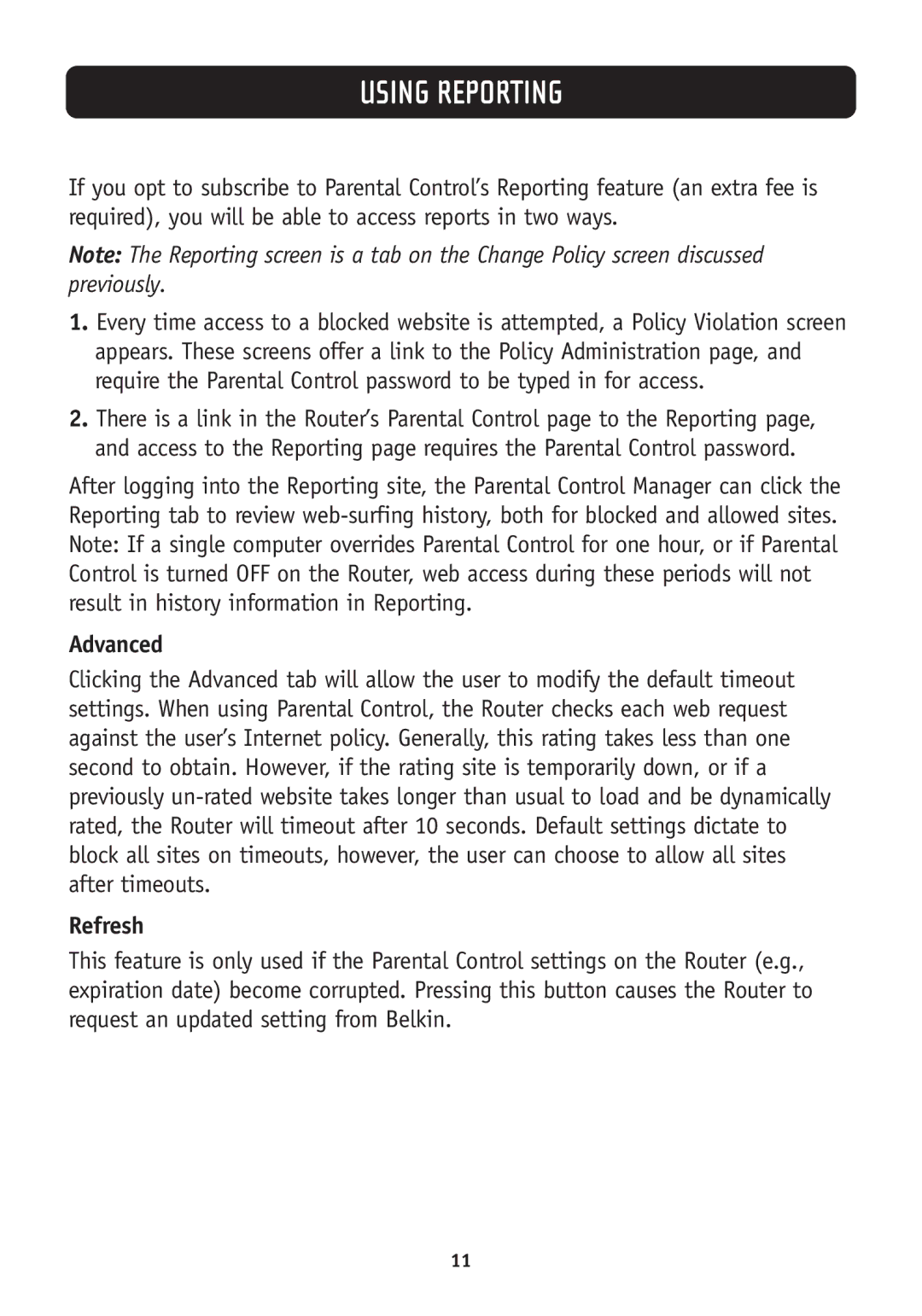USING REPORTING
If you opt to subscribe to Parental Control’s Reporting feature (an extra fee is required), you will be able to access reports in two ways.
Note: The Reporting screen is a tab on the Change Policy screen discussed previously.
1.Every time access to a blocked website is attempted, a Policy Violation screen appears. These screens offer a link to the Policy Administration page, and require the Parental Control password to be typed in for access.
2.There is a link in the Router’s Parental Control page to the Reporting page, and access to the Reporting page requires the Parental Control password.
After logging into the Reporting site, the Parental Control Manager can click the Reporting tab to review
Advanced
Clicking the Advanced tab will allow the user to modify the default timeout settings. When using Parental Control, the Router checks each web request against the user’s Internet policy. Generally, this rating takes less than one second to obtain. However, if the rating site is temporarily down, or if a previously
Refresh
This feature is only used if the Parental Control settings on the Router (e.g., expiration date) become corrupted. Pressing this button causes the Router to request an updated setting from Belkin.
11