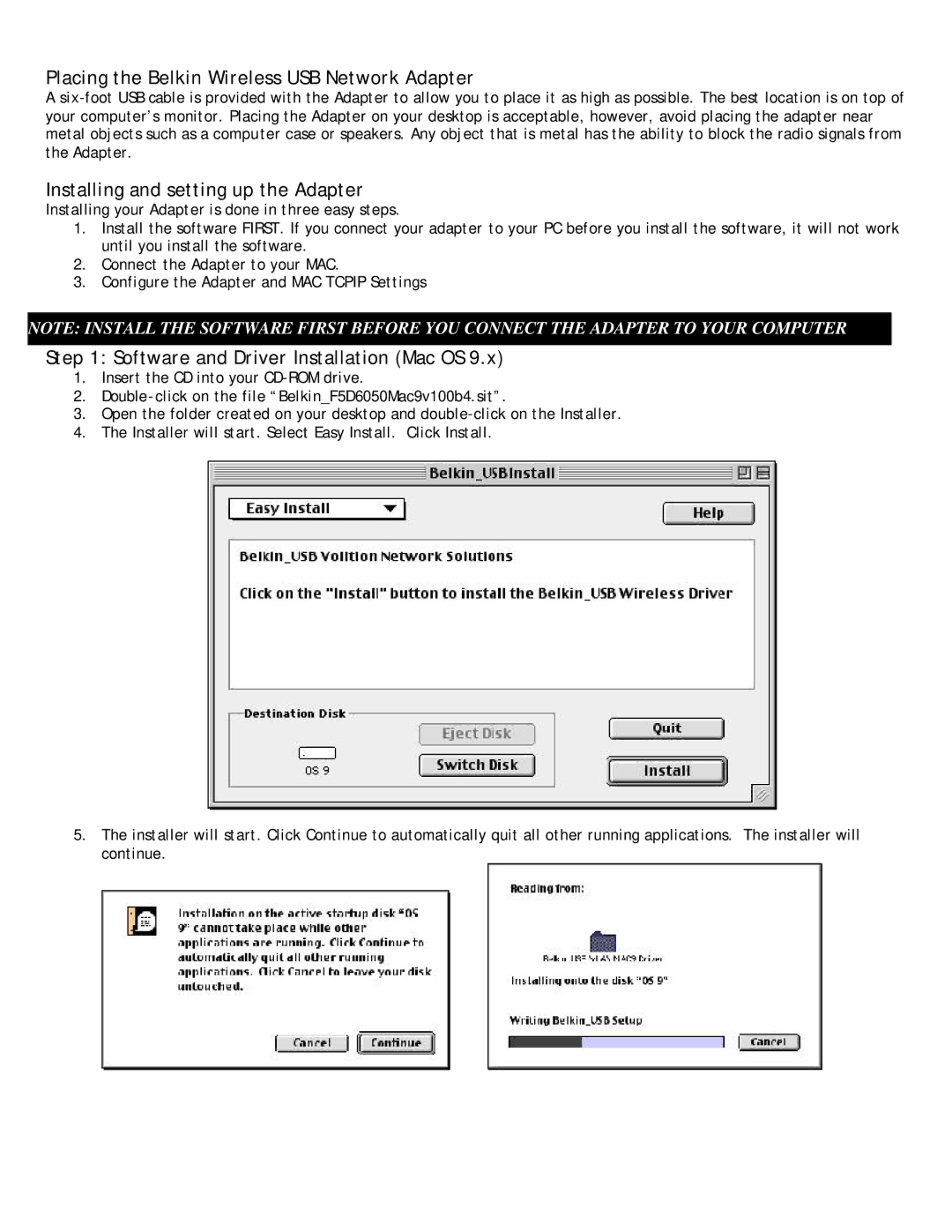Placing the Belkin Wireless USB Network Adapter
A
Installing and setting up the Adapter
Installing your Adapter is done in three easy steps.
1.Install the software FIRST. If you connect your adapter to your PC before you install the software, it will not work until you install the software.
2.Connect the Adapter to your MAC.
3.Configure the Adapter and MAC TCPIP Settings
NOTE: INSTALL THE SOFTWARE FIRST BEFORE YOU CONNECT THE ADAPTER TO YOUR COMPUTER
Step 1: Software and Driver Installation (Mac OS 9.x)
1.Insert the CD into your
2.Double- click on the file “Belkin_F5D6050Mac9v100b4.sit”.
3.Open the folder created on your desktop and
4.The Installer will start. Select Easy Install. Click Install.
5.The installer will start. Click Continue to automatically quit all other running applications. The installer will continue.