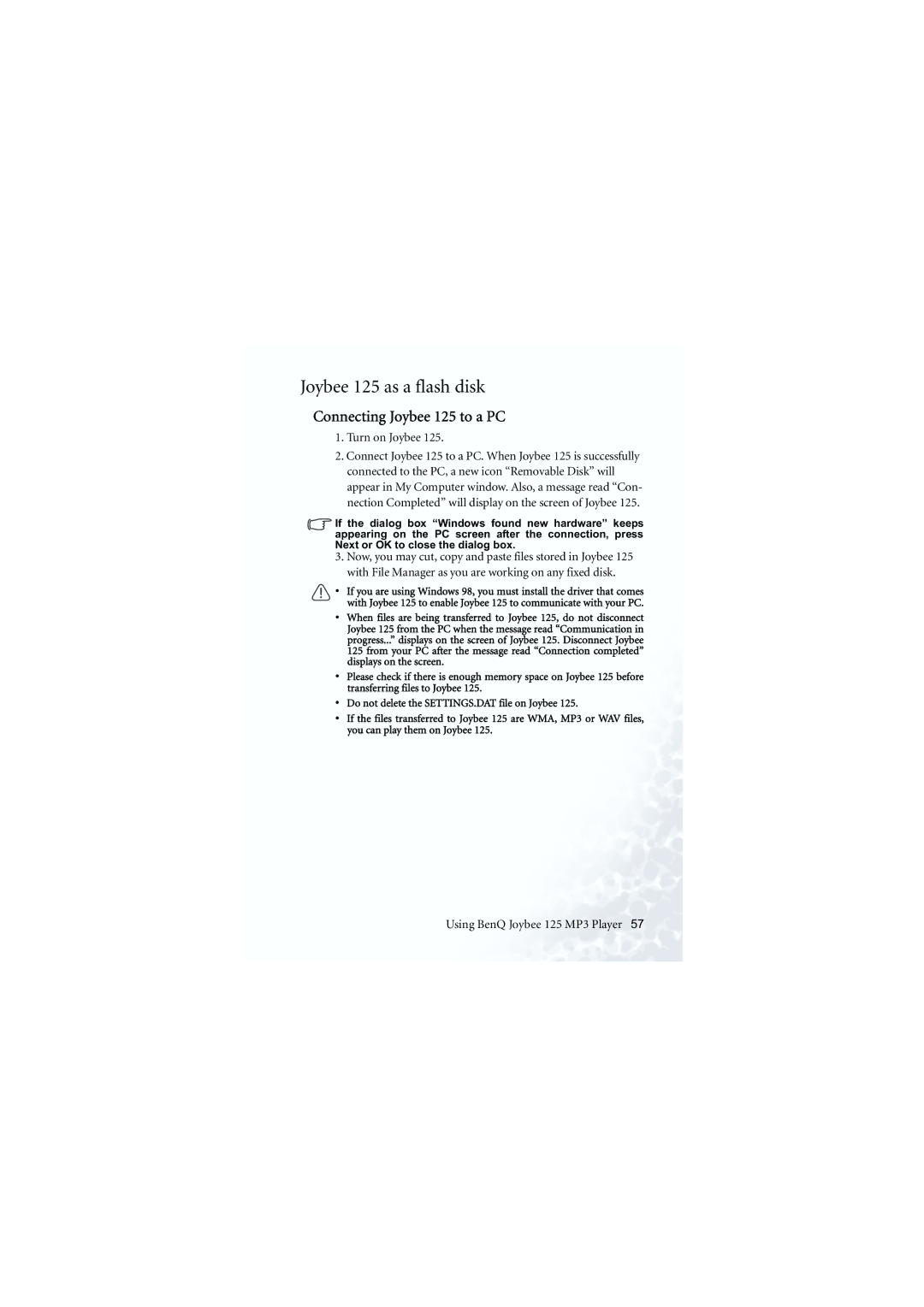125 specifications
The BenQ 125 is an innovative product that stands out in the realm of display technology, primarily aimed at enhancing visual experiences. With a sleek design and a range of advanced features, the BenQ 125 is perfect for both professional and personal use, making it a versatile choice for various applications.One of the main features of the BenQ 125 is its impressive screen resolution. Offering Full HD clarity, it delivers vivid visuals that make content come to life. Whether you are watching movies, gaming, or working on graphic design, the high-resolution display ensures that every detail is sharp and clear.
Another key aspect of the BenQ 125 is its color accuracy. With advanced color reproduction technologies, this display is capable of producing rich, vibrant colors that are remarkably true to life. The monitor also features factory calibration, which guarantees that the colors you see on screen are as accurate as possible, making it an excellent choice for photographers and designers who rely on precise color representation.
In addition to its visual capabilities, the BenQ 125 incorporates eye-care technologies designed to reduce eye strain during extended periods of use. Features like Flicker-Free technology and Low Blue Light modes help to minimize discomfort, allowing users to enjoy long hours of usage without sacrificing their eye health. This focus on ergonomics is essential for anyone who spends significant time in front of a screen.
Connectivity options on the BenQ 125 are abundant, with multiple ports available, including HDMI and DisplayPort. This versatility ensures that users can easily connect their devices, whether for office presentations or gaming sessions. The built-in speakers add to the overall experience, providing adequate audio without the need for additional equipment.
The design of the BenQ 125 is also noteworthy. Its slim profile and minimalist aesthetics make it an attractive addition to any workspace or entertainment setup. The adjustable stand allows users to find the perfect viewing angle, enhancing comfort and usability.
Overall, the BenQ 125 is a feature-rich monitor that combines performance, eye care, and aesthetic appeal, making it an excellent choice for anyone seeking a high-quality display. Whether for work or leisure, this monitor is designed to meet the diverse needs of modern users, delivering an exceptional visual experience across various applications.