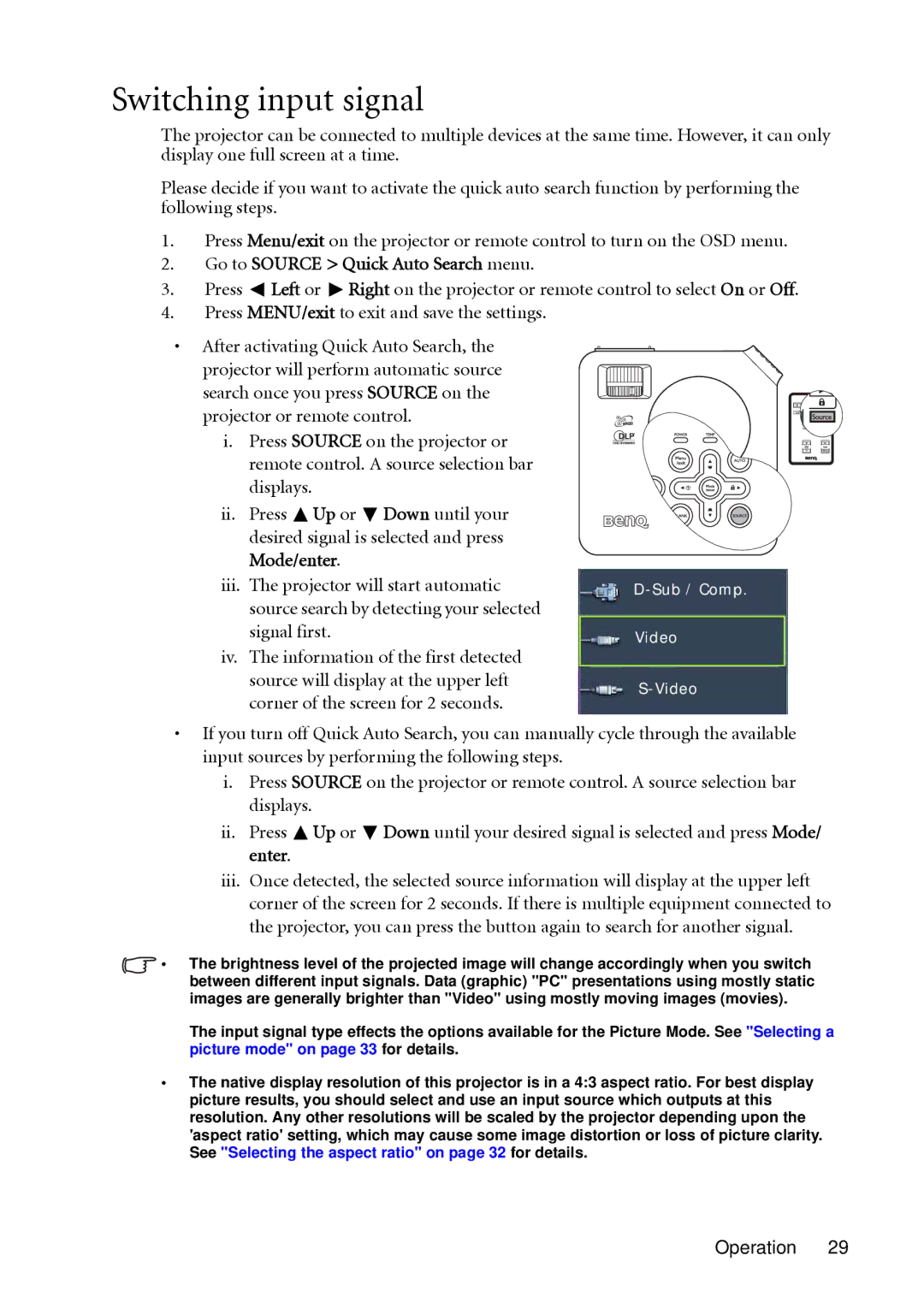Switching input signal
The projector can be connected to multiple devices at the same time. However, it can only display one full screen at a time.
Please decide if you want to activate the quick auto search function by performing the following steps.
1.Press Menu/exit on the projector or remote control to turn on the OSD menu.
2.Go to SOURCE > Quick Auto Search menu.
3.Press ![]() Left or
Left or ![]() Right on the projector or remote control to select On or Off.
Right on the projector or remote control to select On or Off.
4.Press MENU/exit to exit and save the settings.
• After activating Quick Auto Search, the |
| |
projector will perform automatic source |
| |
search once you press SOURCE on the |
| |
projector or remote control. |
| |
i. | Press SOURCE on the projector or |
|
| remote control. A source selection bar |
|
| displays. |
|
ii. | Press Up or Down until your |
|
| desired signal is selected and press |
|
| Mode/enter. |
|
iii. The projector will start automatic | ||
| source search by detecting your selected |
|
| signal first. | Video |
iv. The information of the first detected |
| |
source will display at the upper left | ||
corner of the screen for 2 seconds. | ||
|
•If you turn off Quick Auto Search, you can manually cycle through the available input sources by performing the following steps.
i.Press SOURCE on the projector or remote control. A source selection bar displays.
ii.Press ![]() Up or
Up or ![]() Down until your desired signal is selected and press Mode/ enter.
Down until your desired signal is selected and press Mode/ enter.
iii.Once detected, the selected source information will display at the upper left corner of the screen for 2 seconds. If there is multiple equipment connected to the projector, you can press the button again to search for another signal.
•The brightness level of the projected image will change accordingly when you switch between different input signals. Data (graphic) "PC" presentations using mostly static images are generally brighter than "Video" using mostly moving images (movies).
The input signal type effects the options available for the Picture Mode. See "Selecting a picture mode" on page 33 for details.
•The native display resolution of this projector is in a 4:3 aspect ratio. For best display picture results, you should select and use an input source which outputs at this resolution. Any other resolutions will be scaled by the projector depending upon the 'aspect ratio' setting, which may cause some image distortion or loss of picture clarity. See "Selecting the aspect ratio" on page 32 for details.